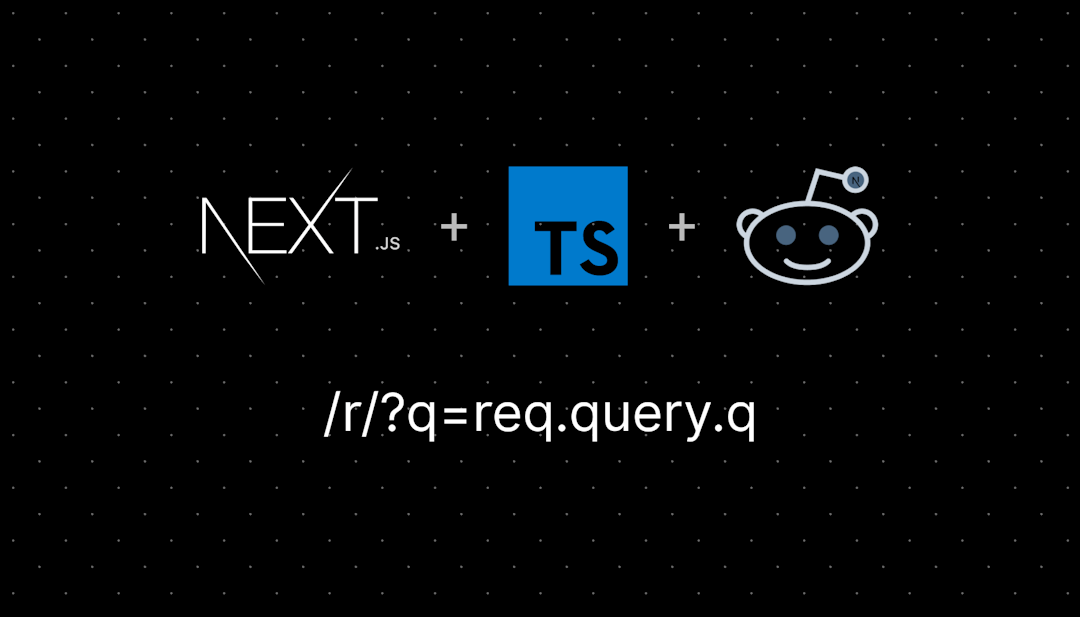/r/PhotoshopTutorials
A place for learning and sharing. Please feel free to link tutorials you've found useful or resources for better using Photoshop to its full potential.
Links to tutorials in Photoshop. If you're new to Photoshop and don't know where to start, check out our FAQ Wiki: http://www.reddit.com/r/PhotoshopTutorials/wiki/index
If you just found a great tutorial and want to share it, post here!
A place for learning and sharing. Please feel free to link tutorials you've found useful or resources for better using Photoshop to its full potential.
HELP REQUESTS:
Help and Request threads must include a direct link to a related image to serve as an example. 1.1. These images MUST be related to the post. No exceptions. 1.2. Image albums may be removed.
Images must be of reasonable quality. 2.1. No low-quality images. Images must be over 500x500 pixels.
No disallowed image content. 3.1. No phone/computer screenshots. 3.2. Sexually suggestive and overly gory images may be removed. 3.3. Images taken from social media (Facebook, Snapchat, etc.) may be removed. 3.4. Images with personal information will be removed.
Mods reserve the right to remove any image deemed unacceptable according to the aforementioned rules or on a case by case basis.
THIS IS NOT A PLACE FOR SELF-PROMOTION
Posting multiple links to your own YouTube Channel will result in:
- You will be banned from this subreddit
- All posts you have ever made, to any subreddit, will be reported as spam
- All current and future posts that link to videos from your YouTube channel will be automatically removed and marked as spam. Even if submitted from other accounts.
- Your account will be reported to the Reddit admins for a site-wide ban.
You get 1. That's it. If your content is good, other people will post it.
YOU WILL BE BANNED
If you are submitting articles from a site you are associated with, you are spamming.
DO NOT PROMOTE PIRACY
If your post or comment suggests piracy of software or someone else's intellectual property you will be banned.
New to Photoshop? Want to know where to start? Read our FAQ wiki, it's just for you!
Submit a Tutorial you've found
Take a request to create a tutorial (Offer)
Ask how to do something in PS
Request others edit your pic
Test your skills in PS against others
Other Spots to check out
- Photoshop
- Retouching
- Tutorials
- Photoshop Freebies
- Photoshop Battles
- Photoshop Request
- BattleShops
- Design Freebie
- Photoshop Before & After images
- Content Aware Scale
- Cutouts
- Learning Photoshop
- Illustrator
- Photography
- Digital Painting
- Pic Requests
- Pics
- I Took a Picture
- I Rendered a Picture
- I Drew a Picture
Friends
/r/PhotoshopTutorials
372,449 Subscribers
What is the name of this font?
11:20 UTC
How would I go about learning this technique of blending celebrity faces on video game characters?
I don’t know what to search to begin learning this.
06:06 UTC
Very first time using photoshop, for a class. Had lots of fun and thought l'd share. Would love advice!
Hello everyone, I know this is very basic, but thought l'd share. Starting a new media class and had lots of fun using photoshop for the first time. I know it's not perfect and am open to tips! I put the skull over my face after the fact for privacy reasons and also self conscious haha. Thanks for spending time looking at this! ^^
05:21 UTC
New to photoshop and completely lost
I'm having so many problems with the Lightroom on my MacBook. I've watched all the tutorials I can find. I for one can't seem to get into library mode. I also cannot seem to adjust picture sizes to combine the 2 photos. Youtube tutorials seem to make it so simple, but I can't even get it started. Please, any help would be greatly appreciated.
17:44 UTC
How do I move my husband and I closer together using Photoshops AI capabilities?
13:35 UTC
Process vid of my recently shared poster for INCEPTION. Thoughts?
06:14 UTC
How would I make text like this?
05:28 UTC
How the hell can I do something like this
Do I need to do finger workouts
01:36 UTC
Real Clothes on Anime Character
Was wondering if anyone knows how or if it's even possible to have an animated character wear real life clothing? Not sure if you guys know what I mean lol. I've seen people add characters into real world environments (bar,park,car) but is it possible to add real life clothing onto a character??
Thanks for the advice and help Much appreciated
23:58 UTC
Cant find a way to delete the Ghosting
Hey, usually I find a good way to edit the stuff i want but this gives me anger pure...after 3 hours of trying with anything I ever learnt about Photoshop I'm still not able to make this acceptable.
This is a long exposure photo and sadly I have a ghosting of myself I can't get rid off. I've tried to search for tutorials but I can't find anything about it on YouTube.
Can someone tell me a good way?
Thanks in advance. ✌️
19:30 UTC
How to convert geryscale to a certain colour tone?
18:32 UTC
How can I make airbrush art in Photoshop like this?
00:55 UTC
I’m trying to help someone I know in college
Is there somebody here that speaks Spanish that can help her understand photoshopping, she’s new to the course and it’s causing her stress and sadness
00:25 UTC
How to create color swatches?
Hi Everyone,
I wanted to create some nail polish color swatches for my personal collection, but wasn't sure how to make this.
Can you please advise on how I can make color swatches like this (plain color, also glitter swatches).
(pics are screenshots from dndgel website)
19:03 UTC
How can I remove the arm (red arrow) to look like the one in blue arrow, I tried using spot healing tool
16:37 UTC
What is this dotted effect called and how do I achieve it?
12:52 UTC
Watch out when editing hdri in Photoshop
09:27 UTC
I film every photoshoot and photo edit at our studio (with customer consent)
Hi, This is a quick tutorial. The videos before it shows how we do the studio setup to ensure perfect lighting. This one us just a quick tips on how to blend subjects with digital backgrounds. We do one to two episodes a week.
07:05 UTC
How can I create a saber glow effect on the outlines of objects? I can do it on my phone using the PS Touch app because it has sort of displacement filter that gives the glow an electric look, but I’m unable to replicate this effect on Photoshop for PC. Please Help!
12:25 UTC
How to blur background but keep edges of foreground not as sharp
Hello,
I'm trying to edit a family photo.
I've looked up tutorial videos on YouTube about how to blur the background of the photo, which is the easy part, but when I blur the background, the person/subject in the foreground, the edges of the subject are too sharp/clear compared to the background, so instead of a cool effect of subject with a blurred background, they look like a sticker pasted onto the photo.
Anybody know how to blue the background of a photo but softening the edges of the subject on the foreground?
01:59 UTC
How to create this postage stamp effect?
16:32 UTC
Help me correct the color of a pasted layer
14:33 UTC
how to make the face smudged like this?
also if there's any Snapchat filter or smth for it then that would help too
08:49 UTC
Layer mask outline?
How come when I mask a layer sometimes there’s a rectangular or square outline of the background that I just cut out? It’s barely visible and goes away if I zoom in, but it’s definitely a problem
07:28 UTC
How do I eliminate the glow on the perimeter of this lettering?
18:08 UTC
Increasing resolution of old photo
Can’t get into my 15 year old laptop to get some landscape photos I took when I was younger. One photo I’d like to get framed I uploaded to Facebook, although it’s fairly low resolution and doesn’t look great when increased in size.
With all the latest AI advancements. Is it possible to use photoshop to increase the resolution?
00:38 UTC