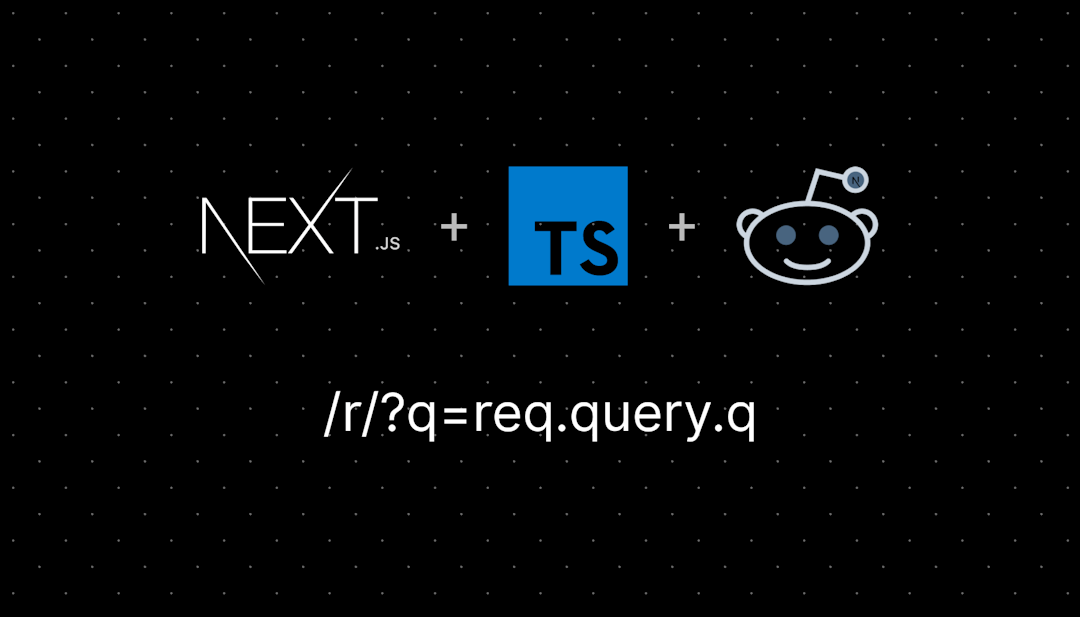/r/photoshop
The Sidebar
Welcome to the Adobe Photoshop subreddit. This group is for general questions, tricks, techniques, troubleshooting and so forth.
Useful Resources
/r/Photoshop's list of helpful learning resources (Start here if you are new!)
Our Rules
No Photoshop editing requests. Check /r/picrequests or /r/photoshoprequest instead
No spam. Posting content with the sole purpose of promoting your YouTube channel / website is not allowed. No URLs or social media handles in post titles.
Don't post Photoshop creations that promote real brands or products (such as advertisements, YouTube thumbnails etc.)
Low quality content will be removed. Mods can and will remove content that does not meet our quality standards, such as memes, face swaps, beginner/low effort/unoriginal edits, low resolution images or questions like "is this photoshopped?" or "What font is this?". For image identification see /r/sleuths and /r/RBI, for fonts see /r/identifythisfont
You can post content you have made with Photoshop as long as you have actually put some effort in.
Don't use the subreddit as a personal art gallery You can share your creations, but you must wait at least 10 days before posting more. You can share several works at once by making an album.
Also consider being an active member of the community by commenting on others' posts and helping users solve their problems.
Digital paintings should be posted on a more relevant subreddit, such as /r/DigitalPainting
When posting your Photoshop creations, explain the process and context. Leave a comment shortly explaining the process of how you created your artwork / edit. Posting before/after pics is encouraged.
Also explain the motivation or context behind your work, or what you were trying to achieve.
Use descriptive titles. Posts with titles like "A composite I made", "Made this because I was bored", or "what do you guys think about this?" will be removed.
Don't humble brag with titles like "My first try at Photoshop, It's not much but I'm proud.". UPPER CASE TITLES and "Urgent!" posts will also be removed.
No Piracy. Posts and comments about DRM circumventing / file sharing of Photoshop or any other commercial software will result in a permanent ban.
No document forgery. Asking how to alter official papers, screenshots, ID cards, licenses, masking signatures and removing watermarks will also result in a permanent ban.
No NSFW content.
Be nice. Don't be rude, period. Try to follow the reddiquette
NO PHOTOSHOP REQUESTS!!! in case you missed it the first time around.
General
The cheapest way to get Photoshop is with the Photography Plan, which includes Lightroom and costs about $10/month depending on where you are. And yes, it's cheaper than getting PS alone (long story, don't ask).
Photoshop CS2 is NOT (and has never been) free.
Message the mods if you think you are getting blocked by the spam filter or have any questions, comments or suggestions.
/r/photoshop
1,134,950 Subscribers
Feedback for this album cover
Hello here’s the final version, I’ve taken all of your suggestions in the last post. Looking forward to hearing your thoughts on the final design!
01:00 UTC
Weird Photoshop Error Help
23:07 UTC
I want to release my art on Ko-fi--What is the best export settings for the highest quality for print? TIFF?
Also, if anyone has "sold" their art on Ko-fi (since I can only claim the design as my own, and not the elements, I will do the "pay what you want" option so any money I receive is considered tips) I would love any and all tips/recommendations/etc. I've never released my art/designs/idkthewordhere before so I'm just wanting to make sure I do it right and not screw up. Thanks for any help!
I am wanting to release this design for others to print their own covers for their collections. I went back and fixed some issues and extended the border for bleed. Since it's intended to be printed, I want something that is the highest quality--even proof quality if I can. But I also know that this is online, so I don't want to put it in a file size that other's can't use.
21:41 UTC
Geist & Paco6x - MEMORIA (Single Cover Artwork)
21:00 UTC
saw this on youtube a while back and thought it looked pretty cool (remake)
20:00 UTC
Any good and fast way to trace a car (get a result similar to the attached image)?
I decided to post this question here because I had no idea where else to ask this. I do not have a photoshop license, but I am hoping there are experienced people on this subreddit that can guide me. Any advice is appreciated!
19:51 UTC
Help with removing moire effect
19:43 UTC
How do I get rid of the borders.
19:21 UTC
How to Fill image with Colour?
So i cropped this image and im struggling on how to fill it with colour? New to this please help me!
18:47 UTC
PS tends to over sature every image i open there and its annoying
original on the right, exported on photoshop on the left
i need to fix this quick
14:22 UTC
Help with cutout filter
Is there any way to increase the limit? 8 feels too little. Or is there anything I can do to achieve similar result as that without relying solely on cutout filter?
12:32 UTC
Is there a way to record an image using a hex number instead of manually changing the hues?
^
10:19 UTC
French to English action
Good morning, I am writing to you to get your opinion on my problem:
I am French, my photoshop is in French and I created an action, in French (logical).
Only, if I want to pass it on to a friend who has a Photoshop in English, the action no longer works...
Is there a technique to overcome this problem?
Thank you in advance.
09:51 UTC
Pen pressure not working / brushes not acting right
Can someone help me understand what is going on here?
I use a Wacom Intuos Pro and Photoshop to draw. Everything was working fine until two days ago when the pen pressure suddenly stopped working. However it hasn't stopped working entirely - instead it acts strangely. Photoshop seems to be able to detect pen pressure and manifest it when the brush is large, but when the brush is small it's like one size only and looks very aliased. I have a recorded a video of what I mean: https://imgur.com/a/769iT8u
In the video, on the left you can see a pair of legs I drew days ago with a size 4 hard round pressure size brush. You can see that the lines are soft and feathery. At the start of the video, I attempt to make the same kind of lines using the exact same size 4 hard round pressure size brush. You can see these lines are blunt and don't seem to be able to get very small.
Also, when I switch to the soft round pressure opacity brush at a large size, it looks really weird as well. I don't even know how to explain it but it looks like it's just drawing circles. Changing the spacing does not help
screenshot in case the video doesn't work:
Things I have already tried:
- Uninstalling and reinstalling the latest tablet driver
- Uninstalling and reinstalling an older version of the tablet driver
- Uninstalling and reinstalling Photoshop
- Turning off Windows Ink
- Turning back on Windows Ink
- Turning off Windows Ink and using a PSUserConfig.txt file
Nothing has worked so far.
Please help?
08:36 UTC
How do I fix this unsightly white spot in the middle?
07:20 UTC
Targeting a specific color with Hue/Saturation adjustment layer
I am working on a project where I want to take a base graphic and change it to a number of specific colors.
The starting graphic is pretty basic but does have some gradient/semi transparent portions so simply color filling doesnt work.
I have been able to get it to work using a hue and saturation adjustment layer with a clipping mask but the issue I am having now is I have 20 specific RGB colors I want to set it to and playing with the sliders is very manual.
My first thought was to convert the starting RGB and ending RGB values to HSL values to better see what I need to shift on the adjustment layer (for example, if the starting color is a hue of 230 and the ending color is a hue of 250, I need to adjust the hue by +20). Doing this for all 3 has gotten me close (the color is actually a bit off but manually adjusting saturation it lightness I have been able to git it pretty close in a few seconds.
This seems like something that should be a pretty common thing to do. Does anyone know a better way to do this or maybe a site/tool where I can simply input two RGB values and it will calculate the adjustment needed?
05:17 UTC
Photoshop using all 32 gb RAM memory.
With just one photo being edited, at size 6000x4000 all of my memory is being used (I have 32 gigs of ram) i510400, Rtx 2060 6gb Vram. Most of the memory goes when using the Remove tool, and when using any AI. When the memory runs out, Photoshop crashes and I have to restart Photoshop, this has been happening for about 4 months, before I edited batches in Photoshop and never had any problems. Memory usage in preference is 70%.In Lightroom I can use all the AI and place as many photos as I want without running out of memory.Does anyone know any solution?
04:07 UTC
How to find an artist
I need preferably a photoshop artist to work closely with me on a children's book. I tried the fiver website but it makes you work with artists through the website. I need to communicate via phone and email, and I need to get a contract signed too. But how do I find someone talented and trustworthy, all without being inundated by folks looking for work?
03:58 UTC
Is there a way to auto spellcheck in photoshop?
I know there is an option to run a spell check in the text dropdown manually, but is there any plug-ins or ad ons available to underline or correct misspelled words?
03:01 UTC
Shades interpolated differently within mask space vs layer space (CS6)
It's difficult to explain with text / images what's going on so I recorded a little video. To be clear about what I'm asking for, I have found a workaround that will allow this particular project to work, so that's not really the kind of advice I'm looking for. I mostly just want to understand why this disparity is happening, or if there's a way to make masks / layer color interpolation to behave the same. Future projects with more complex dithering my workarounds will become exponentially more difficult, so it would be nice if it just worked as expected.
02:23 UTC
Just got my Photoshop Professional Certification. Now what?
Hey everyone. I just got my Photoshop Professional Certification through my high school's digital art class and have received my badge. What do I do now? I did hear from my teacher that there was a discount that I could get from doing it but I can't find anything anymore. I really don't wanna pay that ridiculous amount for Photoshop so anything count. Please any things helps!
02:09 UTC