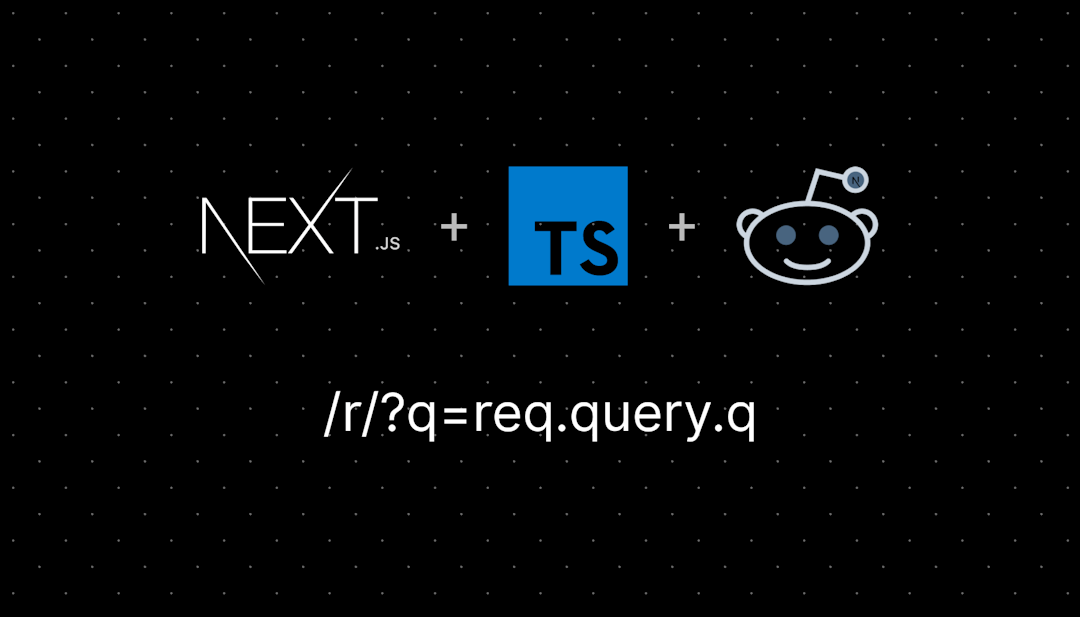/r/colorists
This sub is for anyone involved in the process of coloring video. You can post links to articles, you can ask questions and you can ask for critique. We do skew towards professionals - mark yourself as a Novice unless you do this for a living.
Who are we?
This sub is for anyone involved in the process of coloring video.
You can post links to articles, you can ask questions and you can ask for critique.
A couple of rules
- Don't be a jerk. Yeah, you can find a way to correct someone without being mean.
- Want feedback? Great: Follow the rules below
- Before image + format (Codec and bitdepth)
- After image
- Node tree (if in Resolve)
- What you were trying to achieve
Related subreddits
/r/editors - Pro editors
/r/VideoEditing - Home video, newbie-oriented
/r/AfterEffects - obvious.
/r/vfx - Visual effects
/r/sfx - Special effects
/r/videography - All about cameras, rigging, etc.
/r/bmpcc - Sub dedicated to the Blackmagic Design Pocket Cinema Camera
/r/creativecommons - Ask for and post free content
/r/colorists
43,972 Subscribers
Does anyone else Dislike the colour grade on The Grand Tour
The Amazon show featuring the old Top Gear trio. It just looks very oversaturated and the sky looks turqoise rather than blue. Desert scenes have a yellow filter put over them. I just don't enjoy it. I know TG had a very blue cold look to it but I prefer that to how Grand Tour looks.
23:53 UTC
Is the Dell UltraSharp U2723QE a good monitor for color grading?
Title
20:55 UTC
How much have you thought about the 'Meatwares' decompostion of the image
I made my own version of an Akiyoshi Kitaoka illusion as a fusion effect. Just kinda one of those things, but it really messes with the brain to think about how the shuttered swipes on either side of the image are exactly the same code value... yet we perceive it as different. Here's a video of me showing off my fusion effect of the effect: https://youtu.be/pYJlkCVOJug
What are y'all thoughts on the final stage of picture formation and how it guides how you shape your image?
You can learn more about the effect here. https://www.psy.ritsumei.ac.jp/akitaoka/saishin72e.html
18:51 UTC
Phantom LUT S-Log vs. V-Log
What's up everyone, I recently purchased the Lumix S5iix to become my new daily driver for a little while, coming from Sony line I bought the Phantom LUTS by Joel Famularo as I am assuming we are all aware of - absolutely the greatest thing, saved my butt many times on projects!
My question is though, do I need to purchase the same LUTS for Panasonic, even if I own them for Sony? Are the files different? I understand V-Log vs. S-Log - however, I have thrown them on C-Log footage before and it's been "fine" - nothing a little adjusting/adding contrast didn't fix... Is it pretty the same coding just packaged differently with the same names? I'm mostly referring to the Neutral LUT as that's the one i use 95% of the time
14:05 UTC
Film out 16mm - international labs?
Wondering where there might be a film out 16mm lab setup in more affordable countries… South Africa… South East Asia, Eastern Europe?
02:03 UTC
Color Grading "Master" Class that's not Strictly Resolve
I know resolve is the best but I work for a company that won't let me use the software because of bs approval reasons. Trust me I've tried... (*insert painting with a clump of horse hair instead of nicely manufactured paint brush comparison here hahaha) Anyways does anybody have a recommendation on a masterclass type course that can be applied to Premiere Pro. I've been using FilmConvert Nitrate as well and have really been enjoying the looks but would love to get better understanding of the entire process. Just started dabbling with some of the popular youtube guys free content as well. Shooting with Sony cameras (FX6 & Burano). Anyways maybe that course doesn't exist, but if it does I'd love to take it!
18:35 UTC
Streamdeck for livegrade
Hello everyone!
Does anyone here use livegrade onset using a streamdeck? If so, what have you got it setup to help you with? Thanks!
08:14 UTC
Looking for installation help (SpyderPro) ArgyllCMS driver installer problem!
So after using the latest SpyderPro program I was left unsatisfied with the color accuracy the program provided and decided to switch over/ install DisplayCal (preformed a clean uninstallation of the Sypder program). I followed all the Argyll steps all the way through with no problem but I’ve hit a wall as I tried updating the Datacolor spyder drivers, I get the following error from windows “The folder you specified doesn’t contain a compatible software driver for your device. If the folder contains a driver, make sure it is designed to work with Windows for x64-based systems.” which it is, I downloaded the latest Argyll installer, disabled driver signature enforcement, was able to manually select and install the executable Argyll_V3.3.0 file in DisplayCal its now just this issue.
If anyone can offer up any sort of assistance it would mean the absolute world!
08:45 UTC
Advice for creating a color “look”
Hey everyone, I’m relatively new to coloring - I’ve corrected and graded SLOG3 footage for about 2 years now, and want to take my skills to the next level. I’ve mostly done the basics, but still have a lot to learn.
One thing I really want to do for the projects I, and my team, work on is to create an overall color “look” that can be applied throughout all of our videos. But I’m really not sure where to start in creating this look.
I just wanted to pick some of your brains to see what some general advice would be to start this process. I’m already doing some professional development to work on and improve my color correcting/grading in general, and want to apply what I learn to creating that “look”.
Thanks in advance for the insight and help, I really appreciate it :)
03:00 UTC
Juan Melara YRGB PFE PowerGrades vs FilmUnlimited
As the title says I was wondering whether I should get the Davinci YRGB Print Film Emulation PowerGrades or FilmUnlimited both from Juan Melaras website.
I’m leaning towards the PFE PowerGrades with the Kodak 250D. I also have Resolve Studio so I have access to grain and halation effects. The film unlimited comes with grain and halation but I figure I could get away without it since I have resolve studio.
Has anyone tried both of them and what would you recommend?
00:41 UTC
Rec 709/2020, editing, and ensuring color space without a display
I have been editing for years, but in a more amateur capacity. These days, I'm beefing up my skills and shooting higher quality video. I need to up my color game.
I don't have a color accurate video monitor to review video, but I'm not supposed to (necessarily) need that if I know how to use my scopes, right?
I'l get a video monitor someday, but that day isn't here yet.
Currently shooting on a Sony A7s iii with an Atomos Ninja. Still playing around with shooting log and at very high bit rates. Either way, I'm hoping that I will be working with high enough quality footage to warrant asking questions in this sub.
Editing in FCPX.
I just had a long conversation with a friend of mine who runs a video production company. He owns the place, so he doesn't do much shooting or editing, he hires people to do that stuff for him. I might ask to talk to some of them at some point.
My question to him was "how do I know that my color corrected video is rec2020 compliant?
Sure, I can watch videos all day long telling me what Rec2020 is, and there are a million other videos telling me how to convert my log footage into rec2020, but what about after I color correct it? Is it still rec2020? Is it possible to push my footage outside that gamut? How do I keep it inside?
Perhaps I lack a fundamental understanding of this concept, and I'm willing to admit that if it's true, but I feel like there is supposed to be some sort of notification in my scopes that might tell me this?
Once again, I apologize if this is a foolish question, but I need to learn somewhere…
21:15 UTC
The Color Grading in Hulu's Paradise is driving me insane.
Has anyone been watching Hulu's new show, Paradise? I'm relatively new to the color grading world, but now the first thing I see every time I watch a movie or show are the colors.
And man, Paradise confuses the heck out of me. They clearly are driving up the blues in the low end to an insane level, but due to Sterling K Browns skin complexion, half of his face is blue in nearly every shot. It's so distracting, I'm curious if anyone else has watched it and has thoughts on it.
Or really any examples of shows where the color grading just makes you think "what the heck were they thinking?". Obviously, it's a creative choice from the colorist and director so it's clearly going to be subjective, but I'm not digging it in the slightest. Show's interesting though.
18:29 UTC
Davinci Wide Gamut Film LUTs
Just wondering, are Davinci Wide Gamut Film LUTs no longer available. Or is there somewhere I can get my hands on them?
17:17 UTC
Experiment Premiere-Resolve Workflow
Instead of using XMLs or EDLs + ProRes4444 exports, has anyone tried a process like the following:
- Make a list of all clip file names in the final Premiere sequence
- Import those clips into Resolve, color grade, and export (in a hi-res codec)
- In Premiere relink or replace the old clips with the new graded ones.
Would there be any downsides to this? I was brainstorming workflows for smaller jobs with quick turnarounds to avoid long conform sessions.
06:33 UTC
Are old colormeters worthless for good calibration?
I have ColorMunki Display Product Support I bought off ebay. I'm trying to calibrate a crt and it does not look good. I figured this was just the limits of crt, I had to pick between true black and insane black crush or could not have good near blacks without jacking up the brightness to prevent black crush, but everything has a grey tint. The monitor was only 600 hours so shouldn't have a lifespan problem. I got a different crt and it looks insanely good so i am thinking my tool might just be bad? I read online that colormeters can go bad? Is it possible to recalibrate the colormeter based off the display I do like? If colormeters degrade from time, how would you go about calibrating a crt? Do modern colormeters even work with the raster scanning of a crt?
23:51 UTC
Novice question. Editing h265 10 bitfootage (OM Log 400 or OM HLG) in Adobe on Dell AW3423DWF with goal of 10 bit output as good as it looks fresh before edit. I imagine ppl like me are super annoying asking these questions frequently so can pay $40 if u can set me up with the right settings.
I swear I bought a camera book and have watched many videos but I think I get more confused the more I try to figure this problem out. I also have great respect now for your profession and in my ignorance I didn't even know it existed years ago but wow I can see the need especially with HDR footage. I bought this AW3423dwf excited to move to this new HDR world and see my footage shot on an OM-1 camera in all it's glory. I have since learned HDR is a mess on windows and here is where I'm stuck.
I want to edit HDR footage in either OM-Log 400 or OM HLG 10 bit (shot with OM-1 camera) using adobe after effects. I would like the output to be something my family who uses iphones can appreciate across the country when I send to them. In general: iphone HDR /instagram would be ideal.
I totally understand that in most commercial applications you don't need HDR etc. etc. it seems like all the posts I look up turn into saying why it is unnecessary. But this isn't anything commercial it is just something I like and I feel looks much better in HDR so the goal is to preserve these colors rather than convert them. I found a LUT on the OM website that converts to Rec 709 but it is not very great afterwards. I also can't comprehend why they wouldn't include an inverse LUT in case someone wanted to maintain the 10 bit beauty. I'm not a professional but it looks worse imported w/ lut as compared to playing in HDR player prior to it.
When I say it looks better I say this because one godly program, lossless cut, plays this footage so beautifully without even changing any settings. I have no idea why everything else is so hard to get it to play similarly. (See attached photo).
So basically I would like to edit my video and have it poppin like it is in lossless cut (pictured) in after effects and output to be similarly beautiful. I don't quite understand what settings I should be using here to maintain the beauty. From what I understand after effects can display HDR. I wish I knew how lossless cut interpreted it so beautifully.
In summary: please help me with adobe color management settings so I never need to touch again with my current setup. I have tried so many different combos of icc profiles and settings etc. Also is it preferable to use OM Log 400 to shoot or HLG when shooting and how would this alter the settings in adobe if importing. I have a mix right now although majority is om log 400.
If anyone can help me here I'd be happy to send some bitcoins or venmo as you all are professionals and I am basically needing a consultation.
22:38 UTC
Understanding "use 203 reference" in an HDR project in Resolve
Hi everyone!
I am working with raw footage in a Davinci WG/Intermediate timeline and with a rec 2020 output. The videos are close to done, but it feels a little uneven in the export. I went back and clicked "use 203 nits reference for rec.2100 HDR," and the exported footage became a bit more even, a bit brighter in the highlights and not as dark in the shadows, and to my eyes, better. From what I've read, this setting should affect only SDR footage in an HDR export, which I have none of as it was all shot with a Canon cinema gamut Log 3 in Raw, but still, this setting clearly affects the footage. From what Ive read, this setting only exists on projects with an SDR colorspace and with an HDR export, does Davinci treat the Davinci WG/Intermediate timeline as that?
Does anyone have any ideas? Does anyone have any experience with this?
20:13 UTC
Efficient ways to copy grades?
What is the easiest way to copy similar grades to a new timeline?
The episodes in my project include a lot of interview shots, and same angles -- however the projects i'm receiving are Pro Res files and not source footage. I looked at ColorTrace and the Automatic option doesn't really work since it doesn't detect source footage. And I found that the Manual option works almost the same and efficiently as just manually grouping footage into different groups in Lightbox and applying the grade.
Is there any easier way I'm missing? I tried to look at remote and local grades, but that confused me and didn't seem to be working correctly with the shots I have. Thank you!
20:15 UTC
Need feedback on LUT that i've recently created for DWG workflow.
Hey fellow colorists!
This is my first time experimenting with LUT creation so i would love to hear suggestions and opinions by other colorists what to improve.
This one is called GOLD, there is a split tone that goes from cyan > green > yellow.
Made for DWG but only the contrast is pivoted around 18% mg.
RGB & M are muted and dense while C & Y are bright and saturated.
Here is link that includes the LUT + Before & After the LUT
Stills are from BMPCC OG.
13:42 UTC
Contrast and saturation look different on Frame, VLC and Quicktime
I know questions of this type have been asked before, but I usually assume VLC to give me an accurate rendition of the exported file in terms of color and contrast. Now I see that all three places, quicktime vlc and frame io upload have differences in saturation an contrast. (screenshot in the comments)
I was wondering which one to ''trust'' (i know i know), since the Frame io one looks flat in terms of color and contrast, this one is viewed by the client. But if I push it too much i feat it will look bad when eventually posted online.
Please give me some guidance!
Macbook m1 max 32gb
Davinci Resolve Studio 19
Timeline color space: Davinci WG
Output Color Space: Rec709 Gamma 2.4
Color space/gamma tag: Same as project
13:17 UTC
The Cinema wants me to plug my computer to play a file, Colorspace?
Hi, we are doing a test screening before the final dcp in a cinema tomorrow and they just told me bring a laptop and you can plug it with hdmi to the projector, So I graded everything in rec 709 2.4. Should I change my color management to p3 dci gamma 2.6 for exporting a prores? I see a lot of p3 options there d65 d60.... suggestions?
09:45 UTC
Just finished the ‘Color Correction Handbook’ Where do I go next?
Just finished that book, and I'm hungry to learn more. Where can I go, or what can I do next to grow my skills even more? I want to work my way to a professional level in Davinci Resolve.
Additionally, I have an interview at a local post production company coming up, and want to learn as much as I can about the logistics, and basics of color, footage, log, etc.
Any suggestions on where I should place my next steps? Thank you!
04:39 UTC
Davinci CST Placement
Hello everyone. I'm a young filmmaker and I'm really passionate about the colors of my films. I have some basic knowledge of coloring, both in theoretical and technical terms. For the most part, I've used a CST to transform my V-Log to Rec709 and then added correction-grade. But I've seen a lot of colorists applying the CST after the correction-grade. When I tried it, color wheels started acting really different. For example, the midtones wheel became WAY MORE sensitive (I guess because of the bigger gamut), to a point where making a slight change became annoying. Also, it didn't just affect the midtones of the image and that happened to all the color wheels. My question is why did this happen and is it so wrong to use a CST before the correction-grade?
TL;DR: Color wheels acting different when putting CST after correction-grade
04:42 UTC
How To Achieve a Similar 'Earth Tone' Look
Trying to figure out how I can get a similar natural earthy look. I mostly edit in Davinci.
00:06 UTC
TAC Resolve masterclass, is it worth it?
I came across an Instagram ad about TAC Resolve hosting a masterclass by Paul Carlin, but it is on invite only. I'm usually a bit wary of Instagram ads but I was curious and I want to learn so I applied, and now I have been "selected" to join the masterclass if I pay a fee of $149 within 24 hours. I usually ignore these kind of selling tactics but I was wondering if this masterclass was worth a shot, anyone have experience with TAC and know if it's any good?
19:58 UTC
What are the swipes doing in this color grading video?
Hello, I'm new to the color world. I'm currently in the veeeery early stages of learning post production and leaning more towards color as it is fascinating to me. Can you guys please tell me what each swipe is doing? like what step/steps does each swipe represents here. Thank you so very much.
https://www.instagram.com/p/DFUaJ_Jotg5/?img_index=3&igsh=MWpoMWF0Zmt3YmVoZA==
19:25 UTC
QHD and 4K monitoring for HD output
Hi everyone, I had a doubt while recommending a monitor, and I was wondering what is, if any, your experience with using a QHD reference monitor for HD output via an I/O device limited to HD. Would it still be preferable to have a 4K monitor for HD output? Given the simplicity of scaling, compared to a QHD, or it doesn't really matter? Certainly matching monitor and output resolution is preferred, but speaking of real case scenario: one's working mainly in HD and has to choose between a 4K and QHD panel, like Eizo's CG2700X and CG2700S. I was curious to know if any of you ever experienced this scenario.
16:45 UTC
How to get better at Color Grading from now on?
I think I have a good grasp of the basics at this point but I would like to know how I can make some more interesting looks on top of this. I already watch Cullen and Daryn a lot but I am not sure, where to go from here. Here is an example Node Tree and recent example I did for a client job and while I like it, it feels a bit basic.
11:24 UTC
CST vs CST LUT
Hi everyone!
I was just watching a video from Eric Lenz, and he goes on to stay that LUTs are destructive, so it is always best to make any adjustments in the nodes prior to the LUT.
So would this also apply to using the inbuilt CST in resolve. If a Colour Transformation LUT, is destructive, wouldn’t the same apply to the inbuilt CST.
Should I make any adjustments before the CAT node. Or is the inbuilt CST not destructive, so I can make adjustments after the note and still be able to recover information?
Just confused about all this signal chain hierarchy stuff from his video.
00:28 UTC
FilmBox Base settings
I’m curious about the default settings people use when incorporating FilmBox as the color space transform in their node structure. The plugin’s default settings often feel a bit heavy-handed to me, so I usually customize and dial them in to taste. That said, I’d love to understand the correct process or best practices for using FilmBox in this context.
Additionally, I’ve noticed an issue when setting the black point: even with the manual black slider in FilmBox turned all the way down, I can’t seem to achieve true black in the clip. To fix this, I’ve been adding a node after the FilmBox conversion node and setting the black point there.
Am I missing something here? Is this the intended workflow, or is there a better way to manage the black point within FilmBox itself?
00:03 UTC