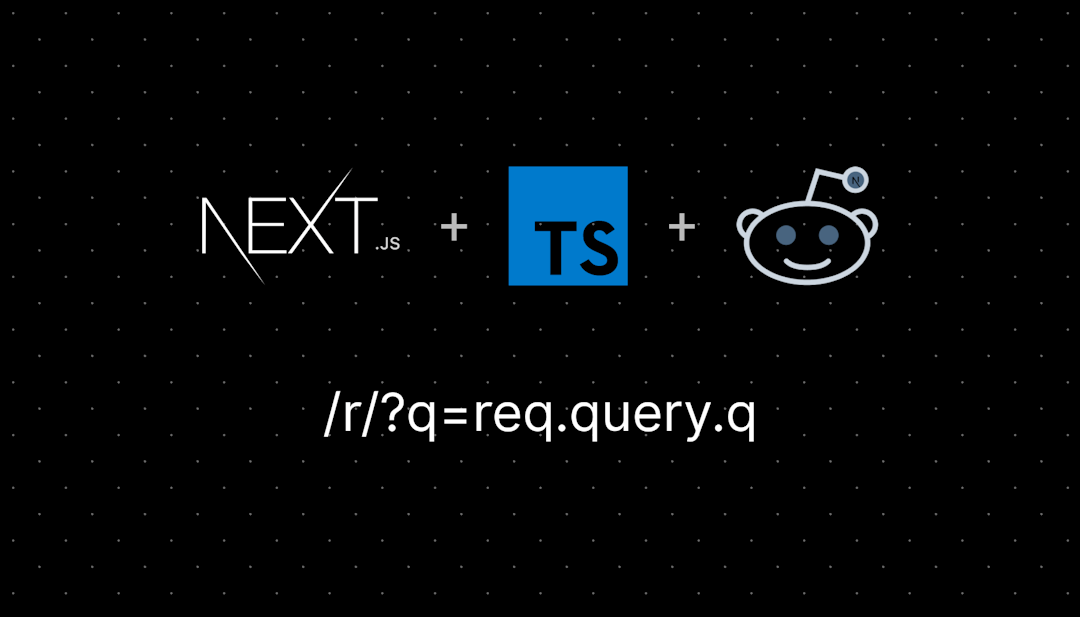/r/GIMP
GIMP (GNU Image Manipulation Program) is a cross-platform image editor available for GNU/Linux, macOS, Windows and more operating systems. It is free software, you can change its source code and distribute your changes.
GIMPsnoo image by /u/spatatat
CSS help provided by /u/Cheesydude
All about the GNU Image Manipulation Program
• Please tag your help-me posts with [Help].
• YouTube Channel spamming will not be tolerated.
• Blogspam will not be tolerated.
GIMP Team on Reddit
• Michael Schumacher - /u/schumaml
• Pat David - /u/patdavid
• Alexander Prokoudine - /u/prokoudine (LibreArts Founder) (patreon)
Ways to Assist GIMP
• Provide patches (if you know how)
• Help test and triage bugs in the bugtracker
• Support the GIMP team financially
• Help with documentation
• Outreach through well written tutorials, presentation etc...
GIMP Links of Interest
• gimp.org - Official site
• GIMP Git Changelog
• GIMP Release Notes
• GIMP Discord
• GIMP Chat - Popular GIMP Forum
• GIMP Forums Popular GIMP Forum
• PIXL.US FOSS libregraphics forum
• Support GIMP
Related Subreddits
/r/gmic FOSS image processing framework
/r/inkscape Vector-based graphic editor
/r/blender 3D modeling, animation, & rendering
/r/mypaint painting for digital painters
/r/darktable/ photo editing software
/r/krita digital painting application
/r/synfig FOSS 2D Animation
/r/FOSSPhotography Folks who use all the above
/r/libredesign changing the paradigm
Other Links of Interest
/r/FreeCAD FOSS Parametrical CAD/CAM
/r/scribus Desktop Publishing
Darktable FOSS tool for photographers
/r/GIMP
235,252 Subscribers
Question about layer transparency issue
I am new to GIMP, but I already understand things like layers and some of the tools GIMP contains, so I guess.. semi-novice? Anyway: I have added a plugin for astrophotography called Pyastro and I got that working. The weird thing is when I do one of the effects, even though my top layer is 100% (i.e. not at all transparent) I still see something from the layer underneath. Why is this? I wanted to make it so the top layer was barely transparent so the one underneath it would come through only as a hint, but ... I just don't know what's up. Screenshot attached.
Btw, I get this exact same effect if I move the Cross Layer on top and bring it down to 1% transparency. Nothing seems to change what these Xs look like. Thank you!!!
04:03 UTC
Slow keyboard response when editing comment
Using 3.0.0 RC2 on Fedora 41: when I export a picture and fill in the comment field, keyboard response is very slow; I can type five or six characters before anything starts to appear, and the screen lags several characters behind my typing. This makes editing a comment not so much fun. Also, the fan on my laptop turns on after a few characters. Is it just me, or is anyone else experiencing this?
14:44 UTC
Importing Brushes
Hi, I'm new to GIMP, and I'm trying to import some brushes. I searched up a few tutorials, but none of them worked. I'm on mac, so I suspected that was the problem, so I looked for a mac tutorial, but it was way outdated, so now I'm stuck.
My problem is that the folder for brushes doesn't exist. I tried searching it in finder, but that didn't work. I tried creating one in the place where it should be, but even that didn't work. I feel like I've tried everything, so if anyone could help that would be great.
05:13 UTC
Cut/Paste to new image
GNU Image Manipulation Program version 2.10.38 / 6.12.10-arch1-1I want to select from an image and then cut / paste that selection to a new image.
I use Select; Sh-Ctl C; Sh-Ctl V.
The resulting image has a black border around the selected portion. I don't want that.
How do I do this correctly?
04:04 UTC
Default selection
Hello, how do I change the setting that caused my pointer to deselect by default instead of select? I accidentally hit something and can't figure out how to change it back after 30 mins of googling.
01:12 UTC
GIMP and cloud drives
I recently started using GIMP again after a long hiatus, on an x86 Imac running Sonoma 14.6.1.
I was working in a Box directory, which I often do, and the open and export menus on GIMP kept freezing. I moved my work to a local directory and things seemed to work fine for GIMP, but then Box started freaking out, giving me lots of access errors. I had to reboot the computer to fix things.
The question is, are there any known problem between GIMP and Box, or other cloud drives?
22:48 UTC
Any Idea How I Could Recreate This Effect?
Sorry in advance for the bad image quality, but there's no way to view this effect in-game other than when it happens in a match.
In MARVEL Snap, there's a card called Mister Negative that gives the rest of the cards in your deck this unique visual effect after you play him and I was wondering how I could maybe replicate it GIMP.
I thought it was a simple color inversion like a photo negative, but it soon became clear that wasn't the case as I wasn't able to get the colors right
Any thoughts or tips on how to achieve this effect would be really helpful as I'm still fairly new to graphical design.
EDIT: I realized after posting that having the original unaltered images might help.
17:28 UTC
"Stepped" artifacts in shaped gradients
When using any of the shaped gradients, I get step-like artifacts on the diagonals.
I was wondering if maybe someone has an idea on how to get rid of them..? I can't just use a blur pass, as that would also destroy the sharp middle ridge, which I need.
15:29 UTC
Colour doubt
I actually try to make text in similar colour to the reference text, but when i chose colour picker, i couldnt get the exact colour, when i zoomed the reference character, i found that each pixel of that character have separate colours, and but mostly of same shades, sometimes, a blue and white etc... so i couldnt replicate the same colour when I am using my text, any ideas on how to fix this?
Is there any way to make text in gimp where each character is made up of oclours with 5 combination of 5 different colours for different pixels of same character(character is so small so that a character has 5 to 10 pixels only)
14:38 UTC
Why isn’t the price updating in my PSD file in GIMP?
Hi everyone,
I’m working on a PSD file in GIMP, and I ran into an issue with text layers. Specifically, I’m trying to update a price in the file. The layer shows “2.50 €” in GIMP, but the actual text on the canvas still displays “2.20 €”. I expected the text to update automatically when I selected the layer, but nothing changes.
Here are some details:
- I selected the correct layer in the layer panel.
- The text doesn’t seem to be editable, even though it looks like a text layer.
- The PSD was originally created in Photoshop.
Does anyone know if there’s a way to refresh or edit this text without recreating it? I want to avoid losing the original font style and settings. Any help would be greatly appreciated!
Thanks in advance!
13:11 UTC
How can I fit a image to the screen with distortion?
I was trying to do it with that unified transformation tool but I want it to fit 100% to screen without missing pixels or pixels outside.
23:07 UTC
Color selection not working (or What was the previous stable release?)
I recently updated to 2.10.38, simply because I got tired of it reminding me that I was using an older version (and besides, updates are good, right? ...right?). Well, now the color selection tool is broken. I can use the eye dropper to select a foreground or background color, but when I select a brush/pencil/bucket fill to use that color, it instead grabs a color off of the image on the first click and then uses that color. The official foreground and background colors remain as they were set. And yes, the tool is set to use the foreground or background color.
I've now lost track of how many times I've reinstalled 2.10.38 to try and fix this issue. I even went into the user app data and deleted all of the GIMP files in case that was causing hang ups, but no. And I see today that there is a 2.10.38-1 and thought "ooo, maybe they fixed it!" but no, exact same problem.
Unless someone has a fix for this, I'm ready to just go back to the previous stable version, but I don't remember what that was, and GIMP's download list doesn't really make it clear which versions are stable and which aren't.
Note how the color is set to white, but instead the fill used the yellow from the image.
22:41 UTC
How to quickly and exactingly crop an image on a transparent background (PNG)?
Hi, this is my first post here so I hope that this is a good spot to ask for help. I am running Gimp version 2.10.34 pm Debian GNU/Linux (stable). I've used Gimp for all of my needs adjusting images for use online since I had a need to do so, and have learned a lot over the last 15 years or so.
However, I cannot seem to help myself find the answer to a question that is bothering me and perhaps is quite simple, it's just a little outside of my area of knowledge as I do not normally need to deal with PNG files that have a transparent background.
I am attempting to take an image like the following:
And crop it down (if possible) to it's minimum size without the transparent background, to look something like the second image, without having to manually crop. Is there a shortcut or a way to automate this?
I will have a large number of files like this to go through, over time, not all at once so I am not looking for a script to batch process this, looking for ideas as to how to process these files more efficiently when I come across them.
Can anyone point me in the right direction?
18:22 UTC
Send the GIMP project
How do I send my Gimp project to another person, so that he could open it and edit it(how to save it correctly)?
16:11 UTC
I just wanted to share this other piece of art I made using GIMP.
15:41 UTC
Can Gimp be portable?
I'm using the Enigma Virtual Box so I can make a portable version of softwares I want to have on another laptop. The portable softwares haven't been transferred to the other laptop because I want to work out all the problems before transferring them. I tried using the Enigma Virtual Box on Gimp but I ended up making a program that would open a window for a fraction of a second before disappearing. I don't know if the problem is caused by trying to run a portable software on the same device as the original software, much like what happened with Audacity. I tried using a portable version of Audacity that I made but the computer doesn't like that the original Audacity is still running in the background. I don't even see Gimp in my task manager
Basically, someone let me use their gaming laptop while they are out of the country. They only gave me the password for the guest profile, so I basically can't install anything or make any major changes to the other laptop. I'm not going to ask for their permission to install anything because that would mean actually giving me the password that would give me too much liberty.
13:46 UTC
Aliasing
I've got an old image, with no originals to rework from, which zoomed in has this ugly aliased quality. How best to smooth this out? I guess I really need an approach that recognises where the black lines are and reapplies them. Any ideas?
12:36 UTC
Is this any better?
Made with GIMP
03:51 UTC
How Would I Quickly Fill in The Empty Spaces in This Font?
A bit new to GIMP... Is there a way to quickly fill in the empty spaces? So it looks solid.
02:32 UTC
Help with PNG basics
Hi all. Very much a rookie when it comes to GIMP. Have an image with a grayish background (https://imgur.com/S20Kg8k). I want to make that background transparent. I've been playing around, reading some tutorials and articles, and I must be extra dumb, because I just can't figure it out.
It's possible that the background isn't actually all the exact same color, and that's making it more complex?
I've been trying Color to Alpha, and then using the eyedropper to select some of the gray, but I just can't figure out what it's doing, and then when I try to export the results to PNG, it's just a mess.
Can anyone help, or point me to a tutorial that might help?
Thanks so much!
02:24 UTC
Created with GIMP
This image was created only using GIMP.
23:42 UTC
Single column Tool view
Hi, I am using v3.0 rc2. The tool view on the left is currently 4 columns of icons. How do I make it only 1 column vertical? Thanks!
22:28 UTC
Question about file
Alright so got this on a Norton boot scan. Are those 2 files legit?
Malwarebytes didn’t find anything and Norton didn’t display anything else. Is this normal, Malware or in between?
19:46 UTC
Invalid DDS File/Header
I'm trying to edit a texture for a game asset, I will preface this by letting you know I know absolutely nothing about modding or coding or DDS files and I am trying to learn, however I can't even open the files... I have linked a google drive folder with the two files I am trying to open in a zipped folder. Any help appreciated
11:02 UTC
Make repetitive pattern of 3 diagonal lines
Newbie trying to do something specific in gimp.
Basically i want the same result as in this youtube video for PhotoShop
https://www.youtube.com/watch?v=tzfWkKGw3Fk&t=507s
I want to create a pattern of tree diagonal lines that has 3 different colors. Is it difficult to do? Would be very happy for some advice of the apporach.
A pattern that basically will look like this but where spacing between each line should be the same.
08:37 UTC
How do I make text that almost blends into the background
So I'm creating an image that has a background of TV static, I want there to be text over that background that almost blends into the background but is still visible if you look hard enough.
I tried making a layer mask for the text using the TV static background but it blends in so much that it's not visible at all, I also tried using a path around the text with a very low opacity but that was too noticeable. Any ideas or suggestions as to how I'd make it look like the text imbkends into the background until you look closer at it?
23:25 UTC
Does Anybody Know The Cause And/Or Fix For The Dark Menu Text?
This happens after I have GIMP minimized and unattended for awhile. If I exit, and re-open it, it's fine.
I'm using the latest PortableApps.com build of GIMP 2.10.38-r1. This also happens on the latest local build of 2.10 38.
I've done a clean install, with no plugins or modifications, and it still happens. If it's simply a GIMP bug, then whatever, I guess. But I'm worried it might be my GPU.
22:30 UTC
UPDATE ON EARLIER POST : how to keep text infront of bulletpoint on new line?
PREVIOUS
AFTER
THE secret is to Use a two-column table:
- First Column: Bullet points
- Second Column: The text
20:55 UTC
How would I achieve this “hole text” effect using Gimp?
YouTube video of it being done in illustrator: https://youtu.be/puG_h3AYGeM?si=1zRzhMqAo16o5f8J
19:52 UTC