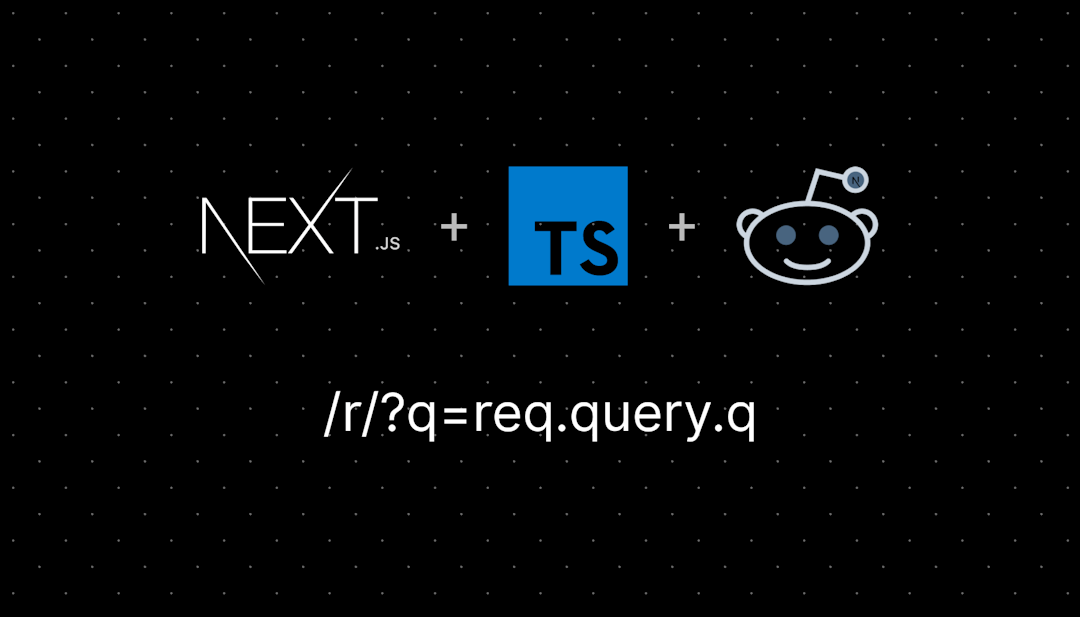/r/shell
News, articles, tips and tools covering shell scripting and command-line interfaces of all flavors.
News, articles, tips and tools covering shell scripting and command-line interfaces of all flavors.
✻ Smokey says: use low-power lighting, such as LEDs, whenever possible to fight climate change! [see more tips]
Note: this subreddit is for the computer technology known as a shell (aka "terminal", "command prompt" or CLI). If you came for the fossil fuel dinosaur of the same name, too bad.
Resources:
Other subreddits you may like:
- /r/commandline
- /r/batch
- /r/bash
- /r/zsh
- /r/ScriptSwap
- /r/linux4noobs
- /r/BSD
- /r/programming
- /r/coding
- /r/ITdept
- /r/computertechs
- /r/linuxadmin
- /r/sysadmin
Does this sidebar need an addition or correction? Tell me here
/r/shell
5,316 Subscribers
Shell Quiz App
Hi guys,
I developed a android quiz app to learn shell commands.
It's actually in closed test and I still need a few closed testers.
If some of you wants to try, please contact me.
13:05 UTC
rclone just add iCloud support - boom!
just tested from OSX and Linux; icloud via rclone rclone ls -l iCloud:/ works perfect - 2FA was simple too... I know its slightly off topic but how long have we been waiting to be able to mount iCloud... one hapy bunny here tonight :) (its actually bee gold for 2 weeks but slipped by me!)
01:25 UTC
Need help printing filenames next to output
I'm creating a script to organize/refine my music collection. One of the tasks includes printing the track name and track length (which I obtain using soxi -d *.flac). However, soxi doesn't have an option to print the track name next to the length, so I've been attempting to create a solution. I was trying to come up with some clever one-liners, but nothing appears to be working.
I was able to create a small python script which accomplished what I want, but I wanna make this script all bash.
#!/usr/bin/python3
import subprocess
def track_names():
track_name = subprocess.run(["ls *.flac"], stdout=subprocess.PIPE, stderr=subprocess.PIPE, cwd=".", shell=True, text=True).stdout.splitlines()
return track_name
def track_lengths():
# use soxi to print length (hh:mm:ss) of flac files in current directory
track_len = subprocess.run(["soxi -d *.flac"], stdout=subprocess.PIPE, stderr=subprocess.PIPE, cwd=".", shell=True, text=True).stdout.splitlines()
return track_len
def output():
track_n = track_names()
track_l = track_lengths()
# use map and dict to convert lists to a dictionary
name_length = dict(map(lambda name, length : (name, length), track_n,track_l))
for name, length in name_length.items():
print(f"{name}: {length}")
if __name__ == "__main__":
output()And the output should be: 01 - Plas.flac: 00:06:20.21 02 - Im Sueden.flac: 00:12:53.91 03 - Fuer die Katz.flac: 00:03:09.00 etc.
I know there must be an easier solution, but I'm still a novice and not sure how to approach this without it becoming some complicated mess. I know python scripts can be incorporated into bash scripts, but I want to avoid that for now. Any tips and tricks would be greatly appreciated!
20:14 UTC
Why does source in csh report "undefined variable," but works fine in zsh?
I'm having an issue with running a script using csh (specifically tcsh). When I attempt to run the script, it throws an "undefined variable" error related to the source command. However, when I run the
same command with zsh, I don't encounter any errors. Can anyone explain why this happens?
Steps to reproduce:
using tcsh;
$ cat script.csh#!/bin/tcshecho "Starting script..."source env/bin/activate.cshecho "Script completed."> echo $SHELL/bin/tcsh> ./script.cshStarting script...prompt: Undefined variable.Script completed.>
using zsh;
$ cat script2.sh#!/bin/zshecho "Starting script..."source env/bin/activateecho "Script completed."$ echo $SHELL/usr/bin/zsh$ ./script2.shStarting script...Script completed.
Why does source work in zsh but throws an "undefined variable" error in tcsh? Is there a specific difference between how source is handled in tcsh and zsh that could explain this behavior?
I appreciate any insights or suggestions to resolve this issue.
09:23 UTC
Adding entries to a path variable in bash: Best syntax?
Let's say I want to add entries to LD_LIBRARY_PATH, but I can't assume that it already contains something. As a result
export LD_LIBRARY_PATH="${NEW}:${LD_LIBRARY_PATH}"would be incorrect. But
export LD_LIBRARY_PATH="${NEW}${LD_LIBRARY_PATH:+:}${LD_LIBRARY_PATH}"reads very awkwardly, and
if test -z "$LD_LIBRARY_PATH"
then
export LD_LIBRARY_PATH="${NEW}"
else
export LD_LIBRARY_PATH="${NEW}:${LD_LIBRARY_PATH}"
fiis very verbose.
Is there any better option? Or is there some convention saying that empty entries are to be ignored for :-separated lists?
10:57 UTC
Help with Bitlocker script?
I have this script thrown into a task to kick off Bitlocker, but it only encrypts the OS drive, and I need it to encrypt all other fixed drives as well, my knowledge of scripts is next to none, anyone have an edit to make this work for fixed as well?
u/echo off
set test /a = "qrz"
for /F "tokens=3 delims= " %%A in ('manage-bde -status %systemdrive% ^| findstr " Encryption Method:"') do (
if "%%A"=="AES" goto EncryptionCompleted
)for /F "tokens=3 delims= " %%A in ('manage-bde -status %systemdrive% ^| findstr " Encryption Method:"') do (
if "%%A"=="XTS-AES" goto EncryptionCompleted
)for /F "tokens=3 delims= " %%A in ('manage-bde -status %systemdrive% ^| findstr " Encryption Method:"') do (
if "%%A"=="None" goto TPMActivate
)goto ElevateAccess
:TPMActivate
powershell Get-BitlockerVolume
echo.
echo =============================================================
echo = It looks like your System Drive (%systemdrive%\) is not =
echo = encrypted. Let's try to enable BitLocker. =
echo =============================================================
for /F %%A in ('wmic /namespace:\\root\cimv2\security\microsofttpm path win32_tpm get IsEnabled_InitialValue ^| findstr "TRUE"') do (
if "%%A"=="TRUE" goto nextcheck
)
goto TPMFailure
:nextcheck
for /F %%A in ('wmic /namespace:\\root\cimv2\security\microsofttpm path win32_tpm get IsEnabled_InitialValue ^| findstr "TRUE"') do (
if "%%A"=="TRUE" goto starttpm
)
goto TPMFailure
:starttpm
powershell Initialize-Tpm
:bitlock
manage-bde -protectors -disable %systemdrive%
bcdedit /set {default} recoveryenabled No
bcdedit /set {default} bootstatuspolicy ignoreallfailures
manage-bde -protectors -delete %systemdrive% -type RecoveryPassword
manage-bde -protectors -add %systemdrive% -RecoveryPassword
for /F "tokens=2 delims=: " %%A in ('manage-bde -protectors -get %systemdrive% -type recoverypassword ^| findstr " ID:"') do (
echo %%A
manage-bde -protectors -adbackup %systemdrive% -id %%A)
manage-bde -protectors -enable %systemdrive%
manage-bde -on %systemdrive% -SkipHardwareTest
:VerifyBitLocker
for /F "tokens=3 delims= " %%A in ('manage-bde -status %systemdrive% ^| findstr " Encryption Method:"') do (
if "%%A"=="AES" goto Inprogress
)for /F "tokens=3 delims= " %%A in ('manage-bde -status %systemdrive% ^| findstr " Encryption Method:"') do (
if "%%A"=="XTS-AES" goto Inprogress
)for /F "tokens=3 delims= " %%A in ('manage-bde -status %systemdrive% ^| findstr " Encryption Method:"') do (
if "%%A"=="None" goto EncryptionFailed
):TPMFailure
echo.
echo =============================================================
echo = System Volume Encryption on drive (%systemdrive%\) failed. =
echo = The problem could be the Tpm Chip is off in the BiOS. =
echo = Make sure the TPMPresent and TPMReady is True. =
echo = =
echo = See the Tpm Status below =
echo =============================================================
powershell get-tpm
echo Closing session in 30 seconds...
TIMEOUT /T 30 /NOBREAK
Exit
:EncryptionCompleted
echo.
echo =============================================================
echo = It looks like your System drive (%systemdrive%) is =
echo = already encrypted or it's in progress. See the drive =
echo = Protection Status below. =
echo =============================================================
powershell Get-BitlockerVolume
echo Closing session in 20 seconds...
TIMEOUT /T 20 /NOBREAK
Exit
:ElevateAccess
echo =============================================================
echo = It looks like your system require that you run this =
echo = program as an Administrator. =
echo = =
echo = Please right-click the file and run as Administrator. =
echo =============================================================
echo Closing session in 20 seconds...
TIMEOUT /T 20 /NOBREAK
Exit
17:03 UTC
Changing a sed variable in a shell script
Hi,
I'm trying to set up a shell script that removes a specific number of prepended spaces at the beginnings of lines. The following shell script works to do this...
#!/bin/bash
clear
read -p 'file: ' uservar
sed -i 's/\(.\{4\}\)//' $uservar".txt"...but I don't always have files with 4 prepended spaces.
I would like to add another input variable ("spaces") to change the 4 to whatever number I input.
As you can guess, I'm not really a programmer, the sed line (above) was found on another site and incorporated into this extremely simple shell script. I can edit the shell script with each use, but I would prefer to add the extra input variable, mostly so I can pass this shell script on to others who might need it.
Thanks for any pointers.
EDIT: I figured it out (well, found out how to do it, anyhow). For my number entry I needed to add an -r and a -p for a number entry (I have no idea why). Once I did that I finally read that I needed single quotes to separate the variable from the rest of the sed command in my line. I don't completely understand it, but it works.
For what it's worth, here it is...
#!/bin/bash
clear
read -p 'file: ' uservar
read -r -p 'spaces: ' number
sed -i 's/\(.\{'$number'\}\)//' $uservar".txt"03:01 UTC
Help with regex
How can i extract the first occurence of a date in a given .csv file.
example:
file.txt
-------------------
product, | date
Yamaha, 20/01/2021
Honda, 15/12/2021
--------------------
Any help, or maybe some reading i could use to get better at regex?
For Context:
I'm learning Linux for a internship program, and i have quite an amazing task.
Amongst all the steps to get the job done, which involves making a script that copy some file as backup, zips the backup file and creates a report.txt with some info inside and then schedule the script to be run at times. I need to extract expecific data, in a specific position at a file.
My first thought was that i could do something like this .
head -n 2 file.csv | tail -n 1 | grep -e "regexp"
Which would capture the first product, pipe to a grep and the regex would spill out only the date, buuuuut. I suck at regex.
The thing is, i am struggling so much with learning regex, that all i could do at this point was this regex...
^([0-9]{2}[\/]{1}){2}([0-9]{4})$
Which actualy matches the date format, but won't match the full string piped through, and won't capture the group with the date. This regex would only work if i pass in just a date "00/00/1234"
23:06 UTC
BASH: Naming conventions for constants (readonly variables)
For variables and functions in Bash, the naming conventions seems to be snake_case. Is this also the case for all constants in Bash?
Or are primitive constants (like int, string) always SCREAMING_SNAKE CASE and non-primitive constants (like arrays) use snake_case?
19:19 UTC
Has anyone set up Carapace successfully with PowerShell?
16:50 UTC
crazy-complete: Generate shell auto-completion files using a single configuration file
Hello everyone!
I want to introduce my current project crazy-complete.
It is a tool that generates shell auto-completion files using a single configuration file.
Key Features
- Simple configuration: The tool uses an easy-to-use YAML format
- Multi shell support: The tool supports Bash, Fish and Zsh
- Option types: All common option types are supported: long-options (--option), short-options (-o) and old-style-options (-option)
- Argument types: Options with required arguments, with optional arguments and no arguments are supported
- Mutually exclusive options: You can define groups of options that can't be used together
- Repeatable options: You can control if an option may be repeated on commandline, or should appear only once
- Positional arguments: You can easily define arguments for your program
- Built-in completion types: The tool comes with these completions: file, directory, choices, value_list, range, signal, process, pid, command, user, group, service, variable, environment
- Custom completions: If the built-ins aren't sufficient, there is the exec command to complete stuff based of a command's output
- Conditional options/positionals: You can enable options and positionals based on conditions, like "is there an option present?" or "does an option have a specific value?"
- Subommands: You can specify arbitrary levels of subcommands
- Robust scripts: Unlike other generation tools, cracy-complete parses the whole commandline according to the specified options (instead of only looking at the last two args, for example)
- Efficient scripts: Scripts were made with efficiency in mind. You pay only for what you use.
- Well tested: There are over fifty tests per shell to ensure correct behaviour
Other Features
- argparse Support: If your program is written in Python and uses the arparse-module, there is a chance that you can generate scripts (or YAML files) from the argparse.ArgumentParsers's definitions
- Help text parser: If your program comes with a help text, there is a chance that you can generate YAML definition files by parsing it's output
If you're tired of maintaining completion scripts for different shells, crazy-complete may be for you.
Even if you decide against using generated scripts, the output of the tool may serve as an inspiration.
Let me know what you think. If you need support or have any questions or improvement-ideas, don't hesitate to ask!
And if you like the tool, please give it a star on GitHub
09:41 UTC
Demonstrate that Shell evaluates $RANDOM only once when used in the same arithmetic context
We need to ensure that both instances of $RANDOM are treated as a single evaluation. We need to inspect the evaluation process. An approach that captures the internal evaluation
Do you have any idea?
11:06 UTC
cant change file permitions
I dont understand why i cant change certain file permitions (i can change some but not all).
I tried running sudo but it cant find the command and i cant seem to instal sudo with "su -".
Im running "git bash" on a windows... I also have 2 users, one personal, one for coding. Might it be the user settings? If so what and how do I change it... No one in my cluster has any info, help 💀🙏
23:48 UTC
why do bash scripts start with #!
Hi, I'm just curious: what does this mean?
I know it's telling the machine to use bash, but like, why is it a "#!" for example? How/why was it decided that way?
15:48 UTC
Is this the gas station’s Reddit page? If so..
On a road trip to Dallas, TX, we stopped at a Shell (the gas station) in Arkansas to hot to the bathroom. There was fucking BARNACLES on the SINK. BARNACLES! My hands felt dirtier after washing. Words cannot describe how infuriated I was, and still am, despite the encounter being a week ago. I needed to vent about this. This is not clickbait. This is REAL. Never going to a shell again.
20:46 UTC
Cant seem to change permitions
Hi, new to coding just started studying shell.
Cant seem to change this files permitions, what am i doing wrong?
(i need to give g and o x permition, have already tried numeric and symbolic methods)
15:34 UTC
need to read everything the pc is doing,
I need to know everything the pc is doing, for example I need to read it and be able to copy and paste the text to activate it, for example the if any app is open and anything I do on it I can see and still copy and paste to do the same, yes I know it's very weird, but if you smart guys or girls know I would love to know, sorry I didn't explain it well
12:09 UTC
Opinion advice about my First zsh script
18:05 UTC
I have two shell scripts, why one can bash and execute background, but the other one cannot?
shell script-1 :
#!/bin/bash
cd /(path)/DB/test
for line in $(cat ./test_list.txt); do
./../batch_download.sh -f ./${line} -p &
doneI closed the terminal, but the execution didn't stop. I checked, it is truly downloading files.
However,
shell script-2:
#!/bin/bash
cd /(path)/DB/test
./../batch_download.sh -f ./entry0.txt -p I cannot close the terminal.
05:56 UTC
An error occurred in 'before all hook ' when using shellSpec prevents all test executions
Hi All
I have implemented a unit test for a Shell using shellspec. And I am always thrown the above error in 'before all' and 'after all' both. Even though the log contains exit code 0 which basically indicating there is no error none of my tests are executing.
I have added extra logs and also redirected the errors but still I am facing this error and am out of options. I am using the latest version of Shellspec as well.
I am mocking git commands in my test script. But it is quite necessary for my tests as well.
I even checked for the relevent OS type in the setup method
# Determine OS type
OS_TYPE=$(uname 2>/dev/null || echo "Unknown")
case "$OS_TYPE" in
Darwin|Linux)
TMP_DIR="/tmp"
;;
CYGWIN*|MINGW*|MSYS*)
if command -v cygpath >/dev/null 2>&1; then
TMP_DIR="$(cygpath -m "${TEMP:-/tmp}")"
else
echo "Error: cygpath not found" >&2
exit 1
fi
;;
*)
echo "Error: Unsupported OS: $OS_TYPE" >&2
exit 1
;;
esacAny guidance is immensely appreciated.
17:37 UTC
My Command Line Todo List
I recently published a comment about my todo list on HN and a few people asked about it. I decided to do a quick write-up of the simple commands I put together to accomplish this in the shell (zsh in my case but it likely works in bash too).
13:41 UTC
What does peace of mind look like for a shell/Terminal layer software developer /programmer?
Asking for a brother who is building tools to help other shell/Terminal layer programmers. Thank you.
00:30 UTC
A strange way ARM64 beat AMD64 with XZ 😅 but why?
No, something different than you think... xz performs up to 2% better on ARM64 than AMD64 with the same settings and I have double checked the version, it is the same! gzip on the other hand... no change at all. Also interesting, xz -1 and AMD64 is WAY faster and better than gzip except memory usage but even 100MByte are pretty tame nowadays. So basically gzip is now superfluous in ever aspect, even on my 1990 Amiga with bash and xz I can unpack those Archives, and faster than xz too. And no, I didn't benchmark the Amiga too. I only remember it from the last time I booted it up.
amd64:
578339776 test
40926066 test.gz1
40024392 test.gz2
39818807 test.gz3
36787548 test.gz4
35988603 test.gz5
35188701 test.gz6
35100687 test.gz7
32072861 test.gz8
31762517 test.gz9
23958376 test.xz1
22207696 test.xz2
21483232 test.xz3
25643828 test.xz4
24781276 test.xz5
24459080 test.xz6
24041684 test.xz7
23434612 test.xz8
22865948 test.xz9
15539300 test.xz9e
arm64: 578339776 test
40926066 test.gz1
40024392 test.gz2
39818807 test.gz3
36787548 test.gz4
35988603 test.gz5
35188701 test.gz6
35100687 test.gz7
32072861 test.gz8
31762517 test.gz9
23515536 test.xz1
21855000 test.xz2
21210096 test.xz3
25397736 test.xz4
24562780 test.xz5
24230096 test.xz6
23841668 test.xz7
23250764 test.xz8
22824292 test.xz9
If you are interested in the rest, the first comma column is i7-6700k, the second comma column is Pi400:
578339776 test
for I in 1 2 3 4 5 6 7 8 9 9e; do for A in 1 2 3; do echo "RUNNING $I - $A"; ( time ( xz -$I <test >test.xz$I ) ) 2>&1 | grep real; done; done
xz -1 1,9 35,9 23958376 test.xz1
xz -2 2,8 49,6 22207696 test.xz2
xz -3 4,4 73,1 21483232 test.xz3
xz -4 5,0 88,9 25643828 test.xz4
xz -5 8,1 143,0 24781276 test.xz5
xz -6 13,2 246,2 24459080 test.xz6
xz -7 15,0 24041684 test.xz7
xz -8 21,5 23434612 test.xz8
xz -9 32,9 22865948 test.xz9
xz -9e 155,4 15539300 test.xz9e
for I in 1 2 3 4 5 6 7 8 9 9e; do for A in a b c; do echo "RUNNING $I$A"; ( time ( gzip -$I <test >test.gz$I ) ) 2>&1 | grep real; done; done
gzip -1 2,8 8,4 40926066 test.gz1
gzip -2 2,9 8,5 40024392 test.gz2
gzip -3 3,0 8,4 39818807 test.gz3
gzip -4 3,7 10,7 36787548 test.gz4
gzip -5 3,8 11,2 35988603 test.gz5
gzip -6 4,6 14,5 35188701 test.gz6
gzip -7 5,2 16,8 35100687 test.gz7
gzip -8 7,8 27,2 32072861 test.gz8
gzip -9 9,2 34,0 31762517 test.gz9
I think that is self-explanatory.
06:02 UTC
Zip contents of a directory excluding the directory
Hello, I am new to scripting and trying to make a script that will make it easier to use yuescript to code with the love2d framework. I am currently facing an issue with the zip command.
yue -t lua src
rm game.love
zip -r game.love lua
love game.loveThe probem is that the root is lua directory and not main.lua, using lua/* doesn't seem to work, the rest works as intended
15:36 UTC