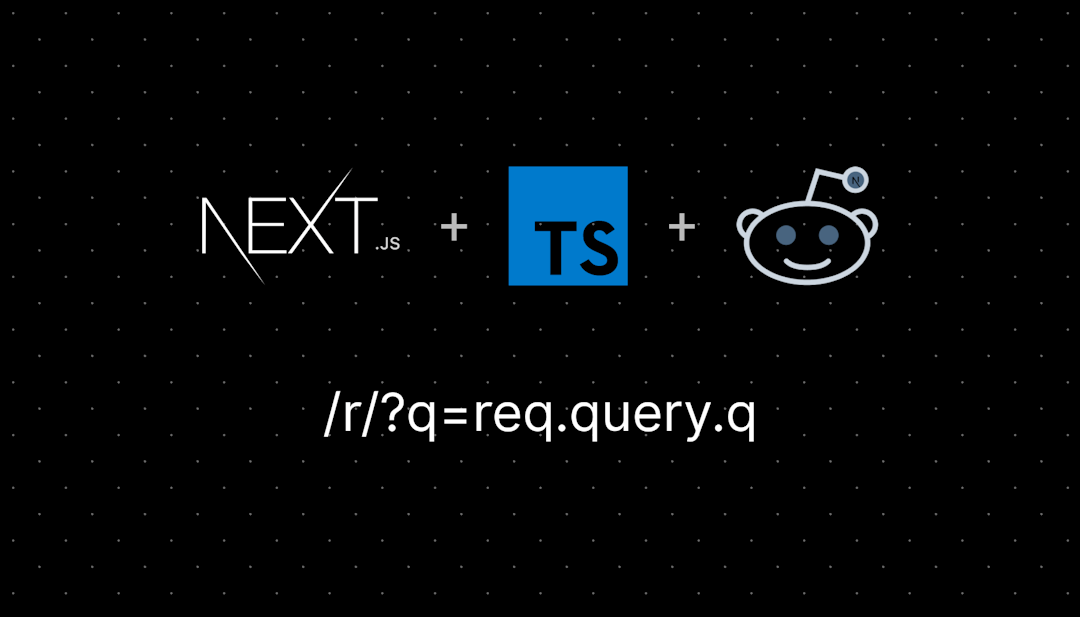/r/photoshop
The Sidebar
Welcome to the Adobe Photoshop subreddit. This group is for general questions, tricks, techniques, troubleshooting and so forth.
Useful Resources
/r/Photoshop's list of helpful learning resources (Start here if you are new!)
Our Rules
No Photoshop editing requests. Check /r/picrequests or /r/photoshoprequest instead
No spam. Posting content with the sole purpose of promoting your YouTube channel / website is not allowed. No URLs or social media handles in post titles.
Don't post Photoshop creations that promote real brands or products (such as advertisements, YouTube thumbnails etc.)
Low quality content will be removed. Mods can and will remove content that does not meet our quality standards, such as memes, face swaps, beginner/low effort/unoriginal edits, low resolution images or questions like "is this photoshopped?" or "What font is this?". For image identification see /r/sleuths and /r/RBI, for fonts see /r/identifythisfont
You can post content you have made with Photoshop as long as you have actually put some effort in.
Don't use the subreddit as a personal art gallery You can share your creations, but you must wait at least 10 days before posting more. You can share several works at once by making an album.
Also consider being an active member of the community by commenting on others' posts and helping users solve their problems.
Digital paintings should be posted on a more relevant subreddit, such as /r/DigitalPainting
When posting your Photoshop creations, explain the process and context. Leave a comment shortly explaining the process of how you created your artwork / edit. Posting before/after pics is encouraged.
Also explain the motivation or context behind your work, or what you were trying to achieve.
Use descriptive titles. Posts with titles like "A composite I made", "Made this because I was bored", or "what do you guys think about this?" will be removed.
Don't humble brag with titles like "My first try at Photoshop, It's not much but I'm proud.". UPPER CASE TITLES and "Urgent!" posts will also be removed.
No Piracy. Posts and comments about DRM circumventing / file sharing of Photoshop or any other commercial software will result in a permanent ban.
No document forgery. Asking how to alter official papers, screenshots, ID cards, licenses, masking signatures and removing watermarks will also result in a permanent ban.
No NSFW content.
Be nice. Don't be rude, period. Try to follow the reddiquette
NO PHOTOSHOP REQUESTS!!! in case you missed it the first time around.
General
The cheapest way to get Photoshop is with the Photography Plan, which includes Lightroom and costs about $10/month depending on where you are. And yes, it's cheaper than getting PS alone (long story, don't ask).
Photoshop CS2 is NOT (and has never been) free.
Message the mods if you think you are getting blocked by the spam filter or have any questions, comments or suggestions.
/r/photoshop
1,134,127 Subscribers
Alien Hidden Photo (Joke)
I was using remove tool on an object blocking the pillar and I guess it made this?
06:00 UTC
Targeting a specific color with Hue/Saturation adjustment layer
I am working on a project where I want to take a base graphic and change it to a number of specific colors.
The starting graphic is pretty basic but does have some gradient/semi transparent portions so simply color filling doesnt work.
I have been able to get it to work using a hue and saturation adjustment layer with a clipping mask but the issue I am having now is I have 20 specific RGB colors I want to set it to and playing with the sliders is very manual.
My first thought was to convert the starting RGB and ending RGB values to HSL values to better see what I need to shift on the adjustment layer (for example, if the starting color is a hue of 230 and the ending color is a hue of 250, I need to adjust the hue by +20). Doing this for all 3 has gotten me close (the color is actually a bit off but manually adjusting saturation it lightness I have been able to git it pretty close in a few seconds.
This seems like something that should be a pretty common thing to do. Does anyone know a better way to do this or maybe a site/tool where I can simply input two RGB values and it will calculate the adjustment needed?
05:17 UTC
Photoshop using all 32 gb RAM memory.
With just one photo being edited, at size 6000x4000 all of my memory is being used (I have 32 gigs of ram) i510400, Rtx 2060 6gb Vram. Most of the memory goes when using the Remove tool, and when using any AI. When the memory runs out, Photoshop crashes and I have to restart Photoshop, this has been happening for about 4 months, before I edited batches in Photoshop and never had any problems. Memory usage in preference is 70%.In Lightroom I can use all the AI and place as many photos as I want without running out of memory.Does anyone know any solution?
04:07 UTC
How to find an artist
I need preferably a photoshop artist to work closely with me on a children's book. I tried the fiver website but it makes you work with artists through the website. I need to communicate via phone and email, and I need to get a contract signed too. But how do I find someone talented and trustworthy, all without being inundated by folks looking for work?
03:58 UTC
Is there a way to auto spellcheck in photoshop?
I know there is an option to run a spell check in the text dropdown manually, but is there any plug-ins or ad ons available to underline or correct misspelled words?
03:01 UTC
Shades interpolated differently within mask space vs layer space (CS6)
It's difficult to explain with text / images what's going on so I recorded a little video. To be clear about what I'm asking for, I have found a workaround that will allow this particular project to work, so that's not really the kind of advice I'm looking for. I mostly just want to understand why this disparity is happening, or if there's a way to make masks / layer color interpolation to behave the same. Future projects with more complex dithering my workarounds will become exponentially more difficult, so it would be nice if it just worked as expected.
02:23 UTC
Just got my Photoshop Professional Certification. Now what?
Hey everyone. I just got my Photoshop Professional Certification through my high school's digital art class and have received my badge. What do I do now? I did hear from my teacher that there was a discount that I could get from doing it but I can't find anything anymore. I really don't wanna pay that ridiculous amount for Photoshop so anything count. Please any things helps!
02:09 UTC
Good App/Program to change background on a Selfie
I want to change the background of a Selfie where u see just the head. I tried a few apps but you can always see the lines around the head. I Never tried photoshop is it easy for a beginner to do it ?
00:31 UTC
brush looks broken problem
i was using photoshop cs6 normaly and now the brush is now like this please help.
00:02 UTC
Alt Key modifier for source selection?
I use a Gaomon PD1560 Pen Art Tablet giving full HDMI replication with Photoshop. My Pen can also directly select tool controls in Photoshop; Stamp, Brush, Eraser, etc.
But being able to collect a 'source' from the image to be used by the Clone Stamp or other tool requires pressing the Alt Key (as you all know) and right clicking the source pixels in the image. There seems to be NO way to emulate or duplicate the Alt Key press from the Tablet, and going to the keyboard is a pain in the ass.
Does anyone have a better idea or solution to a work-around for the Alt Key?
23:41 UTC
Export "Layers To Files" alternative script for faster exports
Sometimes I like to keep a master file with 80+ layers that need to be exported separately. It seems the default Export -> Layers to Files is extremely slow and adds prefixes to files that I don't want regardless of "File Name Prefix" being empty. My frustration with how long it was taking to export 80-ish layers to new files prompted me to come up with a new script to do the exporting slightly faster. Hopefully this will be helpful to others with the same frustration I've been experiencing.
Script is posted on Github Gist: Photoshop script Export "Layers To Files" (faster than built-in)
A few notes:
- CAUTION: This will overwrite existing files with the same name.
- Each layer name is converted into lowercase and spaces replaced with comma (-)
USE AT YOUR OWN RISK.
23:18 UTC
How to install G'MIC in Photoshop 2024?
I have photshop 2024 v25.11 installed and i'm trying to install G'MIC into it. Does anyone know how i can install it. Which folder and where is it? I have been trying with plugin folders and it does not work.
22:48 UTC
How to fix scans of old photos?
I’m trying to help my mom scan and save so old family photos, early 70’s to early 2000’s. A lot of them are fairly yellow or washed out. I don’t have the greatest eyesight and I’m somewhat color blind. I tried some phone apps with AI but those have done horrific things to the faces in the photos. Does anyone have a good how too for adjusting these?
22:25 UTC
Help on those things please
Sorry for bothering, im kinda new to this. I want to add this surrounding thing into my picture(i dont know what to call it, sorry for my bad English) but i don't know how to create it. Is there anything else to create this instead of painting?
21:21 UTC
Help - two photos each of us have one good one bad face
My wife and I posed for a photo on our wedding day... Two photos were taken. We both have one good photo and one bad photo. Unfortunately no one photo has both
Does anyone know if there is any user friendly AI system (like a feature in a Google phone or something) that can merge them? Our positioning is nearly identical.
Any help would be appreciated.
Thank you
21:18 UTC
Adobe Photoshop Elements 2024 and GPU accelerator for raw photo editing
My mom is a photography nut and has started working with raw photo files. She is trying to edit them in Photoshop Elements 2024 but gets an error about needing a GPU accelerator. I looked online and the online GPU requirements I could find were that it had to support DirectX 12 which I don't think is the same as this error message.
Can anyone point me in the right direction on GPU requirements? She's looking to buy a new PC, and I don't want her to get one that won't meet this need of hers.
21:08 UTC
What the heck is a Pixar File and what's special about the format?
I tried a quick search but couldn't turn up much. I have seen this file type a couple of times when scrolling down to save as PNG and was wondering why they had their own image file format. What's special about/why would I want to use it over other formats?
20:54 UTC
Subscription Cancellation Query
I was cancelling my subscription before the 14th day mark and Adobe offered me 2 months free instead of cancelling. ButI have a doubt — if I cancel my subscription after taking the offer, will I have to pay the Early Cancellation charge after the two months?
20:42 UTC
Please i need help now
What is this and how to solve it
17:51 UTC
HOW TO REMOVE THESE OPTIONS?
I don't want to SHARE, I'm not interested in more people helping me, Photoshop's "HELP" is useless to me and the other option to change the workspace is in the options above. They are just options that get in the way and together with my devices that seem to have a will of their own when it comes to linking on their own, they only make me paranoid. Is there a way to make these options stop appearing? (I use Windows 10 by the way). THANKS
16:45 UTC
Frame By Frame Animation Exporting Incorrectly
Hi,
Recently switched from procreate to photoshop for frame by frame animation and having a hard time exporting stuff. When I play my video on the timeline and set each frame at say 0.05s (to mimic 12 fps), it looks good, but then when I try to export it it doesn't show all of the frames and is way faster/slower. What am I doing wrong? I just do export -> render video and keep the fps the same as it was in the document. Thanks in advance to anyone who can help :)
16:32 UTC
Need Help! Exposing number plate under a bright light!
Hi Guys and hope you’re all well. Recently, someone stole a delivery that was dropped outside my business and I’ve found the footage on CCTV. However, due to it being dark, the number plate showed up bright and unreadable on the footage due to the car’s light shining on it - the cameras I have aren’t high quality and night mode didn’t switch on automatically. I’m very new to photoshopping and requesting any feedback on picture / video settings to expose the number plate? Currently, changing exposure and contrast isn’t working! Thanks guys! (P.S I would share the photo but it would be wrong of me to post a number plate online if anyone figured it out!)
16:25 UTC
Can Photoshop CS5/6 run fine on win 11?
I don't like the new versions of photoshop because for what I do I really don't need all the fancy AI tools and photo-manipulation stuff. I have 2 more keys for photoshop CS5 to use and the laptop I want to get has windows 11. I want to know if the program will run smoothy on that OS before I buy it or if I should get something with win 10 instead.
I know support for CS5 has dropped.
16:01 UTC
What photo adjustments can I use to create a tan like this?
15:45 UTC
Need help copying gradients between two Artboards
When I try to make a copy of an Artboard, the copied gradient that I used doesn't allign with the new artboard. It still behaves as if it was positioned on the first artboard. Is there any way to make it follow the copy?
15:39 UTC