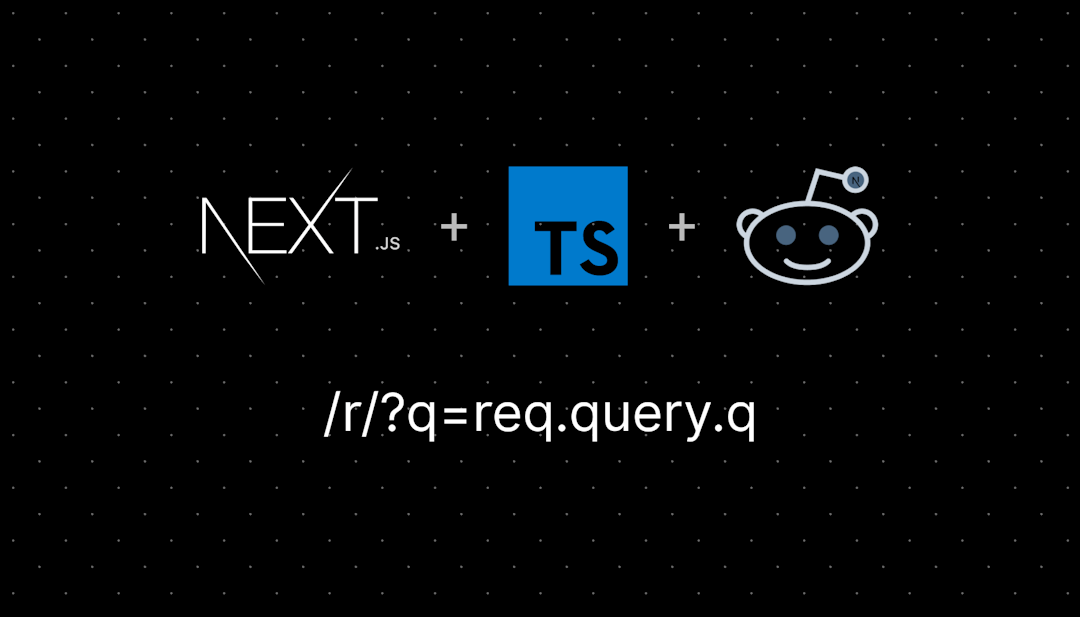/r/FirefoxCSS
Post must have flair!
Post must have flair. If your problem is solved, please change the flair to 'Solved'.
When Posting for Help or Code to Share.
For Help:
Post your code and/or the link to the theme you're using.
paste your code into a code block by preceding each line of code with four spaces
Or
copy your code, paste it at Pastebin, and post the link here
For code to share:
use pastebin or a Git Repo to share your code
do not post links to compressed files
Stay on topic.
Posts and comments should be about customizing the Firefox UI with CSS. Custom themes that include javascript or require installing a user script is not allowed.
Be civil.
Be civil. Bear in mind that many users come here for help and would be turned off by insults and rudeness.
No previews or advertising.
Don't post screenshots of CSS modifications or themes unless you also post the code or link to them.
Discussion is limited to the Firefox browser only.
Questions about modifying other browsers should be directed to their subreddits, e.g. r/Floorp, r/LibreWolf, etc.
Do not delete your post.
Don't delete your posts whether or not you got a solution. All posts are a valuable source for everyone to learn from one way or the other.
/r/FirefoxCSS
31,769 Subscribers
Youtube won't play videos ever since I setup the VerticalFox CSS for Sidebery
I just see a black screen when I click on a video.
01:46 UTC
Change Logo of Website? (DuckDuckGo)
22:25 UTC
Changing color of toolbar / titlebar elements
The toolbar button on the left is from the Undo Close Tab extension, so technically not a toolbar button and minimize maximize close are self-explanatory.
I'd like them to be rgba(251, 251, 254, 1) like the rest of the UI buttons on the toolbar.
21:54 UTC
Bookmark drop down menu stutters when custom css stylesheet for bookmark links include a *border*
wish I could add a .mov to allow one to see what I am experiencing....
my entire drop down vertical bookmarks list *shifts* slightly up & down when I am cursor scanning the lists.
This anomaly only occurs when I include a 1px border around the shaded/highlighted link that the cursor passes over & or hovers. If I remove the 1px border the list becomes stable & does not slightly move.
You can't see the issue in this screenshot, as soon as I move the cursor off the menu list the highlighted link goes back to it's gray background shade. But if I select one of the links that open the 2nd menu list the entire 2nd list will vertically shift slightly downward as I move the cursor onto the list.
If I remove the css 1px border entry the entire menu settles down & doesn't move at all.
This is the script I am using.........
menu.bookmark-item:hover,menuitem:hover {
background-image: radial-gradient(#C6DDF4,#92b3ce) !important;
border: 1px solid #4379bd !important;
border-radius: 2px !important;
}
here is a sample of what the border looks like.....this is not my actual browser, when one passes the cursor over every link the link is highlighted just in the manner you see here
14:57 UTC
Reduce the space/padding around the icons?
I read in an old post (https://www.reddit.com/r/firefoxcss/comments/p2b1ln/reduce\_the\_empty\_Spacepadding\_above\_and\_Below\_The/) that to reduce the space between the icons in the toolbat there is this command
: root {-taolbarbutton-inner-padding: 3px! Important; }:
But I see that it no longer works, they have changed something, is there something to modify something in the CSS?
14:26 UTC
Can't get Sidebery tabs to auto collapse.
I followed the steps on this github https://github.com/christorange/VerticalFox/tree/main?tab=readme-ov-file
I also noticed the sidebery_styles.css does not have a comment called /*AUTO HIDE SIDE BAR*/ so my guess is that the .css code is missing those lines of code. Please help.
Also i’m on windows
00:46 UTC
Gap in the top right after removing titlebar buttonbox
With the following CSS, there's this funky gap. I'm setting .titlebar-buttonbox-container to display:none; but there seems to be a funky gap:
how do i remove it? thanks!
00:07 UTC
Problems with Linux
Hello, recently I switched from windows to linux and tried to use my theme, it works fine for the most part, but theres some things that I don't know if I can solve.
The first one is if there's a way to remove this
In windows the min, max, close buttons are next to the urlbar, but here in Linux there's a bar on top of all the windows and that is where those buttons are. Is there a way to change them back?
The second one is that in the about: pages i had custom settings, but now they dont work. They look like this:
Here's a part of my code, I don't know if I have to add something else for Linux:
/* =============== ABOUT =============== */
@-moz-document url-prefix("about:"),
url-prefix("chrome:")
{
:root {
--uc-my-color: red;
--uc-my-color-hover: color-mix(in oklab, var(--color) 90%, white);
--uc-my-color-active: color-mix(in oklab, var(--color) 80%, white);
--color-accent-primary: var(--color) !important;
--color-accent-primary-hover: var(--color) !important;
--color-accent-primary-active: var(--color) !important;
--in-content-primary-button-background: var(--bgcolor) !important;
--in-content-primary-button-background-hover: var(--bgcolor) !important;
--in-content-primary-button-background-active: var(--bgcolor) !important;
--primary-button-background-color: var(--bgcolor) !important;
--primary-button-hover-background-color: var(--bgcolor) !important;
--primary-button-active-background-color: var(--bgcolor) !important;
}
treechildren::-moz-tree-row(current, focus) {
outline-color: var(--color) !important;
}
treechildren::-moz-tree-drop-feedback {
background: var(--color) !important;
}
::selection {
background-color: var(--bgcolor);
}
}
@-moz-document url("about:newtab"),
url("about:home")
{
:root {
--newtab-primary-action-background: var(--bgcolor) !important;
--newtab-primary-action-background-pocket: var(--bgcolor) !important;
}
}
@-moz-document url("about:firefoxview") {
:root {
--fxview-primary-action-background: var(--color) !important;
}
}
/* For elements in drag state */
#engineChildren .dragging {
border: 2px solid green; /* Replace with your desired color */
}
/* Change the outline color of focused or dragged elements */
#engineChildren .tree-item:focus,
#engineChildren .tree-item:active {
border: 2px solid red; /* Change 'red' to your preferred color */
}
#engineChildren .tree-item:focus {
border: 2px solid red !important;
}
Thanks!
20:49 UTC
Does anyone know how to effectively place the address bar and tabs at bottom?
Hi all, so I have my tabs and address bar set up like so:
I would however, like the tabs to be BELOW the address bar, and for the address bar autofill box to flow upward (currently, the box does NOT flow upward and instead flows down, and gets cut off by the window bounds). I'm familiar with the userChrome.css file and if you are interested in seeing what I am currently using, please feel free to ping me and I can post it here. I am using the following css files:
16:54 UTC
[Help] Need advice with targeting
How do I target, e.g. Google Maps correctly and implement it into this snippet?
.bookmark-item[label="Google Maps"] > .toolbarbutton-icon {
width: 0px !important;
height: 0px !important;
padding: 0 0 20px 20px !important;
background-image: url("Google Maps.svg") !important;
background-size: cover !important;
}
07:39 UTC
URL dropdown now takes nearly entire page
URL dropdown now takes nearly entire page. Started about one or two updates ago. Not sure if they changed something or the way userChrome.css works. But can anyone help. Here's my userChrome.css if that helps.
07:23 UTC
Right click context menus
I have used userchrome.css to remove some unused elements from my right click context menu. However, when clicking on a link, it shows some options/elements like email image or set image as desktop background. Since I rarely, if ever, use those options, how could I remove them?
I know putting the appropriate names for them in the file, usually #context-name does the job. However, I am not sure what their elements name is.
06:56 UTC
CSS to make new tab icons bigger
Where can I find or does anyone have the css code to make the new tab page icons bigger?
23:01 UTC
[Help] Replacing context menu icons
I found this thread to on the topic and tried their method. It works for menus, but not for single items. The first one works. Anyone know why number two and three don't work?
menu[id^=_2e5ff8c8-32fe-46d0-9fc8-6b8986621f3c_-menuitem-0] > .menu-iconic-left { content: url("Image.svg") !important;}
menuitem[id^=jid1-93WyvpgvxzGATw_jetpack-menuitem-_translatePage] > .menuitem-iconic-left { content: url("Translate.svg") !important;}
menuitem[id^=uBlock0_raymondhill_net-menuitem-_uBlock0-blockElement] > .menuitem-iconic-left { content: url("uBlock Origin.svg") !important;}21:58 UTC
new collapsing sidebar feature in shimmer v2.27!!!!!! download link in comments :P
13:26 UTC
Make Toolbar buttons bigger with text
I've been looking and can't find what i'm looking for. I had it all saved in a text file, but accidently deleted that partition and lost everything on there.
Does anyone know the code to make the buttons on the toolbar bigger and add the text as well? Forward, Backward, Refresh, etc.
04:51 UTC
my UI changes seem to have broken today (using firefoxportable)
Basically as stated in title my userchrome changes seem broken.. or maybe some other update has just mucked around with the UI and resulted in it being broken.
I have like a auto hide setup and it basicallly just doesn't work anymore, even navigating here to write this post was a pain.
I'm on Firefox 134.0.2. Idk if it was a firefox update or maybe some extension updates which broke things.
Any one have any ideas?
EDIT: Ok so I've replaced the auto hide code I was using with autohide_toolbox.css from MrOtherGuy / firefox-csshacks.
This works pretty much like my old auto hide code (although it's much more verbose, perhaps that's required now).
The one thing I can't figure out is how to off set the toolbars like I had it before so they only take up the upper right section of the screen rather than the whole top. Like this. Currently tinkering with the code to try and figure out how to do it.
19:13 UTC
How to remove it?
09:48 UTC
Is there a way to show the entire url when I click inside the address bar?
It was recommended that I repost this here…
I swear I have seen this before. I'm not talking about trimming off the https:// bit.
So because of plugins, the horizontal space for my address bar/field is not super long. However there is a site I use all the time where I need to look at the very end of the url frequently.
What I would like to have happen is that when I click inside the address bar, if the url doesn't fit within the available space, then the text field would extend to multiple lines.
As it is, I can move my cursor to all parts of the url, but I'd rather that the whole thing became visible once I clicked in the field.
Here I was given some css to try that does a right justify so the end of the url is visible when not clicked in. It does what it claims to do, which is better than nothing. However it's a little wonky when you click into it.
05:11 UTC
Possible to target Screenshot Preview dialog box with userChrome?
I am trying to move the whole Screenshot Preview dialog to under the Toolbar by modifying margin-top. It works well in Browser Toolbox, where I can change the margin for the .dialogBox element or alternatively the .dialogFrame element. However when adding the code
.dialogBox { margin-top: 10px !important; }or more specific selector varieties thereof to my userChrome.css, nothing happens. The style does not even show up in Browser Toolbox. I have also tried to add it to userContent.css but with no result.
Is it possible to target these dialog elements in userChrome.css at all?
(To bring up the Screenshot Preview, click Take Screenshot from context menu and then click one of the two panel buttons in the upper right.)
16:11 UTC
Change folder/failed X/retry circle icons in downloads window?
In the show all downloads window, to the right of each download is a folder icon if it was successful or a retry circular arrow or x if it fails.
The folder and retry icons are too similar to me and I sometimes miss when it's possible to retry, thinking it succeeded.
How can I change these icons or at least change the color of one? I'm using v134.0.2 (64bit), with the default theme.
09:21 UTC
how to set fixed width to vertical tab?
i want set fixed with for vertical tab,but when i opend bookmark sidebar,vertical tab to minimize.
how to fix this?
22:55 UTC
Did Firefox 134.0.2 break the userChrome.css file?
*|div#fullscr-toggler {display:none!important;}
That's the only command I'm trying to pass with no avail.
I carefully went step by step creating a new profile according to: https://gist.github.com/MrOtherGuy/9db4690e1c459e7cedf3b8db1b39adf0
I've enable the legacy toolkit in about:config
21:31 UTC
how can I adjust size of tabs' title text in css file?
I am new to either css and styling thing. A thing I always come to wonder is that when i open a lot of tabs it limits the width of the tab buttons to a value that shows not very much of title texts, I usually have to open drop down tab list to see the full text. I just want to make tab title texts several dozens of pixels longer so that i can briefly read something instead of showing me "(41) Y" when it is "(41) YouTube". Thanks a bunch.
12:56 UTC
Hiding the tabs and address bar completely?
Hi, I used to use userChrome.css a long time ago to hide my tabs and address bar menu completely so I can save precious screen realsate. Of course that was a few years ago and updates happen quickly on the internet. Can anyone help me? Did they change something so that the code I used to use is obsolute? I use to use:
@namespace url(http://www.mozilla.org/keymaster/gatekeeper/there.is.only.xul);
#navigator-toolbox {
height: 0px !important;
min-height: 0px !important;
overflow: hidden !important;
}
#navigator-toolbox:focus,
#navigator-toolbox:focus-within,
#navigator-toolbox:active {
height: auto !important;
overflow: visible !important;
}Where I pulled that code off superuser: https://superuser.com/questions/977912/firefox-hide-everything-except-content-area-of-the-browser
I know my folder is in the right location and everything is spelled correctly and in the correct casing, so, I don't understand what I am missing. I also have the css turned on in the settings. Please help, I am just coming back into the community and the general ricing ocmmunity and I am a little rusty.
16:04 UTC
userChrome.css > #navigator-toolbox[movingtab] locking opacity when dragging to the very edge of the draggable space for tabs
Hello, I set up a userChrome.css in order to mimic the behavior of the firefox nav/tab bar when it is in fullscreen mode. I had to do this because I have an OLED screen and want both my KDE Plasma task bar and firefox nav bar to be hidden unless I hover over them to prevent burn in. I have tab dragging working for the most part, except when I drag a tab to the very left edge or the very right edge of the draggable tab space, it essentially locks the entire nav bar opacity at 1. Below is my full userChrome.css:<br><br>
/*
1) Fix the toolbox at the very top, ensuring it stays on top of everything
------------------------------------------------------------ */
#navigator-toolbox {
position: fixed !important;
top: 0 !important;
left: 0 !important;
width: 100% !important;
z-index: 9999 !important;
pointer-events: none !important;
/* Transparent background to avoid black bar appearance */
background: transparent !important;
border: none !important;
}
/*
2) Create a 5px-high "hover trigger" at the very top
------------------------------------------------------------ */
#navigator-toolbox::before {
content: "";
position: absolute !important;
top: 0 !important;
left: 0 !important;
width: 100% !important;
height: 1px !important; /* Size of the hover trigger zone */
pointer-events: auto !important;
z-index: 9998 !important; /* Above page content */
}
/*
3) Hide all elements inside the toolbox by default
This includes:
- Tab bar (#TabsToolbar)
- Navigation bar (#nav-bar)
- URL bar (#urlbar)
------------------------------------------------------------ */
#navigator-toolbox * {
opacity: 0 !important;
pointer-events: none !important;
transition: opacity 0.2s ease-in-out !important;
z-index: 9999 !important; /* Ensures clickability when hovering top edge */
}
/*
4) Show the toolbox when hovering or interacting with elements inside it
Activation triggers include:
- Hovering over the trigger area
- Clicking or focusing within the toolbox
- Dragging a tab (detected via [movingtab])
------------------------------------------------------------ */
#navigator-toolbox:hover,
#navigator-toolbox[movingtab] {
pointer-events: auto !important;
}
#navigator-toolbox:hover *,
#navigator-toolbox[movingtab] * {
opacity: 1 !important;
pointer-events: auto !important;
}
/*
5) Prevent the bar from disappearing while dragging a tab
------------------------------------------------------------ */
#navigator-toolbox[movingtab] > #titlebar > #TabsToolbar,
#navigator-toolbox[movingtab] #tabbrowser-tabs {
padding-bottom: unset !important;
margin-bottom: unset !important;
}
#navigator-toolbox[movingtab] > #nav-bar {
margin-top: unset !important;
}
/*
6) Style tweaks for appearance
------------------------------------------------------------ */
#TabsToolbar {
background-color: black !important;
}
/*
7) New tab button adjustments
- The button itself (#tabs-newtab-button) is clickable
- The icon (.toolbarbutton-icon) is styled for transparency
------------------------------------------------------------ */
#tabs-newtab-button .toolbarbutton-icon {
background: transparent !important; /* Personal style preference */
pointer-events: none !important;
}
/*
8) Disable pointer events for back/forward buttons to avoid interference
------------------------------------------------------------ */
#back-button .toolbarbutton-icon,
#forward-button .toolbarbutton-icon {
pointer-events: none !important;
}
/*
9) Hide the toolbox again when not hovered and not dragging a tab
------------------------------------------------------------ */
#navigator-toolbox:not(:hover):not([movingtab]) * {
opacity: 0 !important;
pointer-events: none !important;
}
13:26 UTC
is there any australis CSS themes for firefox
i tried echelon and on linux (im on ubuntu 16.04) it looks weird because it was built for windows so is there any actual themes that have the australis ui that works on linux
09:13 UTC
Blank page background color doesn't change
I need help. I tried this code in my usercontent file to change the blank page background color:
@-moz-document url("about:home"),url("about:blank"),url("about:newtab") {.activity-stream {background-color: #191919 !important;}}
@-moz-document url("about:home"),url("about:blank"),url("about:newtab") {body {background-color: #191919 !important;}}
This works when i open a new tab in the browser but when i first open firefox the new tab page is still the old color. I tried everything and can't get it to work, Removing all other code out of my userchrome and usercontent files doesn't fix it so there doesn't seem to be a conflict there.
07:10 UTC
Help collapsing and expanding sidebar on FirefoxONE? (Link in comments)
00:31 UTC
Glory to the great Glassmorphism
14:27 UTC