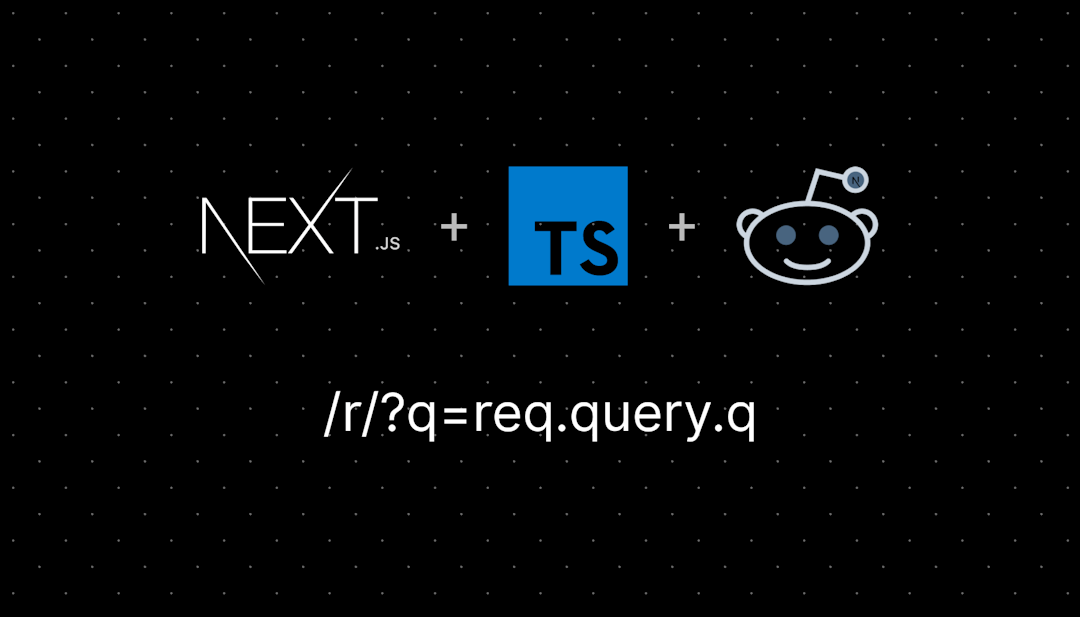/r/word
A community for Microsoft Word. Discover tips, get help, and connect with fellow Word enthusiasts. Elevate your productivity with us!
A community for Microsoft Word. Also see /r/MicrosoftWord
/r/word
3,881 Subscribers
Hidden Text
Hi,
I have a weird problem at the moment.
One of my clients has a Word file, where on one of the pages is a table.
When rendering it with a specific tool, one of the cells is not shown in the PDF.
When rendering with other tools, everything is ok.
When I mark the full page where the table is on, I can see that it is marked hidden (and a lot of other marks are set as well)
If I mark this part of the table, or the whole table or even the whole page, except one line, it is shown as not hidden (and now other marks are set).
I have no explanation and I am thankful for any help.
10:44 UTC
How can I get data from Excel cells in lines?
Greetings, I am making an almanac and I have different sources so I put them in Excel first as date, title, picture and text (As I added an example below). I do this in excel first beacuse I first enter the dates not in an order but I use excel to order from oldest day to newest. What I want to do is Word to get this data from Excel and put it as Date, Title, Picture and text in different lines. I mean pressing enter after each cell in a column. How can I do this I want an automation to make it faster as I have to do 4 years? Thanks in advance.
|| || |10 January 2025|EU got recognition|(Picture)|EU recognised in world. |
15:15 UTC
Fixing horizontal lines
I normally avoid using the ‘horizontal line’ feature of Microsoft Word because it’s obscenely glitchy. But it would be REALLY NICE if I was able to create horizontal lines in a document. Is there any way to force it to work properly? Every time I close and reopen the app, half of the lines automatically reformat to a… very specific appearance. Weirdly small and with a vertical gradient. I would really like this to be fixed.
05:10 UTC
Navigation Pane cutting off upper headings
Hi everyone. My navigation pane works fine when I open my document. After using the doc for awhile, the pane cuts off the headings toward the beginning of my doc and I can’t use the pane to scroll to the top of the document anymore. The full list will only reappear in the pane with a Word restart or a Print Preview. The same issue happens in other documents and it’s happening to other users.
Is anyone else experiencing this, or have ideas on a fix? Thanks.
16:18 UTC
Is the Export Word Document into PowerPoint feature gone?
Not much to say other than the title, but I don’t see where I can use this feature anymore and was wondering if this feature is gone for good.
13:51 UTC
Track Changes by Revision Number not Author
I know how to change colors per author.
I'm the sole author of a doc, but I'd like to see my 2nd draft adds in blue, 3rd draft in green, etc.
Any way to accomplish this? Short of creating new users...
21:33 UTC
Mail merge alternative tools
Hello team excel, I'm currently working in a financial institute where we process loan proposals and create a document which includes all the details of the loanee and the project which includes his profile, his credit history, his income details, project details so on and so forth. In this there are so many fields which are common to each loan proposals which can be automated so that so much of time can be saved. I've tried Mail merge but as the number of fields are higher it is getting quite complecated. So are there any other alternative to mail merge to automate and I'm willing to learn different tools if necessary to design a tool to do this. I've check online for this can't find any good answers. Please help.
03:23 UTC
Single Space Within Paragraphs and Double Space Between Paragraphs
How do I adjust my Word doc to Single Space Within Paragraphs and Double Space Between Paragraphs? Font size 12
13:49 UTC
How do I change the space generated between lines when I click enter?
Hello,
Last year my computer was stolen, along with the word document of my resume. I'm trying to recreate it, but I noticed that in the old version, the spacing between lines is much smaller, despite having selected simple spacing in both. Attached is an example of the old resume vs the new one.
You can clearly see that in the second image there is a lot more space separating the bottom border of the education line from the university line and also more space between the university line and the next line.
Does anyone know how to reduce the spacing between the lines?
Thanks in advance.
00:23 UTC
How to unrecover unsaved Ms word file?
I put my laptop on shutdown without saving my paper, I dunno what got me na I wrote it on msword instead of gdocs, please helppppp me how to recover my file, given the situation. HELPPPPP
03:59 UTC
How can I set a keybiding for german quotation marks («»)?
I've done that on older version of Word Office somehow, and pressing ctrl + alt + shift + < turned it into «, but I struggle to repeat that in Word Office 2024, because Symbols have no german quotation marks in the ‘Symbols’ font, meaning I have to set it for some specific font, which makes the quotation forcefully using that font.
How can I make it universal?
19:57 UTC
Can’t get rid of lines or header every time I type in word
16:41 UTC
Please help :(
Hi, how do I get my text to be designed like this?
The one below is the one I did
Something feels off.. I don't know if it's because of the font or not..
12:44 UTC
Formatting a merge field to #.#%
I'm pulling data in % format (eg .05) and can't get the merge field to display the value properly as #.##%- any thoughts? Thanks!
00:06 UTC
Copilot successfully deactivated on a Mac
I'm running MacOS 13.7.2 (Ventura) and Word for Mac Version 16.93 (25011212). Efforts earlier today to turn off Copilot were unsuccessful.
A few minutes ago (for the first time in months), I ran Microsoft Update. It did some checking, and then said "There are no updates."
Next, in Word I went to Preferences (Command-comma). There was a new icon present in Authoring and Proofing Tools (the top section) called "Copilot." I clicked on that, got a new panel with an activation box, UNclicked it, and this action appears to have turned off Copilot.
Success!!!
22:19 UTC
Is there a way to draw table on exisiting data?
I convert pdf to word. As you know the OCR is broken causing the table line is image and unjustify.
Any other way or workaround?
07:15 UTC
math symbols
I'm trying to copy some math symbols into my document using the equation editor with latex code, but when I paste the latex code for a laplace L (\mathcal{L}) the letter is sized to the normal font size. is there a way to make just the laplace symbol larger and keep the other symbols the same.
(tl:dr, make photo 1 look like the formula in photo 2).
Additionally, is it also possible to make the integral symbol smaller, but not as small as the normal font?
13:26 UTC
Is there no way to disable Copilot AI in the Mac version of Word?
Hello, I'm using word on my Mac and I am trying to disable the Copilot AI and every tutorial I look at does not show the same settings menu that I can see. I am very distrustful of AI and I prefer to disable it whenever possible. I am using MacOS Sonoma 14.6.1 and Word version 16.93.
Any help is appreciated. :)
21:21 UTC
Layout help
I want to add a table of contents to the previous page but I used no styles. the "1 Ontbinden..." is a numbering format.
When I want to add the ToC it gives me a prompt saying "Create a table of contents? Start by applying a heading style from the Styles gallery to the selected text."
Is there a way to add the numbering format to an automatic ToC or do I have to make a manual ToC? Or can I make the bold text for sections and subsections (italicized) into a style that works for a automatic ToC?
Additional questions:
- is there a way to lessen the gap between that top line under the page number and the bold title?
- is there a way to keep the math font size at 8pt and the sub/superscript at 7pt
19:50 UTC
Font list clipping text
Some of the fonts in my font picker drop down list are clipped. (photo attached). The fonts are not custom but are part of Word. Anyone know why? My OS screen resolution and text size is normal, nothing else out of the ordinary to cause this AFAIK.
17:01 UTC
Plain-text Date in a document?
Hi all
I might be misremembering, but I've always thought that the "Ctrl + ;" shortcut inserted the current date as plain-text in Office programs. To be fair, I've usually only used it in Excel, where the cell formatting being auto-changed to "Date" instead of "General" by this shortcut didn't really make much difference to me, so I only noticed today that it changes the format. Always thought it remained as General.
With my having to write a lot more reports, I'm becoming increasingly annoyed by having to type it manually, since the current "Alt + Shift + D" shortcut inserts a Date Field instead of the date in plain text, and seems to have no way of modifying this behaviour. That's not suitable.
I've also explored other methods for achieving the same thing in the end, such as Quick Steps, Autocorrect replacement of a typed shortcut (such as a very fast to type double-backtick), and "Set as default" on the window that comes up for the "Insert -> Date and Time" Ribbon button.
ChatGPT has offered the above as solutions, as well as finally settling on a combo of "Alt + Shift + D" followed by "Ctrl + Shift + F9" to insert the Date Field, then "unlink" it back to plain text, but that's really unwieldy and the unlink doesn't always work for some reason.
Are there any other methods anyone knows of that can achieve this with, a preferably two-key keyboard shortcut, that doesn't require an external hotkeys program?
02:40 UTC
Campos en Word
09:48 UTC
Citation issues
I am writing my thesis, and the numbering on the citation is not going how i want it to go. I cant get it to work. The citation of the figure is not in order with the other ones in the text. Any way i can do this? The seven is even worse. Its in the caption of the image on the next page.
11:46 UTC
Inserting shapes error
Hey everyone. I am using mac Word and I noticed today that when I insert shapes and draw them into the document, there seems to be an error where it draws the shape across the entire document (like 3 pages) instead of in the area I drew.
Anyone have any fix for this? Can't seem to figure out why it is happening and can't find anything online about it.
Thanks!
20:55 UTC
How can I get rid of spaces in the numbering of my titles?
I use styles to make my titles and the "Number Format" to number the titles. Some of the title styles produce a space after the numbering (see grey highlighted part in image). This space is part of the numbering and also appears when I reference the titles in the normal text of my document (second image). I probably have to edit the number format. But how can I do that? Googling seems to fail to find this exact problem where it is litteraly a space character in the numbering. Any help is much appreciated :D
12:55 UTC
The color box is soo huge
When I try opened word the color box is huge, is there a way to shrink it?
11:00 UTC
Problem with the number of pages in folder
I have a folder in Windows with several Word documents. In the View**>**Details I have a tab for "Pages". But most of the Word documents show up as only having 1 page.
When I open the document, Word tells me the right amount of pages. For example "Page 1 of 86".
If I save the Word as a new document, it displays the right amount of pages in the folder's view. But as soon as I make a little change in the document, it gets to 1 page again.
Is there any solution?
17:03 UTC