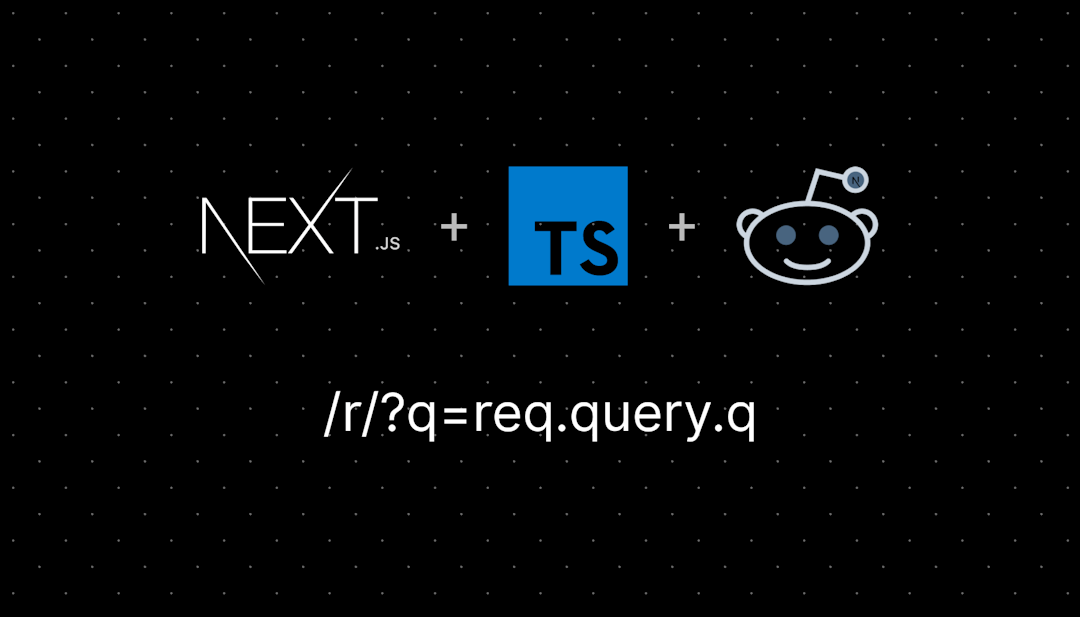/r/MicrosoftWord
Word up!
stories, tips, memes, whatever about ms word.
/r/MicrosoftWord
8,985 Subscribers
Shading Problem in Word
I need to shade a portion of a paragraph. I have applied my preferred color - I do not want to use "highlight." The color looks perfect. However, whenever I print the document, the left side of the paragraph (about 1" on the left from first line to last line) is highlighted in yellow, and then the preferred color appears. The yellow portion does not appear in the document, nor does it appear in print preview. Yellow only appears when printing. Suggestions?
19:55 UTC
Word Causing Weird Animation glitches when maximizing window.....
Anyone else having issues with Word right now?
In particular, I am having an issue where when I open WORD itself, nothing happens, but the moment I open a document and continue with my productivity flow, I notice that it causes weird animation stuttering particularly when maximizing the window, or Maximizing the window on top of other windows already opened.
But when I have Word closed or minimized such that Word is active in the background, but the window is not open, everything seems to run fine. It happens to any document, literally any; from a fresh new document with no more than a few words to start with, or a document downloaded from a college course.
This started happened a few months ago, but when exactly I am not sure, since I have not used Word before then until now that I have gone back to Word for assignments.
More over, how is Microsoft so bad at optimizing apps that even macOS has issues with it, from what I read in previous posts on this sub? I know Mac OS and Macs are not full-proof, but seriously! Anyway, I just joined, so let me know if anyone has experienced similar issues and how you managed to stop or avoid them. I will let my professor know I am having issues with Word, and that I will move to Google docs.
I mean, imagine buying the Surface Laptop Studio 2, enjoying that 120 refresh rate and performance, and then Word rears it's rear-end instead of it's head with software bugs coming out the rear end?
19:45 UTC
New and incorrect grammar suggestions - is this the result of AI being added?
Now Word is telling me that I don't need a closing quote mark at the end of a sentence where someone is speaking because "One punctuation mark is all that is needed." Really? It never made this mistake before this year. Did they add an AI to the grammar checker? It's making tons of errors now, from incorrect tense suggestions to stuff like this. Very frustrating, at least I know what it should be, but I can't imagine what teachers are going through trying to help students write and they are being undermined by this thing.
17:44 UTC
I want to create a template where every time I create/make a new copy of the template, the current date in which it was created is on it. But, I don't want that date to change if I ever reopen that document. If this is easier to do on Excel, then I wouldn't mind creating the template there instead.
14:35 UTC
Creating double-sided bookmark
Hello. I need to create a 2"x4" bookmark. The front and back of the bookmark will have different wording. How do I create this bookmark? Tried Google, but didn't find any help. TIA.
14:24 UTC
File disappeared
I'm hoping someone can help me figure this out. A very important document has disappeared.
I'm using Word on Mac (Sequoia 15.2). I saved the document in a folder on iCloud (yes, I definitely saved it just before closing).
It is not listed with "recent" docs in Word. It is not in the trash. I opened terminal and looked in temporary files. I searched in Spotlight. I checked recent documents on iCloud.com. It is just like it never existed.
Is there anything else I can do?
12:22 UTC
I managed to set up a hotkey for Shift + Scroll = Horizontal Scroll with the help of ChatGPT in 5 min
I always thought it was frustrating that Word didn't have that feature. It's just a no-brainer for me. So I used the AI and actually managed to make it work. Here are the steps for anyone else who is interested on having that functionality.
I haven't tried to run the script automatically when I start Windows yet. Maybe someone here can test if that works.
Step 1: Download and Install AutoHotkey
- Go to the official AutoHotkey website: 👉 https://www.autohotkey.com/
- Click Download and select the latest version.
- Once downloaded, open the installation file (
AutoHotkey_Setup.exe). - Select Express Installation and follow the instructions.
- When the installation is complete, close the setup window.
Step 2: Create a New Script File
- Right-click on an empty area on your desktop or in any folder.
- Select New > AutoHotkey Script.
- Name the file something like
HorizontalScroll.ahk. - Right-click the file and choose Edit Script (or "Open with > Notepad").
Step 3: Insert the Script Code
Copy and paste the following corrected script into the file:
+WheelUp::Send, {WheelLeft} ; Shift + Scroll Up = Scroll left
+WheelDown::Send, {WheelRight} ; Shift + Scroll Down = Scroll right
Explanation:
+WheelUp::Send, {WheelLeft}→ When you hold Shift and scroll up, it scrolls left.+WheelDown::Send, {WheelRight}→ When you hold Shift and scroll down, it scrolls right.- This works in Microsoft Word and other programs that support horizontal scrolling.
📌 Alternative Method (if the first script doesn't work): If {WheelLeft} and {WheelRight} don't work in Word, try this version:
+WheelUp::ControlSend, , {WheelLeft}, A
+WheelDown::ControlSend, , {WheelRight}, A
This version sends the scroll command directly to the active window.
Step 4: Run the Script
- Save and close the script file.
- Double-click
HorizontalScroll.ahkto run it. - You should see a green "H" icon in the taskbar, meaning the script is active.
- Test it in Microsoft Word:
- Hold Shift and scroll up → The page moves left.Hold Shift and scroll down → The page moves right.
Step 5: Run the Script Automatically (Optional)
If you want the script to start automatically when Windows boots:
- Press Win + R, type
%appdata%\Microsoft\Windows\Start Menu\Programs\Startup, and press Enter. - Copy the
HorizontalScroll.ahkfile into this folder. - The script will now run automatically every time you start your computer.
Step 6: Stop or Restart the Script
- Stop the script: Right-click the green "H" icon in the taskbar → Select Exit.
- Restart the script: Simply double-click the script file again.
- Modify the script: Right-click → Edit Script, then save and restart.
09:27 UTC
Creating a sideways table
In my document I have a table that is to wide for the normal 'portrait' pages, so I made the pages in landscape. But that way the top- and bottom margins (with the title of the document and page numbers) are also in landscape. Is there a way to have the table sideways, but not the margins, so that when you leaf through the document the page numbers are always bottom right.
The table is over multiple pages so just putting the text vertical is not going to work since the breaking of the table to the next page is not working that way.
I hope you understand what I mean.
07:57 UTC
endnote linking citations to reference
i have the endnote 21 extension added to microsoft word and have used that to insert all my citations in vancouver style. it has automatically created bibliographies for me but it doesn’t link my citation to my bibliographies. i’ve been looking for a way to link them for the past hour but i can’t seem to find any solutions
07:27 UTC
Can't export Word to PDF pls help
Hi all,
So I'm getting into bookbinding so I have some pretty big word docs containing typesets. I have a file that's 1.4MB and about 500 pages that I've been trying to convert to a PDF and keep getting the error message "There was a problem connecting to the network. Please check you internet connection, and try again".
The 'Save As --> PDF --> Best for printing' and 'Print --> PDF ' methods work fine but are NOT an option as they change the formatting when I use a website to put my typeset into signatures.
Is there any way around this? Ive tried online converters but they either don't work as it's too large or remove my fonts and images which is also not an option.
Im also at a bit of a loss because I've used the 'Save As --> PDF --> Best for electronic distribution' for other docs roughly this size and they worked fine so I'm not sure if this is just a recent issue or not.
Thank you so muchhhhh
06:04 UTC
How to create a shared and custom portion of header and footer?
I want to create a header that has my company info (which will never change despite the chapter) and a custom section that shows the chapter heading (which will be different between chapters)
so for example
chapter 1 header: Bob's Barbecue Appetizers chapter 2 header: Bob's Barbecue Drinks
so in the above example, I want Bob's Barbecue to be constant, whereas each chapter heading would be different. 3 maybe main course 4 maybe seafood
the issue I'm running into is that if I formatted it using chapters (with section breaks), then I can't go back and edit the universal part.
example, I've decided that restaurant is now going to be called Jenny's Pancake, so now I can't just change 1 Bob's Barbecue and expect the rest of the chapter to change as well, I need to go into each individual chapters and change them
what's annoying is that search and replace seems to limit to 1 chapter for headers and footers. so I can't just use replace to change them all.
I'm asking this because project manager sent me a sample package. it has sample info that I must replace. there nearly a hundred chapters, and it would be super annoying to have to change them all manually.
05:55 UTC
Embed video into Word doc?
Hi all
I'm wanting to embed a few short videos into my Word doc to act as a type of "show and tell" to sections I'm writing. I have a few short mp4 clips to use to do this. I've already used a few pictures and been able to resize them, move them and been able to have text wrap around the picture where needed. I'm hoping I can do the same with the video clips. I'd like to place a video in the section of writing where it's needed and have the document reader be able to play it, pause it, replay it and resize it for a bigger/closer view if they want to. Exactly the same as what we all see in many web pages.
I've watched as many YouTube how-to videos as there are on the topic and followed every step the videos have told me to do (these videos are all 4-5yrs old though - maybe there's a different way now?). The steps: Enable the Developer tab, Legacy Tools, More Controls, Windows Media Player, right click on WMP player, Properties, Custom, 3 dots, choose file, uncheck Design Mode and poof, there's the video playing in the WMP with all the controls we're used to and resizable to suit your needs. When the how-to videos do it, the video plays in the WMP player at the same size as before the video clip was chosen.
But that doesn't happen for me. No matter how many times I try, or enable/disable boxes I click in the Properties window after selecting my test video, as soon I uncheck Design Mode, the video starts automatically playing (even if I disable that option in Properties) in a resized player that isn't a WMP as we're used to seeing. The video plays much larger than the WMP skin. Sometimes it has the usual WMP play/pause/etc buttons at the bottom, most times it doesn't. It's nearly a page wide and the length of the video is most often to the bottom of page 1, but sometimes into a newly created page 2. Most times it still has the WMP skin at the top but no matter what size the video plays at, there's no play/pause/stop at the bottom. I can get them to show if I drag my cursor to the right place but it's just a flash that disappears as soon as I move the mouse. If I want to delete the video from the page, there's no way to do it other than to close the page without saving recent edits. There's no X in the top right corner, clicking on the video and pressing delete doesn't work, etc etc. Close w/out saving is the only option.
I've been tinkering with this on and off for nearly a week thinking I'd find the solution but my deadline is fast approaching and the only progress I'm making is the size of the bald patch on my head as I continue to rip out my hair.
I'm using Version 2412 (Build 18324.20194) If there's anything I've missed mentioning that might help, please let me know and I'll address it as fast as I'm able.
Thanks in advance.
20:22 UTC
Tools/tips for automatic equation numbering?
I am writing some math-heavy articles in Word (I do need to use Word).
I'm reasonably satisfied with the equation editor, but I need an automated solution for numbering like it is done in Latex:
- It should number the equations automatically, with an option to add the chapter to the number like (3.25)
- If I move stuff around, it should correctly re-number everything
- It should be easy to add a new equation and to reference an earlier equation (comparable in time to just typing the equation number). E.g. in Latex I do \ref{equation_name}, very fast.
For reference, I use Zotero for managing bibliography and really like it. Need something similar for equations (and figures too).
Appreciate any help!
20:05 UTC
Always add boarder to image in word / outlook composing mail.
When I paste a screen shot (.jpg image) into a word document or when composing an email in outlook; to add a boarder I have to right click the image, select Format Picture, Fill and Line, Line and finally Solid Line (that's five clicks to get a boarder). Once I've added a boarder to one image each image I add afterword has a boarder. When I start a new email or word document I have to go through the five clicks again to add a boarder. Is there a better way to do this? Is there a way to default adding a boarder?
17:57 UTC
365 subscription - 2025 40% price hike and AI data mining - how do I chose MSClassic in Apple?
Hi - I've just been informed that I will have a 40% price hike on my yearly MSoffice 365 subscription (the beginning of the end with these "rental" platforms - they've got us over a barrel and can take a bigger and bigger slice of our earnings every year to boost their mega-profits, adobe are laughing already and the rest of them will follow suit). After searching around this looks like ME paying for MS co-pilot to rob ME of my data to program their generative AI. I've seen posts on how to downgrade to the classic office suite but this option doesn't seem available in Apple? Does anyone know how to do it? I am on the verge of going off-line and using a type writer. MAYBE that's not a bad thing...
17:33 UTC
Can’t get rid of “unreadable content” pop up in shared word docx
I’ve tried restoring all txt files, open and repair, importing previous styles, saving copies, etc. I’m not sure the document is affected too much, but it’s a business confidential doc that gets shared around a lot, potentially with people using different word editions, and someone asked me to fix it. They’ll also use this document as a template for others so the problem persists across a few different documents now. The document also opens as “document1” until you resave it, pretty sure auto save is off too. Again I don’t work in this document and don’t use word often. I’m starting to think the only solution is to import the styles into a blank document and work from there? Any suggestions?
17:20 UTC
Viewing comments on a docx file
Hi! So somebody emailed me a .docx file, I downloaded it and a portion of the text is highlighted but I cannot find any comments. I'm assuming being highlighted means it was commented on, so why can I not find any comments? Could it be that sending a docx file does not preserve comments? Please help
16:44 UTC
No predictive text
When I started using Word on my new laptop I had predictive text. Could just hit tab and it does it's thing. It has disappeared and I don't have the option to bring it back. I have done research but I can't solve the issue.
14:48 UTC
Weird Visual glitch at number 13.
Hello, today I got this strange looking glitch while working on my French assignment.
14:24 UTC
Spelling check on iPad version of word
(Sorry, English is not my first language) Does anyone know where exactly I can activate spelling check for Microsoft Word on iOS (iPad)? I tried to google it but couldn’t find anything. Even the official website shows screenshots of setting that are not there anymore. Strange how this didn’t get an update to how the interface looks like now.
14:23 UTC
How do I insert a stylized horizontal line above text?
I'd like to insert a stylized horizontal line as shown in the example image. Any help would be appreciated!
01:55 UTC
Is there anyway to convert my word document into a PDF at a certain zoom setting?
I have an extra wide table with 10k+ words for a work project. The entire table cannot be seen unless I have the word document in “web layout” and zoomed out to 60%. I was hoping I could convert it to a PDF and have it presented this way but whenever I save as a PDF it goes to print format at 100% and I can only see a quarter of the table with no way to even scroll left or right to view the rest. Fitting the table to the window makes all the words unreadable, like one letter per line and a million pages long. I worry that the hire-ups I’m sending this document to will not know how to view it in web layout and I will be unable to help them. Additionally, I do need to print the document out for my records. Can anyone help me? I didn’t realize it was going to be such a hassle. :( I dont know how to proceed.
22:58 UTC
how do i make page numbers start on the second page of a doc
i want the page numbers to start at number one on page 2 but every tutorial i look at says i need to use format page numbers but the option to do that isnt under the page numbers dropdown.
20:13 UTC
How do I paste while 'Keeping Source Formatting'?
I realized that whenever I paste, it simply Merges Formatting.
Is there a way to make it keep source formatting by default?
17:28 UTC
15:40 UTC
Search web from document text?
Hi all. Just wondering if it was possible, perhaps through an extension, to highlight word/phrase from a word doc, and then search for that word/phrase online? Right click/search web would probably be the thing, if it exists :) thanks!
14:08 UTC
PDF problem
Whenever I print to PDF in word I can't open that pdf at all ,I've checked multiple apps and figured it's coming from word it says file format is damaged
05:51 UTC
Accidentally overwrote normal.dotm; now what?
Today I was messing with a doc using a table as a grid so I could figure out some text placements. Apparently I accidentally saved it in such a way that it ended up in normal.dotm, so when I open or create a new doc it's like I have this stupid grid as a background graphic. How can I restore normal.dotm?
This is on old Word 2021 on a Mac in case that matters. Thanks.
02:50 UTC