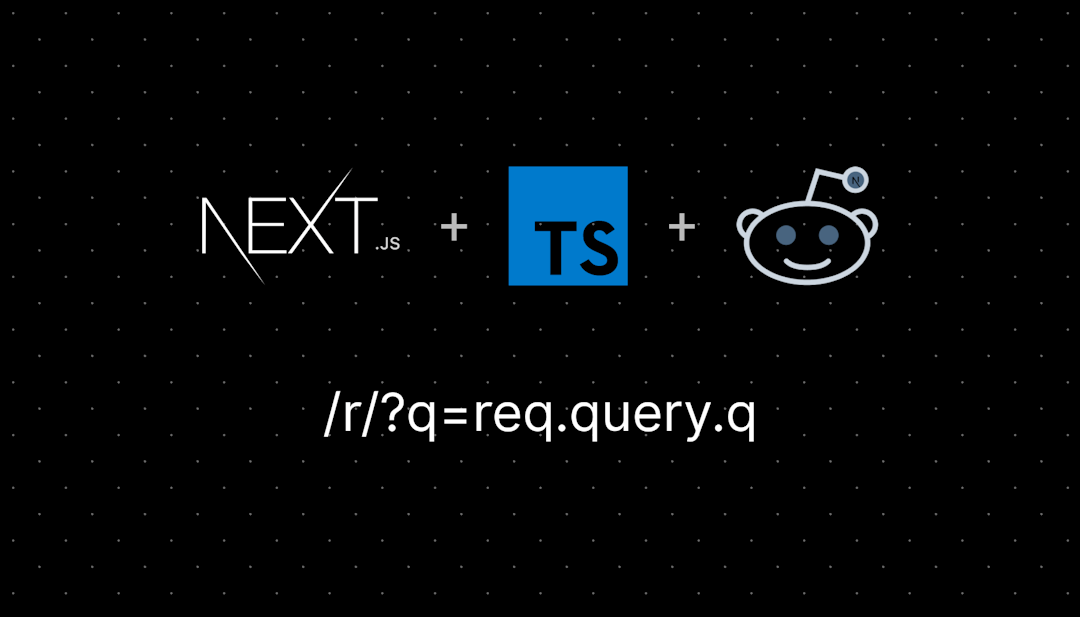/r/awesomewm
Subreddit dedicated to the Awesome Window Manager (AwesomeWM)
This subreddit is dedicated to the awesome window manager framework
Post awesome news, rc.lua hacks and other awesome posts
/r/awesomewm
11,542 Subscribers
Is Wibar better than i3status?
21:47 UTC
When binding mod+shift+right, the keybind only triggers with Shift_R and not with Shift_L
So I've been trying to create keybinds to swap between clients with
awful.client.swap.bydirection
I created the keybind for all 4 directions with keycodes 113, 114, 111 and 116 for the directions left, right, up and down.
The code for each direction is as follows:
awful.key(
{modkey, "Shift"},
"#KEYCODE", -- for each direction
function(c)
awful.client.swap.bydirection("DIRECTION", c, true)
end,
{ description="...", group="..."}
)Directions left, up and down work perfectly, while direction right (mod+shift+right) only triggers with Shift_R, but not with Shift_L.
I can't find anything about it online.
- My keyboard is in QWERTY layout
- System is Arch 6.6.72-1-lts
15:55 UTC
What would you want to tell your past self about writing their own config if you could go back in time?
Because I'm at that point right now
00:19 UTC
HELP? I’m sorry but I’m posting this here too in case it is actually a AwesomeWM issue.
13:40 UTC
Hotkeys not working after certain applications launch/close
This has been puzzling me for a few weeks but sometimes when I open/close some applications, like Steam, it temporarily disables my AwesomeWM hotkeys (like the combination to open terminal). Usually I can fix this by launching a different application like Firefox and this seems to unstick it. Has anyone dealt with this issue before?
18:09 UTC
Scaling
I know this isn't strictly an awesomewm question, but I am hoping someone here has the knowledge to help.
I am trying to run awesome wm on a virtualized fedora machine using UTM on a MacBook pro. Not too difficult to setup, but because the display is high DPI everything looks tiny. I have tried a few things I found online, with varying degrees of success.
Setting Xft.dpi in ~/.Xresources worked for wibar + titlebars, but app content was still tiny.
awful.acreen.set_auto_dpi_enabled(true) had no visible effect.
I tried also setting some environment variables for QT and GDK apps. My memory may be incorrect as I am not at the machine, but I think QT_AUTO_SCREEN_SCALE_FACTOR QT_ENABLE_HIGHDPI_SCALING and GDK_SCALE. May be missing a couple, was following a guide on the arch wiki. Double checked they were set successfully for the user starting X. No effect though.
Would appreciate any general tips.
Edit:typo
21:15 UTC
How to make round corners without using picom
Hey Guys 😀 i wonder if there is a way to get rounded corners without using picom
07:11 UTC
picom
hey guys, I just cant make picom work Im currently running fedora 41 and alacritty as my terminal, any advices will be appreciated
14:14 UTC
How to separate modules from rc.lua? And another question...
Hi, I'm trying to do my first rice ever and I wanted to be kind of organized even if I don't understand too much about LUA, I'm just reading dotfiles and figuring out how to do each thing I may want to do.
Not so long ago I saw these dotfiles: https://github.com/edr3x/.dotfiles/tree/main, which have its modules separated from the rc.lua, and I wanted to do the same thing, but, I just don't understand how to do it, because I thought it wouldn't make sense to just write require("xthing") and expect it to work, and I didn't, so, I would like to know if there's something that I'm missing, because those dotfiles are really huge, at least for, me, and it happens to be quite complicated yet.
The other small question is, how am I supposed to do this by my own? I've read plenty of dotfiles, and awesome-git docs, but I still feel like I'm not learning anything, and usually looking for answers just ends on deprecated answers, or just people that want another people to search harder, and I understand, one must find the way to learn, but sometimes it just feels like Linux community in general is full of ego and doesn't want to help newbies like me... Or that's how I feel it, smh.
00:50 UTC
Looking for tutorial or something to help in creating Awesome to be modular. I hate searching for stuff in rc.lua
As the title says. I have been using Arch linux for several years and have been switching between awesomewm and the heavy bloated kde plasma.
I have been trying to learn but I have not found enough to figure out how to make my dot files more modular. I have been trying to learn. I will not look at other people's config (dot) files because I do not learn that way.
Can anyone point me in the right direction? I am using the Awesome-git version. I have installed it with yay and have the current Lua version (as of a couple days ago), also installed at the same time as Awesome-git. I have used yay to install Lua Rocks as well. I am looking at customizing my awesome to a more modular style and making it to more easily searchable in case I need to change anything later.
01:22 UTC
Can't access exported return text of naughty.notify
Hi together,
I have in a separate lua file (dynamic_wallpaper.lua) a notification and I would like to store the latest notification. To review it with a shortcut defined in rc.lua.
I can access the notification ID but the notification text is always "nil".
Maybe some has a hint for me?
From dynamic_wallpaper.lua the notification part:
local mytimer
local M = {}
mytimer = gears.timer({
timeout = 10,
autostart = true,
callback = function()
for s = 1, screen.count() do
gears.wallpaper.fit(wallpaperList[wp_index], s)
end
local x = math.random(60, 1200)
if M.last_notification then
M.last_notification:destroy() -- Zerstöre die alte Benachrichtigung
end
gears.debug.print_warning("M.last_notification (before notify) = " ..
tostring(M.last_notification))
M.last_notification = naughty.notify({
title = "Nächstes Bild!",
text = wallpaperList[wp_index],
timeout = 30,
position = top_right,
replaces_id = M.last_notification and M.last_notification.id or nil,
})
gears.debug.print_warning("M.last_notification = " .. tostring(M.last_notification))
gears.debug.print_warning("dynamic_wallpaper - Last notification text: " .. tostring(M.last_notification.text))
wp_index = math.random( 1, wallpaperNumbers)
mytimer.timeout = x
mytimer:stop()
mytimer:start()
end
})
return MWith gears.debug.print_warning("M.last_notification = " .. tostring(M.last_notification)) I get:
M.last_notification = table: 0x58033f05cea0
With gears.debug.print_warning("dynamic_wallpaper - Last notification text: " .. tostring(M.last_notification.text))
dynamic_wallpaper - Last notification text: nil
From rc.lua
local dynamic_wallpaper = require("dynamic_wallpaper")
awful.key({ modkey, "Shift" }, "n", function()
if dynamic_wallpaper.last_notification then
gears.debug.print_warning("Last notification texti - rc.lua: " ..
tostring(dynamic_wallpaper.last_notification.text))
naughty.notify({
title = "Last Notification Debug",
text = "ID: " .. dynamic_wallpaper.last_notification.id ..
"\nText: " .. (dynamic_wallpaper.last_notification.text
or "No notification yet"),
})
else
naughty.notify({
title = "No Notification Yet",
text = "Keine Benachrichtigung wurde bisher erstellt.",
})
end
end, { description = "Show test notification", group = "client" })
) After startup and the first notification of dynamic_wallpaper, I get with the shortcut:
Last Notification Debug
ID: 3
No notification yet
Why I can't access the text?
awesome --version
awesome v4.3 (Too long)
• Compiled against Lua 5.3.6 (running with Lua 5.3)
• D-Bus support: ✔
• execinfo support: ✔
• xcb-randr version: 1.6
• LGI version: 0.9.221:26 UTC
logging to tty
I use startx to launch awesomewm. The last line in my .xinitrc is 'exec /bin/dbus-run-session /bin/awesome'
When I exit awesome with 'super + shit + q' and return to tty, it's full of log messages. For example firefox console logs. Is this normal behaviour or am I doing something wrong when launching awesomewm?
15:13 UTC
SO weird issue on restart?
Nitrogen won't restore bg but instead of the default "awesome" bg its just black.
AAANND the mourse scale is large. but its fixed when I restart it.
also when I restart the wallpaper doesn't re appear.
05:01 UTC
So my monitor is scaled wrong. Not sure how to fix it TBH.
03:56 UTC
PS5 DualSense + Steam
Has anyone managed to get a DualSense controller detected in any Steam game?
For me, it seems like the controller is only recognized as a mouse (touchpad), and none of my games detect the other buttons. I always have the mouse cursor on the screen, as if the DualSense is being treated like a mouse/touchpad device. It works only in Steam Big Picture mode, but when I launch any game (with or without Big Picture), the controller is not recognized.
EDIT: The problem is not in AwesomeWM, i have tried in Hyprland i got the same problem. I using NixOS btw.
EDIT 2: Don't work only with games that rely on Steam Input emulation tool.
21:46 UTC
Help with getting a memory widget to display
Hi awesome users,
I've just came back to awesome after a couple years using a different wm(I realized nothing beats Awesome), and I've completely forgotten just about everything. Although I have gotten most things to work except for a pesky memory pie widget. I'm trying to use this one. I'm gonna tell you exactly what I've done and tried.
I've created a folder named 'plugins' in my 'awesome' folder, and git cloned the plugin into it. Then I took this:
local memory_widget = require("plugins.memory-notifier")
And put it near the top of the lua under:
-- Widget and Layout Library
I restarted and no errors. So I'm guessing that small part is in the correct place? Next I've tried putting:
mem_widget({
colors = {
theme.fg_focus,
theme.bg_normal,
theme.fg_normal,
},
font = theme.font, -- not supported
fg = theme.fg_normal,
bg = theme.bg_focus,
border_width = theme.border_width,
border_color = theme.border_color
}):attach(ram_wid)mem_widget({
colors = {
theme.fg_focus,
theme.bg_normal,
theme.fg_normal,
},
font = theme.font, -- not supported
fg = theme.fg_normal,
bg = theme.bg_focus,
border_width = theme.border_width,
border_color = theme.border_color
}):attach(ram_wid)In just about every section in my lua. But every time I do I get multiple errors. Can anyone see what I'm doing wrong? I'm running the latest Awesome.
Thanks for any help
22:23 UTC
Rebinding Alt+BS to Ctrl+BS with keygrabber
OMG, I'm so stuck. Please, I beg you, someone show me how to properly rebind Alt+Backspace to Ctrl+Backspace with awful.keygrabber.
The problem I have is that Alt is still being recognized as "pressed" in the "on_press" handler, therefore simply emmiting Ctrl+BS (I think) is turning it into Ctl+Alt+BS, and that's obviously not what I want. But if I try to root.fake_input "key_release" "Alt_L" it - the whole thing stops working.
Someone please show me a functional example. Thank you!
21:19 UTC
AwesomeWM config for multi-screen setup and other issues.
Hi, looking for some examples for multi-screen setup where each screen and status bar for each screen is configured separately. I`m reading documentation but do not understand how its done so example would be great.
P.s. Can i split config on 4.3 version ? screen.lua wiidgets.lua etc. in similar fashion like neovim. I see only git version can do that or i mi-understood it. ( currently cant install git version due to no lua found and i dont know why. Im using FreeBSD 14.2-RELEASE )
22:07 UTC
What do all your desktops look like? (screenshots pls)
I just did a fresh arch installation yesterday and I thought I would give awesome a try. I want to customize the window manager and i thought some inspiration could help. How did you guys customize yours?
00:54 UTC
How the hell do i customize the bar at the top (i only want to like change some colors not very complicated stuff)
Plz tell me i dont understand the code at all
12:25 UTC
Need help in compositor
I installed awesomewm in plain debian but I don't know how to use compositor . And I have read that compositor can enable effects so I want to use a compositor help me
03:33 UTC
Bringing some awesomeness to wayland
Hello everyone,
I want to share yet another Awesome inspired wayland compositor based on wlroots. The project is called CwC or cwcwm if cwc is too vague or looks ugly. In the past week I've fixed some of the bugs and it's usable enough for daily drive according to my experience. The code is documented using LDoc with template from Awesome so it will feels like home.
Just like Awesome, the goals is to create a fast and highly configurable window manager albeit without the widget system. To achieve that I use luajit for the configuration, config is not compatible with Awesome but I made it as close as possible to Awesome API. It has sane default based on my Awesome configuration. The compositor can also be extended using C plugin for full access to its internals.
The layout system is a bit different because I want to integrate the bsp tiling into the compositor since after trying Hyprland, I find out bsp tiling is more flexible and suitable for my workflow. To create custom layout currently the API is only available in C, lua will be added later. Other layout feature is container to create a group of client so it's easy to simulate a tabbed layout.
Some things are lacking especially multihead support because I don't have second monitor to try implement it, I've tried wlr_wl_output_create but it didn't spawn any window. The eye candy currently implemented is useless gaps and gradient border, the color format used is a cairo pattern so it should be generated by gears.color module from Awesome.
I also write a small getting started guide in the web documentation, hopefully it help anyone that want to try. What do you guys think? Please let me know.
15:51 UTC
Looking for options in AwesomeWM
Hi!
Im looking to explore Awesome WM but i want to have config for multi-monitors in specific way. Currently using Qtile and its not possible the way i want and i want to have same tags on my 3 monitors BUT switch between them with different key binds.
Example: Monitor 1 with tags [ u i o p ] Monitor 2 with tags [u i o p] Monitor 3 with tags [u i o p] but switch between monitors using super+1 [monitor 1], super+2[monitor2], super+3[monitor3] and not tags. So basically use monitor switching key binds instead of tags to go trough screens.
Hopefully my explanation makes sense.
Thank You.
22:20 UTC
children of wibox.layout.ratio.vertical in custom widget are not visible
Sorry for my English, I am not very good in speaking/writting English
I am trying to create a custom widget using containers and layouts, inner_layout has two children, clienticon and textbox under it, however, function create_client_widgetfunction create_client_widget only displays the background shape only, without inner_layout .
when widget is awful.widget.clienticon(c) in local icon , the icon shown, as expected:
widget = awful.widget.clienticon(c)
local icon = wibox.widget {
{
{
{
widget = awful.widget.clienticon(c), -- Use awful.widget.clienticon to get the client's icon
},
margins = 4, -- Margins around the icon
widget = wibox.container.margin,
},
shape = gears.shape.circle, -- Shape of the background to circle
bg = "#FF0000", -- Background color of the circle
widget = wibox.container.background,
},
margins = 1, -- Margins around the icon background
widget = wibox.container.margin,
} local icon = wibox.widget {
{
{
{
widget = awful.widget.clienticon(c), -- Use awful.widget.clienticon to get the client's icon
},
margins = 4, -- Margins around the icon
widget = wibox.container.margin,
},
shape = gears.shape.circle, -- Shape of the background to circle
bg = "#FF0000", -- Background color of the circle
widget = wibox.container.background,
},
margins = 1, -- Margins around the icon background
widget = wibox.container.margin,
}but when widget is inner_layout, clienticon nor textbox displayed:
local icon = wibox.widget {
{
{
{
widget = inner_layout, -- widget = awful.widget.clienticon(c), -- Use awful.widget.clienticon to get the client's icon
},
forced_width = 40,
forced_height = 40,
margins = 4, -- Margins around the icon
widget = wibox.container.margin,
},
shape = gears.shape.circle, -- Shape of the background to circle
bg = "#FF0000", -- Background color of the circle
widget = wibox.container.background,
},
margins = 1, -- Margins around the icon background
widget = wibox.container.margin,
} local icon = wibox.widget {
{
{
{
widget = inner_layout, -- widget = awful.widget.clienticon(c), -- Use awful.widget.clienticon to get the client's icon
},
forced_width = 40,
forced_height = 40,
margins = 4, -- Margins around the icon
widget = wibox.container.margin,
},
shape = gears.shape.circle, -- Shape of the background to circle
bg = "#FF0000", -- Background color of the circle
widget = wibox.container.background,
},
margins = 1, -- Margins around the icon background
widget = wibox.container.margin,
}Edit: Oops, i forgot to put the full code:
local awful = require("awful")
local gears = require("gears")
local wibox = require("wibox")
local beautiful = require("beautiful")
-- Function to create a custom client widget with mouse events
local function create_client_widget(c)
print("icon_name: " , c.icon_name)
print("class: " , c.class)
-- Create the icon widget
local a_client_icon = wibox.widget{
widget = awful.widget.clienticon(c),
}
local a_small_shape = wibox.widget{
{
widget = wibox.widget.textbox,
},
shape = gears.shape.circle, -- Shape of the background to circle
bg = "#FF0000", -- Background color of the circle
widget = wibox.container.background,
}
local inner_layout = wibox.widget {
a_client_icon,
a_small_shape,
layout = wibox.layout.ratio.vertical,
}
inner_layout:set_widget_ratio(my_client_icon, 0.8)
inner_layout:set_widget_ratio(my_small_shape, 0.2)
-- inner_layout:adjust_ratio(2, 0.8, 0.2) -- Explicitly set and apply ratios
-- inner_layout:add(my_client_icon)
-- inner_layout:add(my_small_shape)
-- inner_layout:set_widget_ratio(my_client_icon, 0.8)
-- inner_layout:set_widget_ratio(my_small_shape, 0.2)
local icon = wibox.widget {
{
{
{
widget = inner_layout, -- widget = awful.widget.clienticon(c), -- Use awful.widget.clienticon to get the client's icon
},
forced_width = 40,
forced_height = 40,
margins = 4, -- Margins around the icon
widget = wibox.container.margin,
},
shape = gears.shape.circle, -- Shape of the background to circle
bg = "#FF0000", -- Background color of the circle
widget = wibox.container.background,
},
margins = 1, -- Margins around the icon background
widget = wibox.container.margin,
}
-- Reference to the outer background container for changing the color
local outer_bg = icon.children[1] -- The outer container that holds the background and icon
-- Add mouse events to the icon
icon:buttons(gears.table.join(
-- Left click to focus the client
awful.button({}, 1, function()
c:emit_signal("request::activate", "tasklist", {raise = true})
end),
-- Right click to show a simple context menu (simplified for testing)
awful.button({}, 3, function()
print("Right-click detected on client: " .. c.name)
awful.menu({
items = {
{ "Open Terminal", terminal },
{ "Restart", awesome.restart },
{ "Quit", awesome.quit }
}
}):show()
end)
))
-- Optional: Change icon background on mouse hover
icon:connect_signal("mouse::enter", function()
outer_bg.bg = "#00FF00" -- Change background color of the outer container (circle) on hover
end)
icon:connect_signal("mouse::leave", function()
outer_bg.bg = "#FF0000" -- Revert background color when mouse leaves
end)
return icon
end
-- Function to create custom tasklist with configurable order
local function create_custom_tasklist(s, alignment, client_order)
local a_client_order = client_order or "first" -- Default to "first"
-- Configurable margin for tasklist
local tasklist_margin = 4 -- tasklist height, Customize this value as needed
-- Create the tasklist widget
local tasklist_widget = wibox.widget {
layout = wibox.layout.fixed.horizontal, -- Fixed horizontal layout for the icons
}
tasklist_widget.spacing = 10 -- Add spacing between each layout widgets.
-- Style the tasklist with a background and rounded corners, including alignment
local styled_tasklist = wibox.widget {
{
tasklist_widget, -- Tasklist with icons
halign = alignment or "center", -- Set alignment: "left", "center", or "right"
widget = wibox.container.place, -- Align the entire tasklist
},
bg = "#CCCCCC", -- Background color of the tasklist
shape = gears.shape.rounded_rect, -- Shape for the tasklist
widget = wibox.container.background,
}
-- Wrap the tasklist in a container with margins
local parent_widget = wibox.widget {
{
styled_tasklist, -- The styled tasklist
margins = tasklist_margin, -- Apply margins here
widget = wibox.container.margin,
},
widget = wibox.container.background,
}
-- Update the tasklist with configurable client order
local function update_tasklist()
tasklist_widget:reset()
local tag = s.selected_tag
if tag then
for _, c in ipairs(tag:clients()) do
-- Create the client widget (icon)
local icon = create_client_widget(c)
-- Add the icon to the tasklist at the specified position (first or last)
if a_client_order == "first" then
tasklist_widget:insert(1, icon) -- Insert at the start (first)
else
tasklist_widget:add(icon) -- Add at the end (last)
end
-- -- Add spacing between icons
-- if _ < #tag:clients() then
-- local spacer = wibox.widget {
-- forced_width = 1, -- Space between icons
-- layout = wibox.layout.fixed.horizontal,
-- }
-- tasklist_widget:add(spacer)
-- end
end
end
end
-- Connect signals to update tasklist
s:connect_signal("tag::history::update", update_tasklist)
s:connect_signal("property::selected_tag", update_tasklist)
client.connect_signal("manage", update_tasklist)
client.connect_signal("unmanage", update_tasklist)
client.connect_signal("property::icon", update_tasklist)
client.connect_signal("property::name", update_tasklist)
client.connect_signal("tagged", update_tasklist)
client.connect_signal("untagged", update_tasklist)
-- Trigger initial update
update_tasklist()
return parent_widget, tasklist_widget
end
return create_custom_tasklist14:08 UTC
How to Create a custom task widget similar to the one in Windows, and have multiple clients of the same program for a single task widget ?
I started trying to learn awesome wm a while ago, and now I'm trying to create a task column similar to that in Windows, where under each program icon there are small boxes indicating the number of Multiple running clients and the order of the active clients among them, How?
local awful = require("awful")
local gears = require("gears")
local wibox = require("wibox")
-- Function to create a custom client widget
local function create_client_widget(c)
-- Create the icon widget
local icon = wibox.widget {
{
{
{
widget = awful.widget.clienticon(c), -- Use awful.widget.clienticon to get the client's icon
},
margins = 4, -- Margins around the icon
widget = wibox.container.margin,
},
shape = gears.shape.circle, -- Shape of the background to circle
bg = "#FF0000", -- Background color of the circle
widget = wibox.container.background,
},
margins = 1, -- Margins around the icon background
widget = wibox.container.margin,
}
return icon
end
-- Function to create custom tasklist with configurable order
local function create_custom_tasklist(s, alignment, client_order)
local a_client_order = "first"
-- Configurable margin for tasklist
local tasklist_margin = 4 -- Customize this value as needed
-- Create the tasklist widget
local tasklist_widget = wibox.widget {
layout = wibox.layout.fixed.horizontal, -- Fixed horizontal layout for the icons
}
-- Style the tasklist with a background and rounded corners, including alignment
local styled_tasklist = wibox.widget {
{
tasklist_widget, -- Tasklist with icons
halign = alignment or "center", -- Set alignment: "left", "center", or "right"
widget = wibox.container.place, -- Align the entire tasklist
},
bg = "#CCCCCC", -- Background color of the tasklist
shape = gears.shape.rounded_rect, -- Shape for the tasklist
widget = wibox.container.background,
}
-- Wrap the tasklist in a container with margins
local parent_widget = wibox.widget {
{
styled_tasklist, -- The styled tasklist
margins = tasklist_margin, -- Apply margins here
widget = wibox.container.margin,
},
widget = wibox.container.background,
}
-- Update the tasklist with configurable client order
local function update_tasklist()
tasklist_widget:reset()
local tag = s.selected_tag
if tag then
for _, c in ipairs(tag:clients()) do
-- Create the client widget (icon)
local icon = create_client_widget(c)
-- Add the icon to the tasklist at the specified position (first or last)
if a_client_order == "first" then
tasklist_widget:insert(1, icon) -- Insert at the start (first)
else
tasklist_widget:add(icon) -- Add at the end (last)
end
-- Add spacing between icons
if _ < #tag:clients() then
local spacer = wibox.widget {
forced_width = 1, -- Space between icons
layout = wibox.layout.fixed.horizontal,
}
tasklist_widget:add(spacer)
end
end
end
end
-- Connect signals to update tasklist
s:connect_signal("tag::history::update", update_tasklist)
s:connect_signal("property::selected_tag", update_tasklist)
client.connect_signal("manage", update_tasklist)
client.connect_signal("unmanage", update_tasklist)
client.connect_signal("property::icon", update_tasklist)
client.connect_signal("property::name", update_tasklist)
client.connect_signal("tagged", update_tasklist)
client.connect_signal("untagged", update_tasklist)
-- Trigger initial update
update_tasklist()
return parent_widget, tasklist_widget
end
return create_custom_tasklist
11:29 UTC
how to make a new panel at the bottom similar to dash to dock
11:32 UTC
search active applications with completion/suggestions
I have tried building a functionality - with the help of ChatGPT :) - which allows me to search for an application in all of my active applications - including completion and nice suggestions.
But the completions are pretty ugly and barely usable - suggestions not even shown, not sure why.
I would like to open up a menu in a separate menu - below the existing menubar which shows all the suggestions in a nice way - maybe even selecting them with Up/Down/Enter.
Any ideas how i can achieve this?
What i did is:
local find_app = require("find_app")
awful.key({modkey,"Shift"}, "p", find_app, {
description = "find active application",
group = "launcher"
}) -- ]]
-- find_app.lua
local awful = require("awful")
return function()
pcall(function()
awful.prompt.run {
prompt = "Find: ",
textbox = awful.screen.focused().mypromptbox.widget,
completion_callback = function (text, cur_pos, ncomp)
local clients = {}
for _, c in ipairs(client.get()) do
if c.name and c.name ~= "" then
table.insert(clients, c.name)
end
end
local matches = {}
for _, name in ipairs(clients) do
if name:lower():find(text:lower(), 1, true) then
table.insert(matches, name)
end
end
local n = ncomp
if matches and #matches>0 then
if n>#matches then
n=n%#matches+1
end
local completion = matches[n]
return completion, cur_pos, matches
else
return text, cur_pos, {text}
end
end,
exe_callback = function(input)
if not input or #input == 0 then return end
for _, c in ipairs(client.get()) do
-- if string.match(c.name:lower(), input:lower()) then
if c.name:lower():find(input:lower(), 1, true) then
local tag = c.first_tag
if tag then
tag:view_only()
end
c:emit_signal("request::activate", "key.unminimize", {raise = true})
return
end
end
naughty.notify({ preset = naughty.config.presets.critical,
title = "App not found",
text = "No Application with this name found!" })
end,
history_path = awful.util.get_cache_dir() .. "/app_eval"
}
end
)
end09:46 UTC