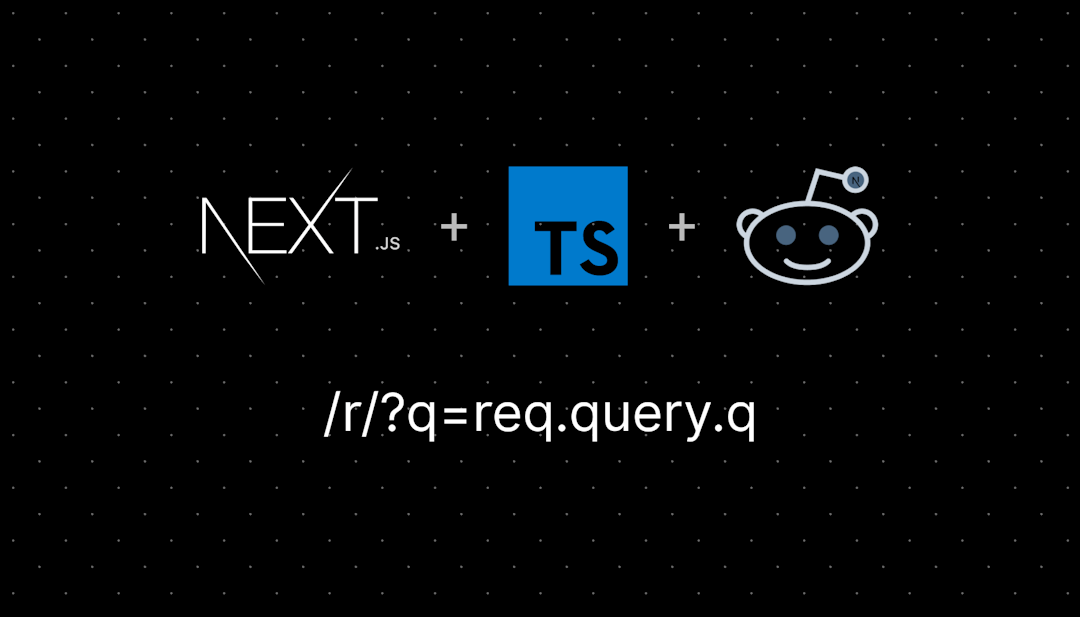/r/VegasPro
Officially the BEST subreddit for VEGAS Pro! Here we're dedicated to helping out VEGAS Pro editors by answering questions and informing about the latest news! Be sure to read the rules to avoid getting banned! Also this subreddit looks GREAT in 'Old Reddit' so check it out if you're not a fan of 'New Reddit'.
This is officially the BEST subreddit for VEGAS Pro!
Our growing community is dedicated to helping out VEGAS Pro editors by answering questions and keeping you up to date with the latest information and downloads! We strive for a positive atmosphere and do not tolerate any form of bullying, harassment, or advocating of piracy. These actions will get you permanently banned.
What this subreddit is for:
- Asking questions about VEGAS Pro software
- Posting tutorials for VEGAS Pro
- Asking for feedback on your edits
- Posting deals when the software goes on sale
What this subreddit is NOT for:
- Hating on VEGAS and boasting about other video editing software
- Discussion or advocacy of piracy
- No porn, hate posts, or anything of that nature is allowed
- Hate speech, racism, witch hunts, etc. The typical rude person stuff
Don't want to buy a bunch of plugins?
Not sure if your version of VEGAS is updated?
/r/VegasPro
21,972 Subscribers
Where can i get a legal copy of Sony Vegas Pro 11?
I really wanna get Sony Vegas Pro 11 or something similar to that (as long as it's not MADLY overpriced) but every listing I see is digital. I have a laptop and.. SPOILER ALERT! Laptops don't have dvd roms. Is there a digital listing I could by off, say, Ebay or something that's not $10000000000000000 dollars every milisecond it has to get delivered?
01:20 UTC
Fps problem
Hey guys. My Vegas Pro has a lot of frame drops, when I have text animations. I'm not sure if it's a GPU thing or CPU thing. I have a 4060 RTX and Ryzen 5 8500G. Please tell me there's a solution to this.
01:03 UTC
Is there a way to stop the playhead from flashing? It's barely visible when its black.
13:57 UTC
Problems with rendering in Vegas pro 22 paid for version
I’m having trouble knowing what formats and template to use for rendering. I have an hour long video with really just filters and a few text pop-ups I’m a bit of a noob when it comes to Vegas my main goal is to get it in 4K and on YouTube. I have an ultra wide monitor. And I’m looking for advice and or help thank you in advance and sorry if this is a silly question I just wanna get it right thank you for your time
06:13 UTC
My Vegas Pro Preview Monitor, turns the Quality/Resolution down, by itself
When using a second monitor, to preview my project (Legit, NVIDIA card, Windows 11, I7, 16gb, SSD, Vegas 22), The preview, drops to 960x540. I change it back.... and, soon as I click on the timeline, it goes back to 960x540. It's driving me nuts. I can't read the txt on the screen. I put it to GOOD FULL, and it goes back to PREVIEW HALF, in a few seconds.
00:13 UTC
How can I export a freeze-frame/screenshot from Vegas Pro?
I'm wanting get a screenshot of a section of my video in order to throw it into Photoshop and edit it then throw it back into Vegas.
Is there a way to do this other than exporting the entire project?
Thanks
03:23 UTC
How to create this type of moving background?
I was wondering how to create this type of moving background in Vegas? For what I can tell, is just an single object with alpha channel looping indefinitly?
https://pixabay.com/videos/pixel-bit-coin-game-video-vector-20495/
I saw one dude doing it with the S_BlurMoCurves but there is another way to do it?
22:59 UTC
Composite Mode stuck on Alpha Source
I'm trying to add black bars on Vegas Pro 21 by applying Multiply Mask on a white Solid Color track, but for some reason, whenever I select 'Multiply Mask' it stays on Alpha Source. It doesn't let me choose any other setting in Composite Mode either.
Is there something I need to de-select in order to unlock it?
21:24 UTC
Looking for animated border effect name/method
I'm trying to figure out an effect where I have an animated border on an entire photo (so if it was a png it would follow the exact shape with the animated border), not looking to mask, just like a drag on type of effect if that makes sense. Anyone know what this is called/how I can do it? I have no plugins and never used plugins before, and I'm willing to pay if its reasonable and has other useful plugins
18:34 UTC
Quickly Need Help With AI Smart Mask Tracking So I Can Finish My Video, Not Sure If I'm Doing It Wrong, It Makes Keyframes Then Deletes Them Shortly After. Is There Any Fix To This Or Am I Doing It Wrong?
01:01 UTC
Is there anyway to get old versions of Vegas for cheaper?
Was using a trial for Sony Vegas 9 and then switched to Vegas 13 because 9 kept crashing and it was essentially the same thing but now there’s the watermark saying “made with Sony Vegas 13” I’m not really trying to pay 500 bucks for a 11 year old software ykwim and I’m to worried about viruses to pirate it.
00:31 UTC
Given multiple items, how to pick and choose from one randomly?
Like, from ten sound effects, is there a way to - without using any external websites or programs - randomly pick from one of them to insert into my project?
20:35 UTC
what did I do to my video track?
Hi! I’ve been a pretty basic on/off user of Vegas for over a decade, but there’s still a lot I don’t know about it. I was moving video clips around and it somehow expanded the video track. (It also added that thin red bar at the start of the video track). Now, I know I can right-click on the track and uncheck Expand Track Layers, but I don’t think that really undoes what I did. I’m really not sure what happened here, but it’s not something I can hit undo for. Any tips that can shed some light on this would be greatly appreciated- thank you in advance!
05:22 UTC
Vegas 19: Is there a sensible way to make blinking text?
I was trying to make a video that has some blinking text at the top and could not find any way to do this within Vegas 19. Wound up having to copy and paste a half-second text event and align it on the timeline over and over again. I found some outdated video (UGH!) tutorials when I searched, but they were often old enough to be calling it "Sony Vegas."
13:53 UTC
Vegas pro 18 not working with h.264 codec?
Everytime I try to import a h.264 codec video I get a black circular sign, preventing me from using it. How do I fix this? Am I missing a certain system program? I've tried downloading numerous youtube videos from numerous sites and still nothing. Thanks.
Version: Vegas Pro 18.0 Windows: 10 Graphics: GTX 1660 Super Vegas: Legit
06:11 UTC
Vegas Pro ends Humble Bundle run with 14k sold & $63k raised for charity
14:58 UTC
VEGAS Pro 22 Build 239 is finally here!
Download
- Vegas Pro: https://www.vegascreativesoftware.info/us/proxy/283bef13a76b41feeec5/?link=https%3A//rdir.magix.net/%3Fpage%3DPAVOMGF9EK4O
- Deep Learning Models: https://www.vegascreativesoftware.info/us/proxy/e9f3d903bb5f0695e7fa/?link=https%3A//rdir.magix.net/%3Fpage%3D53RLJAVOD5M1
Improvements and Bug fixes:
- Auto-ducking listener envelopes retain the correct color after an undo or redo
- Fixed issues with improper frames being rendered in 32-bit projects where Dynamic RAM Preview has been applied
- Preference for automatically adjusting the project to match media is now properly set when using the + button in the explorer window
- Auto-ducking listener envelopes no longer change when changes are made to the track
- Auto-ducking listener envelopes no longer update improperly if multiple tracks are selected or active
- The titler plug-ins no longer list fonts that cannot be rendered properly
- Fixed a hang which could occur when VEGAS Pro tries to obtain cached thumbnails
- UI improvements for AI Assistant
- Fixed an issue that sometimes caused the wrong media to be added to the timeline during a drag-and-drop operation from the Explorer window
- The application will no longer hang when the user attempts to select an unavailable network drive in the Explorer window
- No longer crashing while loading incompatible VST plugins
- Improved performance for Text-based Editing
- Fixed an erroneous message in the AI Upscale plugin after pasting event attributes
- Fixed a problem which caused some VFR HEVC footage to incorrectly display duplicate frames during playback
- The Smart Mask plugin UI now properly displays disabled controls
- AC-3 audio renders are now properly synchronized
- The Add Media Across Tracks function now arranges the media properly in the timeline
- Audio-only events now work properly for Text-based Editing
- Undo and Redo now work as expected for Text-based Editing
- Auto Ducking envelopes on the control track now return to zero after overlap
- Bandicam files are decoded properly to read both audio and video streams
- The Pixel Aspect Ratio is now properly applied for all AVC media
- Audio peak building has been optimized
- MPEG-TS media no longer decodes to blank frames
- Fixed Issues that resulted in green frames during preview
- Fixed a Smart Mask 2.0 crash
- The Loop switch in the audio event context menu now works properly
- Fixed problems with the Video Stabilization plugin when used with interlaced media
- A border is no longer inadvertently created when the drop shadow setting is set to 0 in the Black Bar Fill plug-in
- The Color Grading panel UI is properly refreshed after a paste event attributes command
- Certain files that had display problems when using proxies now display correctly
Known issues:
- Driver update utility has been removed
- Smart Mask 2.0 may experience problems while using the high precision setting with GPUs of with 8GB of video RAM or less. The workaround is to use the lower precision setting.
Source: https://www.vegascreativesoftware.info/us/forum/update-vegas-pro-22-build-239--148287/
08:18 UTC
Is this humble bundle worth it compared to davinci resolve free version or even premiere?
I dont own premiere anymore i dont want to pay subscription but I was so used to using it. It's $30 up til tonight and I want to officially own a reliable editor without going the yarr harr way. I have a rtx 4090 graphics card well i just built my computer last year so I dont think there should be any issues with anything I get.
Only thing I dont like about premiere is that it's limited with the effects. I like the way you can put keyframes to make simple animations on it... but have to go to after effects for the more advanced stuff like puppet warp. Still I seldom would use that because Id only have the yarrrrrrrrrrrr version before and it won't let me use it anymore lol
i used to own the legit sony vegas way back in 2006-2007 and it was my first video editing software other than windows movie maker when I was a kid xD
01:30 UTC
I’ve had it up to here with the audio
Every time I open Vegas and I’m sharing my screen no one can here the audio unless I reshare my screen on discord and my audio to the discord call goes away when I stream live on YouTube or twitch using obs and open Vegas my audio goes away unless I close and open obs which I can’t do unless I want to end stream everytime I open Vegas for anything my audio either goes away and I have to go and reset it going to my headphones on discord and just right clicking on my headphones and then clicking my audio again how can I fix this? I’ve been having this problem for as long as I’d have Vegas and not one of my friends faces the same issue and im just about tired of it because my friend went afk and I opened up Vegas to get some light editing done and when he came back I forgot to reset my audio and he thought I went afk and we sat there for an hour not talking until he called my phone and asked me where I went… who else is having this issue and how can I fix it??
23:31 UTC
Lost video rendering codec options since I updated graphics drivers.
I have an Arc A750 I've had since last year. Since I bought it I've been able to use Intel Quick Sync Video encoder on both Bandicam and Vegas Pro 22 (Not Pirated). Since I updated my drivers and Intel Graphic Software I've lost those options in Bandicam and Vegas and can't get them back, is there any way to either roll back the drivers and get arc control back or regain access to Quick Sync Video encoder I had before?
19:36 UTC
Best plugin for enhance recorded live music?
I record a worship band (simg, bass, keys, guitar) is there a plugin what helps better quality?
19:33 UTC
Crash if I open another window
I have the Venez Pro 22 with a powerful 32g PC + good graphics
Editing is going smoothly but I don't know why if I open any window, no matter how small, it gets stuck.
I have looked at the power settings and dynamic ram and it is not the problem...
Does it happen to anyone else?
I can be editing but if I open, for example, a Google Chrome window, my Vegas Pro 22 stops working! :(
17:56 UTC
All video clips I add in Vegas are under a second long
Hi, I don't normally post here but I have a problem with Vegas Pro 17.
Recently all the video clips I add are less than a second long, no matter how long the video file actually is. If I drag the clip longer in the timeline, the audio continues normally, but the video does not. I have already reset the program to the default settings, but this has not helped. Does anyone have any tips?
Thank you in advance!
16:17 UTC
It might be dumb question btw?do Vegas has build in composite software like AE Motion ( Apple ) or Fusion? Or I just need to switch to others NLE to use full advantages of it?
14:19 UTC
Black mark appearing on the renderings and final aspect
14:10 UTC
Vegas Pro 21 is much more stable than 20
I'm actually really surprised at how well it's running. I edit a lot of game captures from the Nvidia app. It used to crash every 10 minutes but now doesn't at all. Your mileage may vary but I recommend taking a chance if you got $30 to spare.
04:09 UTC