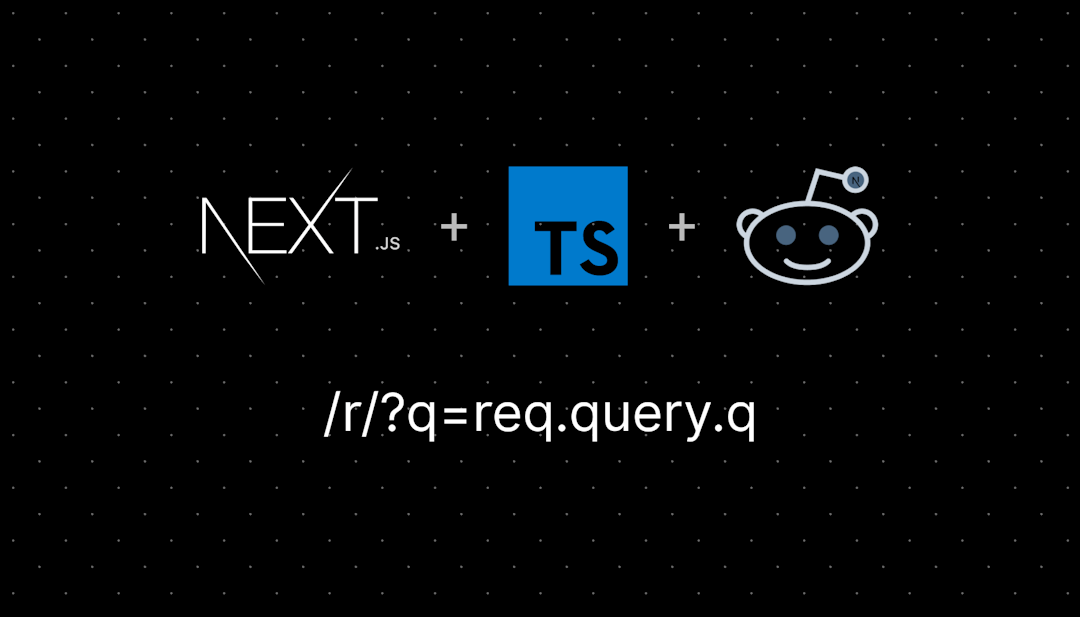/r/unity_tutorials
Tutorials for the Unity game engine! Share a tutorial that’s helped you, or that you’ve created and think will help others!
/r/unity_tutorials
54,364 Subscribers
Full game controller support and Rebind UI have been added to the new Horror Multiplayer Game Template.
11:27 UTC
Create a Dynamic Crosshair in Unity: Tutorial Inspired by Fears to Fathom
Hey everyone, I'm Batpan—the bat who catches bullets with a pan! 🎯
I just released a new Unity tutorial on how to create a dynamic crosshair, inspired by the game Fears to Fathom. When you look at interactable objects, a small circle will appear inside your crosshair, enhancing your game experience.
This video is part of my series covering Unity tips and tricks. Check out the playlist on my channel for more tutorials, including how to create functions from Fears to Fathom.
If you're into retro horror games with a twist, I'd love for you to check out my game and share your opinions. The link is in the description of the video.
All the files used in this tutorial are available on my GitHub. Links to the files are in the video description.
Don't forget to like, comment, and subscribe for more content!
🔗 Watch the video here: https://youtu.be/Ut_gmKi9TJI
#Unity #GameDev #FearsToFathom #IndieDev #GameDesign
11:10 UTC
RigidBody Tips
18:49 UTC
Introduction to Dependency Injection and VContainer 🔥 Link to the full Tutorial in the comments 🍻
13:01 UTC
Hunter’s Vision: A Killer’s Ability in the new Horror Multiplayer Game Template
12:58 UTC
Unity Tutorial - Stardew Valley Like Game
10:33 UTC
Hi guys, we've just released a beginner level tutorial showing a tool in Unity that can save you lots of time and frustration. Hope you find it useful 😊
17:58 UTC
Interactable Radio in the New Horror Multiplayer Game Template
16:33 UTC
How to Add a New Melee Weapon to the New Horror Multiplayer Game Template
12:02 UTC
Creating Jumpscares in Unity - Inspired by Fears to Fathom
🦇 Hello everyone, I'm BatPan, the bat who catches bullets with a pan! 🦇
I've just uploaded the first part of a tutorial series on how to create spine-chilling jumpscares in Unity, inspired by the game Fears to Fathom. In this video, we cover the essential setup needed to bring those terrifying moments to life. This series is packed with Unity tips and tricks to level up your game development skills.
Check it out here: https://youtu.be/lgAyicJizj8
Don't miss out on the rest of the series, where we'll explore more advanced techniques and share even more insights. I've also put together a playlist on how to create functions from Fears to Fathom, available on my channel.
By the way, I've published my retro horror game with a twist in the story. If you enjoy plot twists, I'd be thrilled if you could check it out and share your thoughts – the link is in the description of the video.
All the files used and created in this video are available on my GitHub, with links provided in the video description.
Don't forget to like, comment, and subscribe for more exciting content. Let's master Unity game development together! 🎮
12:53 UTC
UNITY NEW INPUTSYSTEM - Easier than EASY -2025
03:22 UTC
How to Spawn Objects at Different Directions in Unity 2D - A cool feature for a shooting game
15:49 UTC
Hi guys, we've just released the next beginner level tutorial in our Unity 3D platformer series, looking at how we can add gravity and collisions to the character in our game. Hope you find it useful 😊
15:36 UTC
How to write URP vertex displacement shaders - Tutorial
13:51 UTC
Creating a dynamic level select screen
13:49 UTC
Made a new Unuty tutorial: visualize projectile path :)
12:57 UTC
Creating a Follow AI for NPCs in Unity: Quick Tutorial and Example from My Retro Horror enthusiasts!
Hello everyone.
I just posted a new tutorial on YouTube, where I break down how to create a simple follow AI for NPCs in Unity. This is a great addition to any game to make it more interactive and immersive.
In the video, I showcase the exact follow AI I used in my own retro horror game, Fractured Psyche. If you're into games with a twisty story, you might enjoy checking it out!
Watch the video tutorial here: Follow AI in Unity: Quick Tutorial
Download my game, Fractured Psyche, here: Download Fractured Psyche
I'd love to hear your thoughts and see how you incorporate this AI into your projects. Feel free to share your own creations or ask any questions!
11:09 UTC
Circular wave patterns and animated polar coordinates - Unity Intermediate VFX tutorial
21:38 UTC
🕒 How to Create an Easy Timer in Unity - Step-by-Step Tutorial!
I just uploaded a new tutorial on YouTube showing how to create an easy timer in Unity. Whether you're a beginner or just need a quick refresher, this video will guide you through the process step-by-step.
🔗 Check it out here: https://youtu.be/i9iEXvIYYls
I used this timer in my upcoming game, and it's been a game-changer for me. Feel free to ask any questions or share your thoughts!
Happy developing! 🕹️
#GameDev #Unity3D #IndieDev #Tutorial #GameDevelopment
16:01 UTC
How to write Lit URP shaders in Unity 6 - Light and Shadows
21:06 UTC
An Update on Volumetric Fog using Shader Graph (Video and Download Link in Comments)
18:43 UTC
Cinemachine 3 - Camera Follow (New Cinemachine 3 Series) | Unity 6
19:09 UTC
Focusing On Details: Foot Placement
17:51 UTC
Mastering Unity Note System: Part 3 - Creating a Read Panel
Hey fellow game devs!
Are you ready to take your Unity note system to the next level? 📜✨ Part 3 of our comprehensive tutorial series is live, and this time we're diving deep into creating an interactive read panel. Perfect for enhancing your game's UX and keeping your players engaged!
🚀 What's Inside:
- Step-by-step guide to building a read panel in Unity
- Tips and tricks for a smooth implementation
- Real-world examples to inspire your own projects
Don't miss out on this essential part of the series! Check it out here: https://youtu.be/LY-ESNW_JxM
Let's make our games awesome together! 🎮💻
#Unity3D #GameDev #IndieDev #Tutorial
11:35 UTC
Collectibles - UI communication in Unity ECS and animation with DOTween + MVC pattern 🍻
13:58 UTC
Hi guys, we've just released the next beginner level tutorial in our Unity 3D platformer series, looking at how we can receive input from the keyboard or gamepad and use it to move an object in the scene. Hope you find it useful 😊
11:04 UTC
Decided to start making Unity tutorials again after years. Beginning with something basic: footsteps sounds tutorial :) All feedback is welcome
13:33 UTC
Bullet Whooshing detection?
My roommate and I are playing halo odst and at one point a jackal barely missed a beam rifle shot. It was a quiet point in the game so I noticed how impactful a sound choice like that is for creating immediate tension. Then we started talking about how to program it. I can’t find anything online besides how to program the bullet ray cast itself. Does anyone have any info or ideas?
20:14 UTC
Rotate Player Towards Mouse Position in Unity 2D
14:40 UTC
Procedural trees using an l-system
07:12 UTC
Back To Top