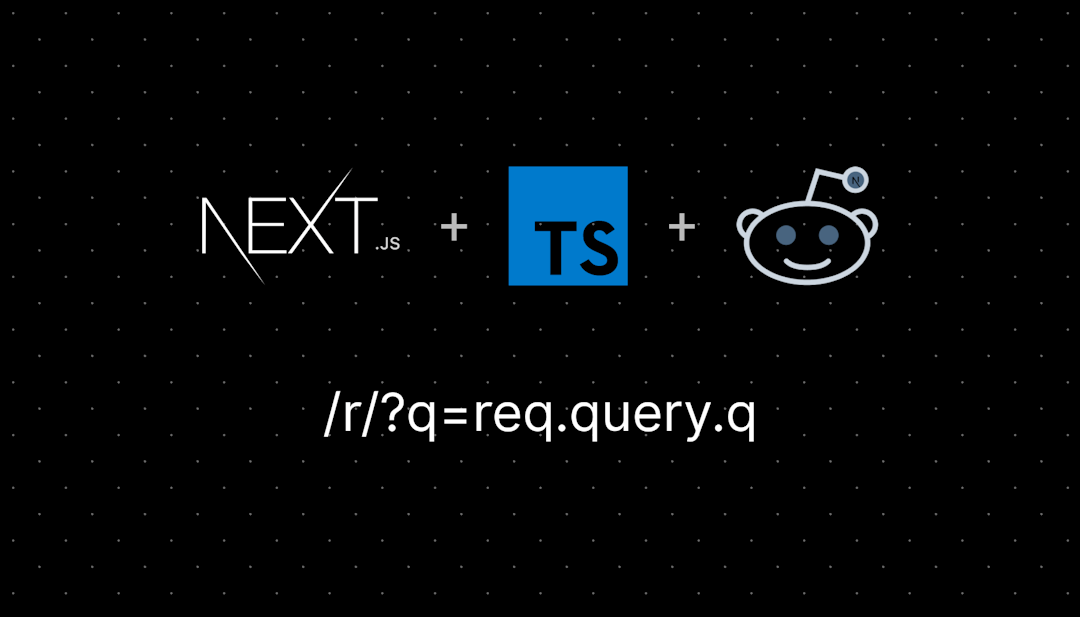/r/Beermoneyguides
Beermoney Guides for Earning paypal or giftcards online
Subreddit sorted by "new".
Beermoney Guides for earning paypal or giftcards online
Passive earning with Videos
- Freecash Passive Earning with Loot.tv
- Chequity Passive Earning with Loot.tv
- Lootup.me Passive Earning with Hideout.tv
Passive earning with Data Collecting Sites / Apps
Browser Extensions
Miscellaneous
/r/Beermoneyguides
2,529 Subscribers
Step-by-step PixelPointTV Passive earning guide to watching videos on PC, Firestick and Mobile Browser: Transfer points to Swagbucks
Intro
This will be a step-by-step guide on how to earn passively by watching videos with the PixelPointTV network. Most of the steps include screenshots and an imgur image guide as additional instructions in case you're a visual person.
You will earn points by watching videos on any of the PixelPointTV sites (which all use the same login info) and transfer your PixelPointTV points over to Swagbucks or other sites. The conversion rate of PixelPointTV points to other site's point systems varies.
The best site to transfer your points to would be Lootup. Adscend Media owns both the PixelPointTV network and Lootup which is why it has the best rates. Check out the Lootup version of this guide for more info. However, due to promotions on other sites it occasionally may be worthwhile to transfer points to other sites such as Swagbucks. This guide will include instructions only for transferring your points to Swagbucks. However, additional guides for various other sites will be posted on r/beermoneyguides; as well as a master PixelPoint guide.
- Note: PixelPointTV is available in the following countries.
Setup: Getting Started
Signing up:
- Sign up using the same email address for PixelPointTV and Swagbucks to help reduce point transfer issues
- I recommend using a computer to sign up and complete the setup guide
- You need a PixelPointTV account and Swagbucks
- Create a PixelPointTV account here
- Use an email address and password - This is important for later
- Check your email to verify your PixelPointTV email address
- Create a Swagbucks account here
- Check your email to verify your Swagbucks email address
Turn off adblock:
- Turn off adblock for PixelPointTV, Swagbucks and all other sites in the PixelPointTV network
//Turn off adblock for these PixelPoint.tv sister sites
https://pixelpoint.tv/
https://quickrecipes.tv/
https://gamersden.tv/
https://recipepanda.tv/
https://discoverden.tv/
https://groovehub.tv/
https://puppybear.tv/
https://cozycrafts.tv/
https://jetsetlive.tv/
https://lmaoden.tv/
https://discoverhub.tv/Setup: Linking Swagbucks to your PixelPointTV account - imgur picture guide
You'll need to link your Swagbucks account to your PixelPointTV account. This will allow you to transfer your PixelPointTV points to Swagbucks so you can cash out for Paypal and Giftcards on Swagbucks' site.
Confirm you're logged into your PixelPointTV account.
- Sign into Swagbucks. On the homepage, Click on "Discover", then "Discover Home"
- On the left side of the Discover page, under Sponsored Offers, Click "AdscendMedia"
- Click on "Videos", then "Start Earning"
- A small window will pop up, Click on "Start Earning".
PixelPointTV will open in a new tab and videos will start to play. If needed, login to PixelPointTV. Confirm adblock is turned off.
Confirm your Swagbucks account is linked - click on the hamburger icon to open the left sidebar. Then click on "Transfer Points".
- Look under "Linked Accounts" to confirm your Swagbucks account is linked.
- If you don't see your Swagbucks account, disable adblock and repeat the steps.
Start Earning: Earn Points Passively Watching Videos on PixelPointTV
General video watching notes:
- Ad rates are better on Firestick. You earn more points watching videos on a Firestick than on PC or Mobile Web Browser
- Earning on Firestick requires an initial investment in a Firestick unless you already have one
- You cannot earn extra points watching videos on a Firestick and computer - you only earn points from one
- If watching videos on a computer, watching in an active window earns you more points
PixelPointTV (and sister sites) on computer or Mobile Web Browser:
Note: All sites in the PixelPointTV network use the same email and password.
- Sign into PixelPointTV or other PixelPointTV sister sites
- Click on any video on the homepage
- Videos will autoplay with ads
- The average user earns 2.9 PixelPointTV points for every video + ad viewed.
- Actively watch videos in your browser, with your sound on to earn 3.3 points per ad viewed.
- Now you're passively earning PixelPointTV points!
- Occasionally you'll be prompted if you're still watching. Confirm you are to continue earning.
PixelPointTV on an Amazon Firestick:
- If you don't already have an Amazon Firestick, I recommend a Fire Stick 4k Max (which is what I use) or the Fire Stick 4K since these have more memory than the earlier models.
- These are often on sale, so be on the lookout for any discounts or deals!
- Plug in the Firestick to a TV or monitor and sign into the amazon Firestick with your amazon account
- Install the PixelPointTV app to your Firestick
- Open and Sign into the PixelPointTV app using your PixelPointTV email address and password
- If you created a PixelPointTV account with google, Sign into your PixelPointTV account on your computer and reset your password to create a password for your account.
- Select a video to watch and you're now earning up to 5 points per ad viewed.
- Occasionally you'll be prompted if you're still watching. Confirm you are to continue earning.
Start Earning: PixelPointTV Promo Codes: Imgur picture guide
- Under the video, click "Rewards"
- You automatically receive a daily promo code in the code box. Click "Add" to Redeem your daily promo code
- Promo codes are also posted on their Facebook and Instagram
Getting your Rewards: Transferring points
Below are 2 sections on transferring points:
- The first section covers preparing your Swagbucks account to maximize the benefit of transferring points to Swagbucks
- The second section covers how to transfer points to a linked account.
Maximize the benefit of transferring points to Swagbucks
- Sign into Swagbucks
- When transferring points to Swagbucks, use it as a way to quickly finish your daily goal
- Typically there aren't any benefits to stockpiling PixelPointTV points when transferring to Swagbucks
- If you only use Swagbucks, transferring to finish daily goals and maintain your streak is the best use
How to transfer points from PixelPointTV to a linked account - imgur picture guide
- Sign into PixelPointTV
- Click on the hamburger icon to open the left sidebar. Then click on "Transfer Points"
- Click on "Start Redeem Process"
- Click on "Select an Option"
- Select Swagbucks and click Redeem Balance
- As an example of transfer rates: 62,478 PixelPoint points transfers to:
- $27.77 (2,777 SB) on Swagbucks
- $69.42 (69,420 Lootup Points) on Lootup - Check out the Lootup version of this guide for more info.
- Note: This does not include any site specific bonuses
Additional Notes on Transferring Points:
- All your PixelPoint points transfer - you cannot transfer a specific amount
- You can transfer PixelPointTV points up to five times per day.
Conclusion:
PixelPointTV is one of the few passive video watching sites around. The best part about it is you can passively watch videos and earn points while doing other things.
Although this guide talks about passively earning PixelPointTV points and transferring to Swagbucks, you can also transfer points to a variety of other sites, such as Lootup, which is useful when different sites have promotions.
I mention it because honestly, I would not transfer my PixelPoint Points to Swagbucks unless there's a good promotion going on - or if I only used Swagbucks and no other sites. Some people don't like keeping track of multiple sites and that's understandable as it can eventually become a lot to keep track of.
Related Guides:
22:25 UTC
Step-by-step PixelPointTV Passive earning guide to watching videos on PC, Firestick and Mobile Browser - Transfer Points to Lootup.me
Intro
This will be a step-by-step guide on how to earn real money passively by watching videos with the PixelPointTV network. Most of the steps include screenshots and an imgur picture guide as additional instructions in case you're a visual person.
You will earn points by watching videos on any of the PixelPointTV sites (which all use the same login info). You can transfer PixelPointTV points over to Lootup and other sites. The conversion rate of PixelPointTV points to other site's point systems varies.
The best site to transfer your points to would be Lootup. Adscend Media owns both the PixelPointTV network and Lootup which is why it has the best rates. However, due to promotions on other sites it occasionally may be worthwhile to transfer points to other sites. This guide will include instructions only for Lootup. However, additional guides for various other sites will be posted; as well as a master guide.
Setup: Getting Started
Signing up:
- Sign up using the same email address for PixelPointTV and Lootup to help reduce point transfer issues
- I recommend using a computer to sign up and complete the setup guide
- You need both a PixelPointTV account and a Lootup account
- Create a PixelPointTV account here
- Use an email address and password - This is important for later
- Check your email to verify your PixelPointTV email address
- Create a Lootup account here
- Check your email to verify your Lootup email address
Turn off adblock:
- Turn off adblock for PixelPointTV, Lootup and all other sites in the PixelPointTV network
//Turn off adblock for these PixelPoint.tv sister sites
https://pixelpoint.tv/
https://quickrecipes.tv/
https://gamersden.tv/
https://recipepanda.tv/
https://discoverden.tv/
https://groovehub.tv/
https://puppybear.tv/
https://cozycrafts.tv/
https://jetsetlive.tv/
https://lmaoden.tv/
https://discoverhub.tv/- Note: PixelPointTV is available in the following countries.
Setup: Linking Lootup to your PixelPointTV account Imgur guide
You'll need to link your Lootup account to your PixelPointTV account. This will allow you to transfer your PixelPointTV points to Lootup so you can cash out for Paypal and Giftcards.
Confirm you're logged into your PixelPointTV account.
- Sign into Lootup. On the homepage, click on "Earn", then "Watch Videos"
- Click on one of the PixelPointTV cards
- A small window will pop up, Click on "Start Earning"
PixelPointTV will open in a new tab and videos will start to play. If needed, login to PixelPointTV. Confirm adblock is turned off.
Confirm your Lootup account is linked - click on the hamburger icon to open the left sidebar. Then click on "Transfer Points"
- Look under "Linked Accounts" to confirm your Lootup account is linked. You may have two Lootup accounts linked. I typically transfer points to the "Shared login" one.
- If you don't see your Lootup account, disable Adblock and repeat the steps.
Start Earning: Earn Points Passively Watching videos on PixelPointTV
General video watching notes:
- Ad rates are better on Firestick. You earn more points watching videos on a Firestick than on PC or Mobile Web Browser
- Earning on Firestick requires an initial investment in a Firestick unless you already have one
- You cannot earn extra points watching videos on a Firestick and computer - you only earn points from one
- If watching videos on a computer, watching in an active window earns you more points
PixelPointTV (and sister sites) on computer or Mobile Web Browser:
Note: All sites in the PixelPointTV network use the same email and password.
- Sign into PixelPointTV or other PixelPointTV sister sites
- Click on any video on the homepage
- Videos will autoplay with ads
- The average user earns 2.9 PixelPointTV points for every video + ad viewed.
- Actively watch videos in your browser, with your sound on to earn 3.3 points per ad viewed.
- Now you're passively earning PixelPointTV points!
- Occasionally you'll be prompted if you're still watching. Confirm you are to continue earning.
PixelPointTV on an Amazon Firestick:
- If you don't already have an Amazon Firestick, I recommend a Fire Stick 4k Max (which is what I use) or the Fire Stick 4K since these have more memory than the earlier models.
- These are often on sale, so be on the lookout for any discounts or deals!
- Plug in the Firestick to a TV or monitor and sign into the amazon Firestick with your amazon account
- Install the PixelPointTV app to your Firestick
- Open and Sign into the PixelPointTV app using your PixelPointTV email address and password
- If you created a PixelPointTV account with google, Sign into your PixelPointTV account on your computer and reset your password to create a password for your account.
- Select a video to watch and you're now earning up to 5 points per ad viewed.
- Occasionally you'll be prompted if you're still watching. Confirm you are to continue earning.
Start Earning: PixelPointTV Promo Codes: Imgur picture guide
- Under the video, click "Rewards"
- You automatically receive a daily promo code in the code box. Click "Add" to Redeem your daily promo code
Getting your Rewards: Transferring points
Below are 2 sections on transferring points:
- The first section covers preparing your Lootup account with an Earnings bonus to maximize your points
- The second section covers how to transfer points to a linked account.
Preparing your Lootup account with an Earnings Bonus
- Sign into Lootup. Before transferring points to Lootup, make sure you have an Earnings Bonus on Lootup
- At the bottom right, Click on the Daily Loot Chest
- You can open the Daily Loot Chest once every 24 hours. You will get points or an Earnings Bonus (10-50%)
Lootup also posts promo codes on their social media: Facebook, Twitter, Instagram. These award points and Earnings Bonuses
Confirm you have a Earnings Bonus of 20% or higher - click on your points at the top right, then check to see if you have a Multiplier active under your Lifetime Points Balance
How to transfer points from PixelPointTV to a linked account - imgur image guide
- Sign into PixelPointTV
- Click on the hamburger icon to open the left sidebar. Then click on "Transfer Points"
- Click on "Start Redeem Process"
- Click on "Select an Option"
- Select Lootup and click Redeem Balance
- As an example of transfer rates: 62,478 PixelPoint points transfers to $69.42 (69,420 Lootup Points) on Lootup
- Note: This does not include any Lootup Earnings Bonuses (You will see these bonuses in your Lootup point activity after you have transferred your points to Lootup.
Additional Notes on Transferring points:
- All your points transfer - you cannot transfer a specific amount
- You can transfer PixelPointTV points up to five times per day.
Conclusion:
PixelPointTV is one of the few passive video watching sites around. The best part about it is you can passively watch videos and earn points while doing other things. And although this guide only talks about PixelPointTV and Lootup, you can also transfer points to a variety of different sites.
Please comment with any questions you may have and I will do my best to answer. Hope you found this helpful! Additional guides for various other sites will be posted; as well as a master guide - all made available over the 11/11/24 to 11/16/24 week.
Related Guides:
21:22 UTC
Receipt Hog: Receipt Scanning App
What are Receipt Scanning Apps?
I'll be making a series of posts about different Receipt Scanning apps. These apps pay you to upload physical receipts and link your online accounts. You will earn points and other currencies from your receipts. These points can then be cashed out for rewards such as gift cards or paypal.
Sign up for Receipt Hog
Use code zump5594 to Sign up for Receipt Hog to start with 5 Spins after snapping your first receipt. Follow the rest of this guide while being logged into the app to learn how to navigate the app.
Lazy and don't want to read? Here's a short summary of what to do
- Sign up and use code zump5594 to start with 5 spins
- Link as many accounts as possible to Receipt Hog (create accounts if needed so you can link them to Receipt Hog)
- Scan at least 1 receipt each week to progress your Bonuses, Levels, and Achievements
- Scan additional physical receipts and log into the app to submit your digital receipts from the week
- Spin your spins as you get them
- Choose a reward to save up for!
Basics of Receipt Hog
More info on each of these sections will be below
- Take photos of your receipts to earn points
- Link your email, amazon, walmart, costco, etc. accounts to earn points from your digital purchases
- Level up your Receipt Hog account to earn spins and coins
- Bonuses for uploading a receipt each week and for all weeks in a month
- Complete Achievements to earn coins, raffle entries and spins
- Use your spins in Hog Slots to win coins, raffle entries, cash or become the daily trip winner
- Complete surveys as an additional way to earn coins
- Redeem your coins for rewards: Amazon, Visa, Paypal and outfits for your Pig Character
Link your online accounts to Receipt Hog
Link your online accounts by clicking the bottom center "Link" icon:
- To make sure your digital receipts start counting, I recommend linking your email and your most commonly used online accounts
- Link as many other accounts as possible as they will often give a one-time linking bonus and a monthly connection bonus for keeping that account connected
- For example: Linking your Walmart account rewards you with:
- One-time linking bonus of 75 coins
- Monthly connection bonus of 10 raffle entries
- 1 raffle entry per receipt
- Tip: It may be worth it to create accounts so you can link it to Receipt Hog to receive these one time and monthly connection bonuses
- For example: Linking your Walmart account rewards you with:
Levels
Your level is based on how often you upload receipts. Each week you upload a receipt you will earn 1 experience points (XP). So make sure to upload at least 1 receipt each week. Find your level by clicking on the top left Profile Pig icon, then click "Level 1 (0%)" at the top center. As it appears now:
- Levels 1 - 11 award spins as the rewards. Starting at 1 spin and increasing to 20 and 30 spins at Level 10 and 11 respectively
- Levels 12 - 40 award coins as the rewards:
- Level 12 awards 100 coins increasing by 25 coins each level until Level 24 (400 coins)
- Level 25 awards 405 coins, increasing by 5 coins each level until Level 40 (480 coins)
Bonuses - How to earn Bonuses:
This can be found on the Home page. You may need to scroll down and look for "Bonus Rewards". Each week you upload a receipt, you'll earn a bonus, represented by a stamp. If you skip a week, you will see an X, but you can still earn bonuses for the rest of the month. Fill in the entire card to earn maximum rewards. You'll have a chance to earn new bonuses every month. Your weekly bonus will increase as your level increases. Your spins are rewarded after your receipts are processed (check your in app notifications to see when you received your bonus).
Achievements
Achievements can be found by clicking on the top left Profile Pig icon, then clicking on the "Achievements" option in the menu. Complete various achievements to earn Coins, raffle entries and spins. Examples of Achievements are:
- Receipt Ready: Upload a single paper receipt
- Remarkable Receipts: Submit 500 receipts
- E-Receipt Engagement: Submit 75 e-receipts
Spins
Navigate to the Rewards tab and click on Hog Slots, continue to swipe down on the "Pull" lever until you don't have any spins left. You can win coins, raffle entries, cash, or be the daily trip winner.
Surveys
There is a section of the app for surveys but I typically don't do these so I don't have much to contribute about this. I have two available to me right now; one pays 30 coins and the other pays 70 coins.
Rewards
Go to the "Rewards" tab to redeem your coins for rewards such as Amazon, Visa, Paypal or Snoutfit's (outfits) for your Pig character. Redeeming for higher amounts gives you a slight discount on the amount of required coins.
| Reward | Dollar Amount | Coin cost |
|---|---|---|
| Amazon, Visa, Paypal | $5 | 1,000 |
| Amazon, Visa, Paypal | $15 | 2,900 |
| Amazon, Visa, Paypal | $25 | 4,300 |
| Amazon, Visa, Paypal | $40 | 6,500 |
| Snoutfits (various) | - | 5 - 30 coins |
19:41 UTC
Ally Bank $100 Cash Bonus - Enroll and open an eligible Ally account by 12/31/24
#Summary
Ally Bank is offering a $100 Cash Bonus when you:
- Savings Account
- Spending Account
- Self-Directed Trading
- Each Account has different steps you must complete to receive your $100 Cash Bonus. See the steps below for the Ally account you're opening.
#Savings Account (Offered by Ally Bank)
Steps to complete:
- Enroll in Ally's referral program by 12/31/2024.
- Open a new Ally Bank Savings Account within 30 days of enrollment.
- Set up (within your new account) and start a qualifying monthly automated recurring transfer within 30 days of account opening
- Complete at least 3 back-to-back monthly automated recurring transfers.
- Your $100 welcome bonus will be deposited within 30 days of receiving your 3rd recurring transfer.
#Spending Account (Offered by Ally Bank)
Steps to complete:
- Enroll in Ally's referral program by 12/31/2024.
- Open a new, eligible Ally Bank Spending Account within 30 days of enrollment and fund within 30 days of opening your new account.
- Set up and receive a qualifying direct deposit within 60 days of account opening.
- Your $100 welcome bonus will be deposited within 30 days of receiving your qualifying direct deposit.
#Self-Directed Trading (Offered by Ally Invest)
Steps to complete:
- Enroll in Ally's referral program by 12/31/2024.
- Open a new Ally Invest Self-Directed Trading account within 30 days of enrollment.
- Transfer a minimum of $1,000 within 60 days of opening your account. Note: you can make multiple transfers to reach the minimum requirement of $1,000.
- Your $100 welcome bonus will be deposited within 30 days of your account reaching $1,000.
#My Thoughts
Ally for a short time is offering a $100 sign up bonus which is great as it's often recommended as the go-to for High Yield Savings Accounts (HYSA) due to their High Interest offerings.
When I initially joined Ally, there unfortunately wasn't a signup bonus but it still did have one of the best HYSA interest rates so that's why I signed up. I personally use Ally as a Savings Account for one of my emergency savings.
I do not personally have experience with their other account offerings.
Previous Ally Sign Up offers
These previous Ally Sign up offers are no longer available but my posts on them can be found here:
- Ally Bank Up to $125 Cash Bonus - Enroll and open a new Ally Bank Savings Account by 3/1/24
- Ally Bank $100 Cash Bonus - Open and fund Ally Bank Spending/Savings Account and receive first direct deposit
Let me know if you have any questions in the comments!
14:02 UTC
Ally Bank Up to $125 Cash Bonus - Enroll and open a new Ally Bank Savings Account by 3/1/24
Summary
Ally Bank is offering up to a $125 Cash Bonus when you:
- Enroll and Open a new Ally bank Savings Account by 3/1/24.
- Within 30 days of opening, deposit new money from another financial institution to your newly opened Savings Account by 3/25/24
- Multiple transactions between the account opening date and 3/25/24 are allowed (but still must be within 30 days of opening)
- Keep your money parked in the account through 7/15/24 to earn your cash bonus
- Your cash bonus will be deposited into your Savings Account on or by 7/31/2024
Note: This signup offers differs than the last one as you will receive a 0.50% cash bonus on the new money you deposit, up to $25,000 (max $125 bonus). In short, in order to get the $125 cash bonus, you'll need to deposit $25,000.
Steps to complete:
- Navigate to the Ally website via this link
- Read the summary of the 3 steps you will need to fulfill in order to receive up to $125 cash bonus
- Scroll down to Enter your information before March 1, 2024 to get started.
- Continue following the steps to Open and Fund an Ally Bank Savings Account.
- Keep the money in the account through 7/15/2024 to earn your cash bonus
- Your cash bonus will be deposited into your Savings Account on or by 7/31/2024.
My Thoughts
Ally is back with a signup bonus for their Savings Account. Unfortunately the bonus scales with how much you put in to a max of $125 cash bonus. The bonus is calculated as 0.50% cash bonus up to $25,000 - which comes to the $125 bonus. This is a great option if you're already looking for somewhere to put your savings or emergency fund. Unfortunately, most people won't be able to take full advantage of this signup offer since you'll need to put a whopping $25,000 into the account.
My still relevant thoughts from the last Ally signup offer
Ally is known to be an online bank that is commonly recommended to use for High Yield Savings Accounts (HYSA). And now for a short time they have a sign up bonus as well. When I initially joined Ally, there unfortunately wasn't a signup bonus but it still did have one of the best HYSA interest rates so that's why I signed up. I personally use Ally as a Savings Account for one of my emergency funds.
The previous Ally Sign up offer is not longer available but my post on it can be found here
Let me know if you have any questions in the comments!
01:43 UTC
Step-by-step Hideout.tv and Lootup Guide: Earn points passively with Hideout.tv on pc or Firestick [Updated]
#Intro
This will be a step-by-step guide on how to start earning passively by watching videos with the Hideout.tv network. You will earn Hideout.tv points which you can transfer over to various sites such as Lootup. The conversion rate of Hideout.tv points to other site's point systems varies.
The best site to transfer your point to would be Lootup. Adscend Media owns both the Hideout.tv network and Lootup which is why it has the best rates.
Payment Proof
I typically cash out points for Paypal - Payout Proof
#Getting Started
Sign up using the same email address for all of the sites below to help reduce point transfer issues
Create a Hideout.tv account HERE
- Use an email address and password - This is important for later
- Check your email to verify your Hideout.tv email address
- Check your email to verify your Lootup email address
- Turn off adblock for Hideout.tv, Lootup, and all other sites in the Hideout.tv network
Note: Hideout.tv is available in the the following countries.
#Hideout.tv - Earn points passively watching videos
Note: Ad rates are better on Firestick. You earn more points watching videos on a Firestick than on PC
- Earning on Firestick requires an initial investment in a Firestick unless you already have one
- You cannot earn extra points watching videos on a Firestick and computer - you only earn points for one
- If watching videos on a computer, watching in an active window earns you more points
Hideout.tv (and sister sites) on computer:
Note: All sites in the Hideout.tv network use the same email and password.
- Sign into Hideout.tv
- Click on any video on the homepage
- It may load a page that says "Hideout is Changing!". No problem, watch on one of their recommended sister sites instead.
- If a banner recommends to Watch on a particular site "& Earn Up to 2x More Rewards Today!", then watch on that site!
- Videos will autoplay with ads
- The average user earns 2.9 hideout points for every video + ad viewed.
- Actively watch videos in your browser, with your sound on to earn 3.3 points per ad viewed.
- Now you're passively earning Hideout.tv points!
- Occasionally you'll be prompted if you're still watching. Click that you are to continue earning!
- Sometimes you'll see a banner stating you'll earn 2x rewards if you watch videos on a sister site in the Hideout.tv Network. Always watch videos on that site instead!
Hideout.tv on an Amazon Firestick:
- If you don't already have an Amazon Firestick, I recommend a Fire Stick 4k Max (which is what I use) or the Fire Stick 4K since these have more memory than the earlier models.
- These are often on sale, so be on the lookout for any discounts or deals!
- Plug in the Firestick to a TV or monitor and sign into the amazon Firestick with your amazon account
- Install the Hideout.tv app to your Firestick
- Open and Sign into the Hideout.tv app using your Hideout.tv email address and password
- If you created a Hideout.tv account with google, Sign into your Hideout.tv account on your computer and reset your password
- Select a video to watch and you're now earning up to 5 points per ad viewed.
- Occasionally you'll be prompted if you're still watching. Click that you are to continue earning!
#Hideout.tv Promo Codes: Imgur picture guide
- Under the video, click "Rewards".
- You automatically receive a daily promo code in the code box. Click "Add" to Redeem your daily promo code
- Promo codes are also posted on their social media, typically facebook.com/HideoutTV
#Linking accounts to your Hideout.tv account
You'll need to link your Lootup account to your Hideout.tv account. This will allow you to transfer your Hideout points to Lootup so you can cash out to Paypal/Giftcards.
Lootup: Imgur picture guide
- Login to Lootup. On the homepage, Click on "Earn", then "Watch Videos"
- Click on one of the green "Start Earning" buttons
- A small window will pop up, Click on the green "Start Earning" button
- Hideout.tv will open in a new tab and videos will start to play.
- Confirm your Lootup account is linked. On the left sidebar, click on "Transfer Points"
- Look under "Linked Accounts" to confirm your Lootup account is linked. You may have two Lootup accounts linked. I typically transfer points to the "Shared login" one.
- If you don't see your Lootup account, disable Adblock and repeat the steps.
#Transferring points
Transferring points from Hideout.tv to Lootup: Imgur picture guide
- When transferring points to Lootup, make sure you have an Earnings Bonus
- Log into Lootup
- Scroll down and click on "Spin the Wheel"
- You can spin once every 24 hours and get a 50%, 20%, or 10% Earnings Bonus
- Scroll down and click on "Start"
- When transferring points to Lootup make sure you have a 20/50% Earnings Bonus
- Check if you currently have an Earnings Bonus - Click on "My Account", then "Points History"
- Look under "Lifetime Points Balance" to see if you have an active Earnings Bonus
Note: Check out u/PennyPay's post on waiting for the 50% Earnings Boost before transferring points
Transferring points from Hideout.tv to a linked account: Imgur picture guide
- Sign into Hideout.tv
- On the left sidebar, click on "Transfer Points"
- Click on "Start Redeem Process"
- Click on "Select an Option"
- Select the site you want to transfer your points to and click Redeem Balance
- As an example: 972 Hideout points transfers to:
- 43 SB ($0.43) on Swagbucks
- 1080 Lootup points ($1.08) on Lootup
- Additional notes on transferring points:
- All your points transfer - you cannot transfer a specific amount
- You can transfer Hideout.tv points up to five times per day.
Original Post
The original posting and comments for this guide can be found here.
16:54 UTC
Ally Bank $100 Cash Bonus - Open and fund Ally Bank Spending/Savings Account and receive first direct deposit
Summary
Ally Bank is offering a $100 Cash Bonus when you:
- Open and fund a new Ally bank Spending or Savings Account
- Receive your first direct deposit within 60 days of opening your account.
You'll receive your $100 cash Bonus within 30 days after your first direct deposit goes through.
Steps to complete:
- Navigate to the Ally website via this link
- Read the summary of the 3 steps you will need to fulfill in order to get your $100 Cash Bonus
- Scroll down to Enter your information before October 10, 2023 to get started.
- Continue following the steps to Open and Fund an Ally Bank Spending or Savings Account.
- Setup direct deposit to qualify to earn your $100 Cash Bonus
My Thoughts
Ally is known to be an online bank that is commonly recommended to use for High Yield Savings Accounts (HYSA). And now for a short time they have a sign up bonus as well. When I initially joined Ally, there unfortunately wasn't a signup bonus but it still did have one of the best HYSA interest rates so that's why I signed up. I personally use Ally as a Savings Account for one of my emergency funds.
Let me know if you have any questions in the comments!
22:57 UTC
Chequity Passive earning with Loot.tv
#Intro
This will be a step-by-step guide on how to start earning passively with Loot.tv by watching videos. You will transfer your Loot.tv points over to Chequity in order to cash out. The conversion rate of Loot.tv points to other site's point systems varies.
#Getting Started
Sign up with the same email address for all of the below sites to help reduce point transfer issues. You won't get spam.
- Check your email for "Loot.tv - Verify Your Email Address". Open the email and verify your Loot.tv email address
- Create a Chequity.io account HERE by logging in with a Twitter, Discord, Twitch or Google account
- I suggest using a google account, especially if it has the same email address as your loot.tv account
- Turn off adblock for Loot.tv, Freecash.com, and Chequity.io.
#Loot.tv - Start earning points passively while we continue the setup process
- Sign into Loot.tv
- Click on any video on the homepage
- Videos will autoplay with ads
- Every video + ad you'll earn around 3 points.
- It does not require full browser focus. I snap it to the left half of my monitor and use a browser on the right half
- Now you're passively earning Loot.tv points!
There is also a "Rewarded TV" section:
- This is not passive. You have to manually click for the next video to play
- You earn .05 points per video played, which takes about 30-40 seconds
#Linking accounts to your Loot.tv account
You'll need to link your Chequity account to your Loot.tv account. This will allow you to transfer your loot.tv points to Chequity so you can cash out to Paypal/Giftcards
Chequity:
Open a new tab in your right browser. (The left browser has loot.tv playing)
Log into Chequity.io
Click on the Offers tab, under "Earn" on the left
Look for the Lootably Offerwall and click on Visit Lootably
Click on Videos
Click on any of the Watch Videos buttons
Loot.tv will open and it will inform you near the top right that you Successfully linked your Chequity.io account!
- If you aren't already logged into loot.tv you may need to do that first, then repeat the steps above.
Confirm your Chequity account is linked. On Loot.tv, near the top left, click on Redeem
Look under Linked Accounts to confirm your Chequity account is linked.
#Transferring points from Loot.tv to Chequity
- Sign into Loot.tv
- Click on Redeem on Loot.tv near the top left
- Click on Redeem Points
- Select the site you want to transfer your points to and click Redeem Loot.tv points
- All your points transfer - you cannot transfer a specific amount.
- Transfer your points on weekends to receive a 5% bonus
- You can transfer Loot.tv points up to five times per day.
#Chequity.io Setup and familiarization
Chequity conversion rate assumes redeeming during 5% bonus weekends. The conversion rate is 120 Loot.tv points = 100.8 Chequity.io points = ~$0.10.
This setup will focus on the basics and specific features relevant to us when we're only earning points from Loot.tv. Redeeming on weekends gives a 5% bonus. There are other ways to earn points on Chequity, but we will mainly be focusing on Challenges.
One Time Bonuses:
Log into Chequity.io
In Tasks, Join our Discord - 50 points
In Tasks, Follow our Twitter - 50 points
AutoEarn
Earn points every hour for having "chequity.io" typed in your discord profile description as long as your status is "Online". Check the "AutoEarn" section for additional instructions on how to set this up.
Challenges:
Repeatable Challenges "Earn 2,500 Points" and "Withdraw 10,000 points" will get you 550 points for every 10,000 points you redeem.
Cashing out:
What it looks like after your first withdrawal - https://i.imgur.com/8JVgAPz.png
You'll receive an email confirming you requested a withdrawal
Once your withdrawal is approved you'll receive your gift card code in email in plain text
If you're looking to transfer your Loot.tv points to a different site, check out the "Freecash Passive Earning Guide with Loot.tv" post.
03:28 UTC
Freecash Passive Earning Guide with Loot.tv
#Intro
This will be a step-by-step guide on how to start earning passively with Loot.tv by watching videos. Images have been included to help you navigate and become familar with the sites. You will transfer your Loot.tv points over to Freecash. The conversion rate is below:
| Loot.tv points | Freecash Coins | USD |
|---|---|---|
| 1,000 points | 1,000 Coins | $1.00 USD |
| 100 points | 100 Coins | $0.10 USD |
| 10 points | 10 Coins | $0.01 USD |
#Getting Started
Sign up with the same email address for all of the below sites to help reduce point transfer issues. You won't get spam.
- Check your email for "Loot.tv - Verify Your Email Address". Open the email and verify your Loot.tv email address
- Create a Freecash.com account HERE to get an additional 3 free cases.
- Check your email for "Please verify your E-mail address". Open the email and verify your Freecash email address.
- Open your free case from verifying your email. It'll be worth $0.05, $0.25, $2.50 or $250 in coins. You'll be prompted about an additional sign up bonus regarding your 3 free cases - more on that later.
- Turn off adblock for Loot.tv, Freecash.com, and Chequity.io.
#Loot.tv - Start earning points passively while we continue the setup process
- Sign into Loot.tv
- Click on any video on the homepage
- Videos will autoplay with ads
- Every video + ad you'll earn around 3 points.
- It does not require full browser focus. I snap it to the left half of my monitor and use a browser on the right half
- Now you're passively earning Loot.tv points!
There is also a "Rewarded TV" section:
- This is not passive. You have to manually click for the next video to play
- You earn .05 points per video played, which takes about 30-40 seconds
#Linking your Freecash and Loot.tv accounts
You'll need to link your Freecash account to your Loot.tv account. This will allow you to transfer your loot.tv points to Freecash coins so you can cash out to Paypal/Giftcards
- Open a tab in your browser, snap it to the right side of your monitor (left side has loot.tv playing)
- Note: Snap a browser tab to one side of your monitor by dragging it to the side of your monitor.
Log into Freecash.com
Click on the Earn tab near the top left
Scroll down to the Offer Walls section and click on Lootably
Click on Videos
Click on any of the Watch Videos buttons
Loot.tv will open and you will be informed near the top right that you Successfully linked your Freecash.com account!
- If you aren't already logged into loot.tv you may need to do that first, then repeat the steps above.
Confirm your Freecash account is linked. Click on Redeem on Loot.tv near the top left
Look under Linked Accounts to confirm your Freecash account is linked.
#Transferring points from Loot.tv to Freecash
- Sign into Loot.tv
- Click on Redeem on Loot.tv near the top left
- Click on Redeem Points
- Select the site you want to transfer your points to and click Redeem Loot.tv points
- All your points transfer - you cannot transfer a specific amount.
- Don't transfer less than 1,000 points in a day - you get free points due to the 7 Day Streak, more info below.
- You can transfer Loot.tv points up to five times per day.
#Freecash.com Setup and familiarization
Freecash currently has the best conversion rate: 10 Loot.tv points = 10 Freecash coin = $0.01
This setup will focus on the basics and specific features relevant to us when we're only earning points from Loot.tv. There are other ways to earn coins on Freecash, but we will be focusing on features such as: Streak Rewards, Daily Bonus Ladder, or Bonus Codes.
One Time Bonuses:
Log into Freecash.com
If you skipped this earlier, open your free case from verifying your email. You can access it by clicking on the green Sign Up Bonus button near the top, right of "Rewards".
Get 3 free cases by earning 1,000 coins in the first 48 hours of your account. Check your progress at the silver Sign Up Bonus button near the top. Click on the button to see how many free cases you'll get once completed.
- Easily achievable through Loot.tv point transfers - Transfer at least 1,000 Loot.tv points to complete this bonus and get your 3 free cases
Follow Freecash.com on Twitter. On the "Rewards" page, scroll down and click on Claim 50 coins
Download the Freecash app. On the Rewards page, scroll down and click on Download for 150 coins. Install the app using the link or QR code and login to get the 150 coins.
Coins (Points):
You can check your Freecash coins at the top right next to your username
Hover your cursor over the points to show the USD value of your points.
Below is a chart showing the value of Freecash coins:
| Loot.tv points | Freecash Coins | USD |
|---|---|---|
| 1,000 points | 1,000 Coins | $1.00 USD |
| 100 points | 100 Coins | $0.10 USD |
| 10 points | 10 Coins | $0.01 USD |
7 Day Streak Rewards:
Completing the parts of the 7 Day Streak is an easy way to earn free coins every day for no extra effort
Click on Rewards on the left to check your 7 Day Streak Rewards
Scroll down to see "7 Day Streak Rewards"
Redeem 1,000 points within 24 hours from Loot.tv to fulfill 1 day of the streak.
Refresh Freecash and check your 7 Day Streak Rewards. Click Claim to get your bonus coins
- You can see when the next day starts under the Streak Rewards
- Once you reach the 7th day, you'll get a "7-day Streak Case" to open
Note: You might not be able to earn 1,000 points only from loot.tv each day. But when transferring points, make sure to transfer at least 1,000 Loot.tv points so you receive the 25 coins from the Day 1 Reward.
Daily Bonus Ladder:
The Daily Bonus Ladder is an easy daily way to get free coins
Click on Rewards on the left
On the right you can see the Daily Bonus Ladder
Once you've transferred 1,000 Loot.tv points to Freecash, you'll be Level 1 and can "Double or 0" or "Claim" your current coin amount as shown on the ladder. The coins on the ladder increase as your level increases. At level 100, the Coins will be 100.
Cashing out (Steps assume you redeem for a gift card):
Cash out by clicking on Cashout on the left. Scroll down and choose your reward. Some rewards (Paypal, Bitcoin, etc.) have an additional fee. I recommend choosing a reward that doesn't have a fee
After you choose your reward, it will be pending until it is reviewed
Once reviewed, you'll need to add your phone number to verify your account to continue your withdrawal
- If you don't verify your phone number you'll be refunded your coins.
Click on your username, then Profile. Under your Profile stats, click on Withdrawals.
Here you can check all your Withdrawals, including any pending ones. Click on VIEW CODE to display your code under "Status" column
On future cash outs, immediately after cashing out you will receive a pop-up with your reward code in plain view.
- Note: You will not receive an email with your reward code
If you have any questions, ask below!
03:05 UTC
Beermoney Guide List
General Beermoney Sites:
Passive Earning watching videos:
- Step-by-step Hideout.tv and Lootup Guide: Earn points passively with Hideout.tv on pc or Firestick
- Loot.tv - Passive Earning watching videos, Cash out to Sites with the best rates (Freecash.com & Chequity.io)
Surveys only:
Extensions:
02:18 UTC
Loot.tv - Passive Earning watching videos, Cash out to Sites with the best rates (Freecash.com & Chequity.io)
#Intro
This will be a step-by-step guide on how to start earning passively with Loot.tv by watching videos. You will transfer your Loot.tv points over to a different site in order to cash out. The conversion rate of Loot.tv points to other site's point systems varies.
I will cover two sites that have the best conversion rate to transfer your Loot.tv points to: Freecash.com and Chequity.io - More info on these sites later in the guide.
#Getting Started
Sign up with the same email address for all of the below sites to help reduce point transfer issues. You won't get spam.
- Check your email for "Loot.tv - Verify Your Email Address". Open the email and verify your Loot.tv email address
- Create a Freecash.com account HERE to get an additional 3 free cases.
- Check your email for "Please verify your E-mail address". Open the email and verify your Freecash email address.
- Open your free case from verifying your email. It'll be worth $0.05, $0.25, $2.50 or $250 in coins. You'll be prompted about an additional sign up bonus regarding your 3 free cases - more on that later.
- Create a Chequity.io account HERE by logging in with a Twitter, Discord, Twitch or Google account
- I suggest using a google account, especially if it has the same email address as your loot.tv account
- Turn off adblock for Loot.tv, Freecash.com, and Chequity.io.
Note: This guide covers 2 sites, Freecash.com and Chequity.io, in case the conversion rates change. This way you'll have a backup site where you can easily continue cashing out your Loot.tv points.
#Loot.tv - Start earning points passively while we continue the setup process
- Sign into Loot.tv
- Click on any video on the homepage
- Videos will autoplay with ads
- Every video + ad you'll earn around 3 points.
- It does not require full browser focus. I snap it to the left half of my monitor and use a browser on the right half
- Now you're passively earning Loot.tv points!
There is also a "Rewarded TV" section:
- This is not passive. You have to manually click for the next video to play
- You earn .05 points per video played, which takes about 30-40 seconds
#Linking accounts to your Loot.tv account
You'll need to link your Freecash and Chequity.io accounts to your Loot.tv account. This will allow you to transfer your loot.tv points to Freecash or Chequity.io so you can cash out to Paypal/Giftcards
Freecash:
- Open a tab in your browser, snap it to the right side of your monitor (left side has loot.tv playing)
- Note: Snap a browser tab to one side of your monitor by dragging it to the side of your monitor.
Log into Freecash.com
Click on the Earn tab near the top left
Scroll down to the Offer Walls section and click on Lootably
Click on Videos
Click on any of the Watch Videos buttons
Loot.tv will open and you will be informed near the top right that you Successfully linked your Freecash.com account!
- If you aren't already logged into loot.tv you may need to do that first, then repeat the steps above.
Confirm your Freecash account is linked. Click on Redeem on Loot.tv near the top left
Look under Linked Accounts to confirm your Freecash account is linked.
Chequity:
Open a new tab in your right browser. (The left browser has loot.tv playing)
Log into Chequity.io
Click on the Offers tab, under "Earn" on the left
Look for the Lootably Offerwall and click on Visit Lootably
Click on Videos
Click on any of the Watch Videos buttons
Loot.tv will open and it will inform you near the top right that you Successfully linked your Chequity.io account!
Confirm your Chequity account is linked. On Loot.tv, near the top left, click on Redeem
Look under Linked Accounts to confirm your Chequity account is linked.
#Transferring points from Loot.tv to a linked account
- Sign into Loot.tv
- Click on Redeem on Loot.tv near the top left
- Click on Redeem Points
- Select the site you want to transfer your points to and click Redeem Loot.tv points
- All your points transfer - you cannot transfer a specific amount.
- Don't transfer less than 1,000 points in a day - you get free points due to the 7 Day Streak, more info below.
- You can transfer Loot.tv points up to five times per day.
#Freecash.com Setup and familiarization
Freecash currently has the best conversion rate: 10 Loot.tv points = 10 Freecash coin = $0.01
This setup will focus on the basics and specific features relevant to us when we're only earning points from Loot.tv. There are other ways to earn coins on Freecash, but we will be focusing on features such as: Streak Rewards, Daily Bonus Ladder, or Bonus Codes.
One Time Bonuses:
Log into Freecash.com
If you skipped this earlier, open your free case from verifying your email. You can access it by clicking on the green Sign Up Bonus button near the top, right of "Rewards".
Get 3 free cases by earning 1,000 coins in the first 48 hours of your account. Check your progress at the silver Sign Up Bonus button near the top. Click on the button to see how many free cases you'll get once completed.
- Easily achievable through Loot.tv point transfers - Transfer at least 1,000 Loot.tv points to complete this bonus and get your 3 free cases
Follow Freecash.com on Twitter. On the "Rewards" page, scroll down and click on Claim 50 coins
Download the Freecash app. On the Rewards page, scroll down and click on Download for 150 coins. Install the app using the link or QR code and login to get the 150 coins.
Coins (Points):
You can check your Freecash coins at the top right next to your username
Hover your cursor over the points to show the USD value of your points.
Below is a chart showing the value of Freecash coins:
| Loot.tv points | Freecash Coins | USD |
|---|---|---|
| 1,000 points | 1,000 Coins | $1.00 USD |
| 100 points | 100 Coins | $0.10 USD |
| 10 points | 10 Coins | $0.01 USD |
7 Day Streak Rewards:
Completing the parts of the 7 Day Streak is an easy way to earn free coins every day for no extra effort
Click on Rewards on the left to check your 7 Day Streak Rewards
Scroll down to see "7 Day Streak Rewards"
Redeem 1,000 points within 24 hours from Loot.tv to fulfill 1 day of the streak.
Refresh Freecash and check your 7 Day Streak Rewards. Click Claim to get your bonus coins
- You can see when the next day starts under the Streak Rewards
- Once you reach the 7th day, you'll get a "7-day Streak Case" to open
Note: You might not be able to earn 1,000 points only from loot.tv each day. But when transferring points, make sure to transfer at least 1,000 Loot.tv points so you receive the 25 coins from the Day 1 Reward.
Daily Bonus Ladder:
The Daily Bonus Ladder is an easy daily way to get free coins
Click on Rewards on the left
On the right you can see the Daily Bonus Ladder
Once you've transferred 1,000 Loot.tv points to Freecash, you'll be Level 1 and can "Double or 0" or "Claim" your current coin amount as shown on the ladder. The coins on the ladder increase as your level increases. At level 100, the Coins will be 100.
Cashing out (Steps assume you redeem for a gift card):
Cash out by clicking on Cashout on the left. Scroll down and choose your reward. Some rewards (Paypal, Bitcoin, etc.) have an additional fee. I recommend choosing a reward that doesn't have a fee
After you choose your reward, it will be pending until it is reviewed
Once reviewed, you'll need to add your phone number to verify your account to continue your withdrawal
- If you don't verify your phone number you'll be refunded your coins.
Click on your username, then Profile. Under your Profile stats, click on Withdrawals.
Here you can check all your Withdrawals, including any pending ones. Click on VIEW CODE to display your code under "Status" column
On future cash outs, immediately after cashing out you will receive a pop-up with your reward code in plain view.
- Note: You will not receive an email with your reward code
#Chequity.io Setup and familiarization
Chequity conversion rate assumes redeeming during 5% bonus weekends. The conversion rate is 120 Loot.tv points = 100.8 Chequity.io points = ~$0.10.
This setup will focus on the basics and specific features relevant to us when we're only earning points from Loot.tv. Redeeming on weekends gives a 5% bonus. There are other ways to earn points on Chequity, but we will mainly be focusing on Challenges.
One Time Bonuses:
Log into Chequity.io
In Tasks, Join our Discord - 50 points
In Tasks, Follow our Twitter - 50 points
Challenges:
Repeatable Challenges "Earn 2,500 Points" and "Withdraw 10,000 points" will get you 550 points for every 10,000 points you redeem.
Cashing out:
What it looks like after your first withdrawal - https://i.imgur.com/8JVgAPz.png
You'll receive an email confirming you requested a withdrawal
Once your withdrawal is approved you'll receive your gift card code in email in plain text
01:56 UTC
Step-by-step Hideout.tv and Lootup Guide: Earn points passively with Hideout.tv on pc or Firestick
#Intro
This will be a step-by-step guide on how to start earning passively by watching videos with the Hideout.tv network. You will earn Hideout.tv points which you can transfer over to various sites such as Lootup. The conversion rate of Hideout.tv points to other site's point systems varies.
The best site to transfer your point to would be Lootup. Adscend Media owns both the Hideout.tv network and Lootup which is why it has the best rates.
#Getting Started
Sign up using the same email address for all of the sites below to help reduce point transfer issues
Create a Hideout.tv account HERE
- Use an email address and password - This is important for later
- Check your email to verify your Hideout.tv email address
- Check your email to verify your Lootup email address
- Turn off adblock for Hideout.tv, Lootup, and all other sites in the Hideout.tv network
Note: Hideout.tv is available in the the following countries.
#Hideout.tv - Earn points passively watching videos
Note: Ad rates are better on Firestick. You earn more points watching videos on a Firestick than on PC
- Earning on Firestick requires an initial investment in a Firestick unless you already have one
- You cannot earn extra points watching videos on a Firestick and computer - you only earn points for one
- If watching videos on a computer, watching in an active window earns you more points
Hideout.tv (and sister sites) on computer:
Note: All sites in the Hideout.tv network use the same email and password.
- Sign into Hideout.tv
- Click on any video on the homepage
- Videos will autoplay with ads
- The average user earns 2.9 hideout points for every video + ad viewed.
- Actively watch videos in your browser, with your sound on to earn 3.3 points per ad viewed.
- Now you're passively earning Hideout.tv points!
- Occasionally you'll be prompted if you're still watching. Click that you are to continue earning!
- Sometimes you'll see a banner stating you'll earn 2x rewards if you watch videos on a sister site in the Hideout.tv Network. Go watch videos on that site instead!
Hideout.tv on an Amazon Firestick:
- If you don't already have an Amazon Firestick, I recommend a Fire Stick 4k Max (which is what I use) or the Fire Stick 4K since these have more memory than the earlier models.
- These are often on sale, so be on the lookout for any discounts or deals!
- Plug in the Firestick to a TV or monitor and sign into the amazon Firestick with your amazon account
- Install the Hideout.tv app to your Firestick
- Open and Sign into the Hideout.tv app using your Hideout.tv email address and password
- If you created a Hideout.tv account with google, Sign into your Hideout.tv account on your computer and reset your password
- Select a video to watch and you're now earning up to 5 points per ad viewed.
- Occasionally you'll be prompted if you're still watching. Click that you are to continue earning!
#Hideout.tv Promo Codes: Imgur picture guide
- Under the video, click "Rewards".
- You automatically receive a daily promo code in the code box. Click "Add" to Redeem your daily promo code
- Promo codes are also posted on their social media, typically facebook.com/HideoutTV
#Linking accounts to your Hideout.tv account
You'll need to link your Lootup account to your Hideout.tv account. This will allow you to transfer your Hideout points to Lootup so you can cash out to Paypal/Giftcards.
Lootup: Imgur picture guide
- Login to Lootup. On the homepage, Click on "Earn", then "Watch Videos"
- Click on one of the green "Start Earning" buttons
- A small window will pop up, Click on the green "Start Earning" button
- Hideout.tv will open in a new tab and videos will start to play.
- Confirm your Lootup account is linked. On the left sidebar, click on "Transfer Points"
- Look under "Linked Accounts" to confirm your Lootup account is linked. You may have two Lootup accounts linked. I typically transfer points to the "Shared login" one.
- If you don't see your Lootup account, disable Adblock and repeat the steps.
#Transferring points
Transferring points from Hideout.tv to Lootup: Imgur picture guide
- When transferring points to Lootup, make sure you have an Earnings Bonus
- Log into Lootup
- Scroll down and click on "Spin the Wheel"
- You can spin once every 24 hours and get a 50%, 20%, or 10% Earnings Bonus
- Scroll down and click on "Start"
- When transferring points to Lootup make sure you have a 20/50% Earnings Bonus
- Check if you currently have an Earnings Bonus - Click on "My Account", then "Points History"
- Look under "Lifetime Points Balance" to see if you have an active Earnings Bonus
Note: Check out u/PennyPay's post on waiting for the 50% Earnings Boost before transferring points
Transferring points from Hideout.tv to a linked account: Imgur picture guide
- Sign into Hideout.tv
- On the left sidebar, click on "Transfer Points"
- Click on "Start Redeem Process"
- Click on "Select an Option"
- Select the site you want to transfer your points to and click Redeem Balance
- As an example: 972 Hideout points transfers to:
- 43 SB ($0.43) on Swagbucks
- 1080 Lootup points ($1.08) on Lootup
- Additional notes on transferring points:
- All your points transfer - you cannot transfer a specific amount
- You can transfer Hideout.tv points up to five times per day.
21:13 UTC
1Q - Answer questions from your mobile phone, get paid instantly
1Q - Answer questions from your mobile phone, get paid instantly - Sign up now
Get paid to share your opinion
Answer questions from your phone:
- through text message
- or
- through the 1Q app; Enable location tracking for even more questions to answer
Get Paid - Respond to questions and immediately get paid via your secure Paypal account.
19:01 UTC
Qmee: Search normally and get paid
Sign up for Qmee [HERE]
Qmee is an add-on to your browser which pays you for searching normally. When searching, there is a chance that a Qmee link will appear on the left displaying how much you will earn for clicking on the link. Links will pay up to 15 cents and Qmee will start you with $0.10. Try searching brands such as: logitech, dell, cheap hotels, etc.
Payout is through verified Paypal and they now also have gift cards available. No minimum to cash out. You can cash out to paypal right after you join if you want.
New ways to earn include surveys, cashback, and deals.
03:05 UTC
Panel App - Prizes & Rewards: Data Collecting App
#Panel App - Prizes & Rewards: Data Collecting App
Sign up [HERE]
Install and leave it open on your iOS device or if you have an android it should already run in the background. Everyday you will be given 33 points for allowing it to collect data (~1,000 per month. Points can either be put toward sweepstakes entries or guaranteed gift cards. Occasionally you'll receive a Place Surveys which, when completed, will reward you a days worth of points for answering questions. You can also connect social accounts which will reward you with a day's worth of points. This is my personal favorite data collecting app because the app layout is simple and easy to navigate.
Payment Proof: Can be found here
Minimum cashout: $1 Amazon - 2,000 pts | $5 - 10,000 pts | $25 = 30,000 pts
Payout Options: Amazon, Google Play Store, Visa and various Sweepstakes
Referral System: 10% of points your Direct Referrals earn
Locations Available: To be updated
Official FAQ: https://placed.zendesk.com/hc/en-us/categories/200365269
Battery/Data: To be updated
Last updated: 12/30/20
02:56 UTC
Zynn Mobile App - Watch videos and earn money!
Sign up for the Zynn Mobile App
What is it
Zynn hit the top of the App Store by paying user to watch videos - Verge Article
US only.
Zynn is a TikTok clone where you can watch videos and earn money for watching them. Start earning below.
Get Started
- Sign up for the Zynn Mobile App
- Enter code WUJ6PDW within 3 days to receive $1 free.
- Immediately start watching Tik-Tok like videos to start earning points
- Check back the next few days to continue watching and earning.
- Earn up to 10,000 points per day
- 1,000 points can be redeemed for 10 cents
- Redeem your cash for Paypal or Giftcards
- Continue watching to earn and redeem more!
Earn more by referring your friends!
Available Rewards
- Paypal
- Amazon
- Walmart
- Domino's
- CVS
- App Store & iTunes
- Target
- Dunkin
- Sephora
- Burger King
- Taco Bell
Rewards Info
- You can only redeem your points for monetary value once per day.
- All Giftcards are available in $5, $10, $20, $50 increments.
- Paypal withdrawals are available at $5, $10, $20, $50
- You can only cash out once per day.
02:39 UTC
Honey - Cashback Extension - Free $5 for signing up
#Honey - Cashback Extension - Easy $10
Sign up for Honey to receive $5 (500 Honey Gold) after making your first purchase.
Receive Honey Gold on online purchases when you enable the Honey extension for that site. (You'll be prompted at the top right)
Once you receive another 500 Honey Gold, cashout for a $10 giftcard.
21:26 UTC
Simple Hideout.tv Guide -Earn Passively and Cash out to your Favorite Site
Sign up to Hideout.tv to earn Passively: Sign up here!
What's Hideout.tv
Hideout.tv is a site where you can passively watch videos (doesn't need to be in focus) and earn Hideout points. Hideout points can be redeemed and converted to a variety of Loyalty Rewards Sites. Although, note that the conversion rate varies from loyalty site to loyalty site.
Loyalty Site Partners
Partners include: Swagbucks, InstaGC, Earnably, GrabPoints, GrindaBuck,Prizerebel and more
- Swagbucks is uniqiue where you need to navigate to Hideout.tv from Swagbucks in order to link your accounts together. Other sites may do the same thing. If you know of any, I'll update the list.
- More info on linking accounts below.
Step-by-step guide
- Sign up to Hideout.tv
- Once signed in, At the top left of the homepage, click on the three vertical bars to the left of the HideoutTV logo. This menu opens. Under the Featured Channels section click 1 Minute Recipe. A video will start playing. These are the shortest videos so you'll earn faster.
- Under the video, click Rewards. This is where you can check your points balance, add Hideout.tv promo codes, and Redeem Hideout.tv points.
- Your Hideout point balance will be clearly visible
- Promo Codes:
- You will automatically receive a daily promo code in the code box. Click ADD.
- Additional Promo codes are posted on their social media. Typically https://facebook.com/HideoutTV
- Promo codes give you points for your Hideout.tv account, similar to Swag Codes
- Click ADD to submit the promo code and have the points added to your Balance
- Click REDEEM to Redeem your points and Link New Account
- Click "Start Redeem Process" to choose which Linked Account to redeem your Hideout points to. Then click Redeem Balance. Note that the conversion rate varies from loyalty site to loyalty site.
- Click "Link New Account" to link a Loyalty Rewards Partner Account. Note in order to link your Swagbucks account please follow this imgur guide.
Enjoy! Continue to passively Autoplay the "1 Minute Recipe" videos. The video will still play if the window isn't focused.
I did notice that I believe you can run hideout.tv on an amazon fire stick. I don't yet have experience with this so I've decided not to include it, but I felt it was worth at least a mention. Here's two Facebook posts about it - Post 1 - Post 2
13:32 UTC
Discover It Chrome for Students - October 2019 Review
#Discover It Chrome for Students - October 2019 Review
I've had the Discover It Chrome Card for about four years now. I figured I'd update my review and share from the perspective of someone who had this as their first credit card. I am in no way saying that I think you should get this card. What card you get depends on your situation and everybody's situation varies. The format will be the facts and info first with my thoughts following in italics.
#Cash Back Rewards
- 2% Cash Back at gas stations and restaurants up to $1,000 in combined purchases every quarter
- 1% cash back on all purchases with no cap
- Double your cash back from your first year automatically at the end of the year
- $20 cash back each school year your GPA is 3.0 or higher for up to the next 5 years
My Thoughts
I think this credit card is great for students and non students because of it's 2% cash back for gas and restaurants. It does have a limit per quarter but it's unlikely you'll hit it. The $20 cash back for good grades is an easy $100 if you're attending school for 5 years or any easy $80 for a typical college length. I've recently got the Citi Card and it's very annoying that I can only cash out my rewards once I hit the minimum of $25. Being able to redeem at any amount was convenient and easy.
#Other
- Free Social Security Number Alerts
- FICO Credit Score - Receive your FICO Credit Score on your monthly statement or online
- $0 Fraud Liability on Unauthorized Purchases
- Freeze Account - Ability to freeze and unfreeze your account so no purchases can be made on your card
- No late fee on first late payment
My Thoughts
Receiving my credit score on my credit statement each month is awesome, because I don't have to guess how it's doing. The only other thing I've used listed above is the "Freeze Account" feature which is super nice to be able to freeze the card if I'm not going to use it for a little while. Although I haven't had any late payments, the forgiveness on the fee for the first late payment is nice for any first time credit card users.
#Conclusion
I think this is a good card for people/students searching for their first credit card. The double cash back for the first year is a nice bonus for a first time user. The $20 each year for good grades could be easy free money for some people or possibly a motivator to get better grades for others. And having no late fee on your first late payment is a nice benefit for new people who are still getting used to the concept of a credit card. In conclusion, good card for first time credit card users, but after a year or a little more I would switch to the Citi Double Cash Card which is 2% across the board for all purchases.
#Questions
Feel free to ask any questions you may have and I'd be more than happy to answer them to the best of my ability. I hope you found this useful.
#Apply for Discover It Chrome for Students
If you're interested in applying for the "Discover It Chrome for Students" you can apply thru either of the two following links. The first link gets us both a $50 credit after your first purchase within 3 months. If you found this helpful I'd appreciate if you signed up thru the referral link to get us both some free money. Cheers!
Apply for Discover It Chrome for Students - referral | Apply for Discover It Chrome for Students - nonref
02:29 UTC
Discover It Chrome for Students - August 2018 Review
#Discover It Chrome for Students - August 2018 Review
I've had the Discover It Chrome Card for about three years now. I figured I'd update my review and share from the perspective of someone who had this as their first credit card. I am in no way saying that I think you should get this card. What card you get depends on your situation and everybody's situation varies. The format will be the facts and info first with my thoughts following in italics.
#Cash Back Rewards
- 2% Cash Back at gas stations and restaurants up to $1,000 in combined purchases every quarter
- 1% cash back on all purchases with no cap
- Double your cash back from your first year automatically at the end of the year
- $20 cash back each school year your GPA is 3.0 or higher for up to the next 5 years
My Thoughts
I think this credit card is great for students and non students because of it's 2% cash back for gas and restaurants. It does have a limit per quarter but it's unlikely you'll hit it. The $20 cash back for good grades is an easy $100 if you're attending school for 5 years or any easy $80 for a typical college length. I've recently got the Citi Card and it's very annoying that I can only cash out my rewards once I hit the minimum of $25. Being able to redeem at any amount was convenient and easy.
#Other
- Free Social Security Number Alerts
- FICO Credit Score - Receive your FICO Credit Score on your monthly statement or online
- $0 Fraud Liability on Unauthorized Purchases
- Freeze Account - Ability to freeze and unfreeze your account so no purchases can be made on your card
- No late fee on first late payment
My Thoughts
Receiving my credit score on my credit statement each month is awesome, because I don't have to guess how it's doing. The only other thing I've used listed above is the "Freeze Account" feature which is super nice to be able to freeze the card if I'm not going to use it for a little while. Although I haven't had any late payments, the forgiveness on the fee for the first late payment is nice for any first time credit card users.
#Conclusion
I think this is a good card for people/students searching for their first credit card. The double cash back for the first year is a nice bonus for a first time user. The $20 each year for good grades could be easy free money for some people or possibly a motivator to get better grades for others. And having no late fee on your first late payment is a nice benefit for new people who are still getting used to the concept of a credit card. In conclusion, good card for first time credit card users, but after a year or a little more I would switch to the Citi Double Cash Card which is 2% across the board for all purchases.
#Questions
Feel free to ask any questions you may have and I'd be more than happy to answer them to the best of my ability. I hope you found this useful.
#Apply for Discover It Chrome for Students
If you're interested in applying for the "Discover It Chrome for Students" you can apply thru either of the two following links. The first link gets us both a $50 credit after your first purchase within 3 months. If you found this helpful I'd appreciate if you signed up thru the referral link to get us both some free money. Cheers!
Apply for Discover It Chrome for Students - referral | Apply for Discover It Chrome for Students - nonref
23:28 UTC
First Credit Card: Discover It Chrome for Students - August 2016 Review
#Discover It Chrome for Students - June 2016 Review
I've had the Discover It Chrome Card for about a year now so I figured I'd write up a little review and share my thoughts on it from the perspective of someone who had this as their first credit card. I am in no way saying that I think you should get this card. What card you get depends on your situation and everybody's situation varies. The format will be the facts and info first with my thoughts following in italics.
#Cash Back Rewards
- 2% Cash Back at gas stations and restaurants up to $1,000 in combined purchases every quarter
- 1% cash back on all purchases with no cap
- Double your cash back from your first year automatically at the end of the year
- $20 cash back each school year your GPA is 3.0 or higher for up to the next 5 years
My Thoughts
I think this credit card is great for students and non students because of it's 2% cash back for gas and restaurants. It does have a limit per quarter but it's unlikely you'll hit it. This card does lack incentives, greater than the normal 1% cash back, for groceries but this is because students often have meal plans. I just found out about the $20 cash back for Good Grades. You will have had to open your Discover card Student account on or after July 23, 2015 (so unfortunately I'm ineligible).
#Other
- FICO Credit Score - Receive your FICO Credit Score on your monthly statement or online
- Extend your Warranty - "When you use your Discover Card we'll add up to 1 additional year of coverage to your existing warranty of 36 months or less."
- Protection from the Unexpected - "Damaged or stolen Discover Card purchases covered up to $500"
- Get the Best Price - "We'll refund the difference up to $500 if you find a lower price within 90 days of making a Discover Card purchase"
- Return Guarantee - "Return your Discover Card purchase if the store will not accept your return"
- No late fee on first late payment
My Thoughts
Receiving my credit score on my credit statement each month is awesome, because I don't have to guess how it's doing. I haven't personally used any of the other things I've listed above, but I do think they're super useful. I especially think lots of people will find the last bullet point very useful.
#Questions
Feel free to ask any questions you may have and I'd be more than happy to answer them to the best of my ability. I hope you found this useful.
#Apply for Discover It Chrome for Students
If you're interested in applying for the "Discover It Chrome for Students" you can apply thru either of the two following links. The first link helps me out and gets you $50 cashback after your first purchase within 3 months. If you found this helpful I'd appreciate if you signed up thru the referral link. Cheers!
Apply for Discover It Chrome for Students - referral | Apply for Discover It Chrome for Students - nonref
02:44 UTC
Amazon Prime Student - 6 months of Prime for free
Amazon Prime Student - 6 months of Prime for free
If you're a student, you're able to receive 6 months of Amazon Prime Student for free. After your 6 months of Amazon Prime, you can renew for 50% ($49/yr for 4 years) which includes all Prime benefits or you can cancel your subscription. Click the link above or below for more information.
Start using your college email to your advantage!
Amazon Prime Student - 6 months of Prime for free
Last updated: 2/2/18
18:44 UTC
Drop - Passive Cashback App
#Drop - Passive Cashback App - Start with 1,000 pts ($1) when signing up with this link
#According to Drop:
Drop is a financial technology company focused on bringing value to millennials. Drop is designed to fit into any lifestyle — anyone can earn rewards, even if they don’t use a credit card. Together, we are helping our members get rewarded everyday. Without adding debt, or charges.
#What is Drop:
Drop allows you to choose what stores you would like to earn cash back from. You select 5 stores to receive cash back from whenever you use your linked credit or debit card at that store. Examples of these stores include Walmart, Chipotle, Target, McDonald's, Dunkin' Donuts, Starbucks and more. The 5 stores you select will be considered "Ongoing Offers". Drop also has additional offers, such as "One-Time Offers", which I'll talk about in a bit.
#Cashback:
Below shows the stores I chose to receive cashback and the percentage of cashback I'll receive through the app. This is in addition to the 2% cashback I receive from my linked card.
| Store | Cashback |
|---|---|
| Chipotle | 1.5% |
| Dunkin' Donuts | 1.7% |
| McDonald's | 1% |
| Target | 1% |
| Walmart | 0.2% |
#Additional Offers:
One-Time Offers are offers that can be completed once to receive a lump sum amount of points. For example, I currently have a One-Time Offer for Amazon.com. If I spend $20 at Amazon.com, with a card that is linked to Drop, I will earn 2,000 points ($2).
New Offers consist of new offers from companies that Drop has partnered with. This can include new "Ongoing Offers" and new "One-Time Offers".
#Rewards
Current rewards are below:
| Reward | Amount |
|---|---|
| Starbucks | 5,000 pts ($5) |
| Aerie | 5,000 pts ($5) |
| Old Navy | 10,000 pts ($10) |
| Dunkin' Donuts | 10,000 pts ($10) |
| iTunes | 10,000 pts ($10) |
| Amazon | 10,000 pts ($10) |
| American Eagle Outfitters | 10,000 pts ($10) |
| GAP | 10,000 pts ($10) |
| Nordstrom | 10,000 pts ($10) |
| Groupon | 15,000 pts ($15) |
| AMC | 15,000 pts ($15) |
| Banana Republic | 15,000 pts ($15) |
| Whole Foods Market | 20,000 pts ($20) |
| Barnes & Noble | 25,000 pts ($25) |
| Applebee's | 25,000 pts ($25) |
| Apple | 25,000 pts ($25) |
| JCPenney | 25,000 pts ($25) |
| Hotels.com | 50,000 pts ($50) |
| Best Buy | 50,000 pts ($50) |
| American Airlines | 100,000 pts ($100) |
#My Thoughts
This is an awesome passive earning app. It isn't one of those apps that you'll be checking daily to see if you can redeem your reward yet. Rather it's similar to your typical credit card cashback rewards that you check every few months. If you want to get a slight boost in cashback for your credit card or get cashback for using a debit card then you should check out Drop. Sign up below to start with 1,000 pts ($1) and to begin receiving cashback effortlessly.
#Drop - Passive Cashback App - Start with 1,000 pts ($1) when signing up with this link
19:51 UTC
Earny: Gets your money back on purchases after prices drop
#Earny: Gets your money back on purchases after prices drop - Sign up here
Earny's a cool site similar to Paribus which automatically gets you money back on purchases you've made if the price drops after you've paid for it. Unfortunately, this only applies to those stores which have policies that allow you to request a refund of the difference if made within a certain amount of time.
Earny makes those refund requests automatically for you so you never need to worry about it. It's really a "set it and forget it" way to save a few bucks on many of your purchases.
Many credit card companies also offer extended price protection on top of the policies that stores may already have. Basically what this means is that you can protect your purchases for a longer period of time, up to 120 days. You can check out more information on "Credit Cards Price Protection" in their FAQ here.
Sign up with Earny now to start actually paying the lowest price for the products you purchase.
05:12 UTC
S'mores - Earn Lockscreen Perks
#S'mores - Earn Lockscreen Perks: [referral] [nonref]
Enter referral code: "5FBR8W" to receive 25 points ($0.25) bonus or join with the referral link above.
S'mores is an android app that places ads on your lockscreen. To earn points, you DO NOT need to learn more about every ad or try to see as many ads as you can. Continue to use your lock screen the way you normally do. You won't earn more for viewing as many ads as you can. Our sponsors and advertisers like it this way and we hope that you do too.
Payment Proof: Can be found here
Minimum cashout: First redemption: 150 points ($1.50); Afterwards: 100 points ($1)
Payout Options: Amazon
Referral System: None
Locations Available: TBD
Official FAQ: Located on the Google Play Store
Battery/Data: "We've optimized the app so that it will use the least amount of battery possible."
Other: You can complete surveys through Peanut Labs to earn additional points
Last updated: 12/15/16
05:56 UTC
Panel App - Prizes & Rewards: Data Collecting App
#Panel App - Prizes & Rewards: Data Collecting App
Sign up here: [referral] [nonref]
Install and leave it open on your iOS device or if you have an android it should already run in the background. Everyday you will be given 33 points for allowing it to collect data (~1,000 per month. Points can either be put toward sweepstakes entries or guaranteed gift cards. Occasionally you'll receive a Place Surveys which, when completed, will reward you a days worth of points for answering questions. You can also connect social accounts which will reward you with a day's worth of points. This is my personal favorite data collecting app because the app layout is simple and easy to navigate.
Payment Proof: Can be found here
Minimum cashout: $1 Amazon - 1,000 pts | $5 - 5,000 pts | $25 = 15,000 pts
Payout Options: Amazon, Google Play Store, Visa and various Sweepstakes
Referral System: 10% of points your Direct Referrals earn
Locations Available: To be updated
Official FAQ: https://placed.zendesk.com/hc/en-us/categories/200365269
02:23 UTC
SurveyCow - Lockscreen Rewards
#SurveyCow - Lockscreen Rewards: Join here
Enter referral code: "garwald" to receive 250 Beef Points.
SurveyCow is an android app that adds a lock screen to your android phone. When unlocking your phone a simple question will be displayed with answers to select from. Choose an answer to unlock your phone and earn points. If you're in a rush you can tap "Quick Unlock" at the bottom of your screen which will unlock your phone.
- Proof of Payout: Can be found here
- Minimum Cashout: $10 Paypal at 10,000 Beef points | Distributed on Fridays
- Payout Options: Paypal
- Referral System: 250 Beef points for the referral. 1,000 Beef points for every new user referred.
- Locations Available: US, Puerto Rico, Canada, UK, Australia
- Official FAQ: https://app.surveycow.co/faq.html
- Battery/Data: "We have tested the app on numerous devices and have experienced little battery drain and data usage."
- Multiple Devices: "No more than 1 device and 1 account per user."
- Other: Available to use on tablets with cellular network capability (even if it's not connected).
Last updated: 11/12/16
23:14 UTC
Cross Media Panel (Previously Screenwise Trends Panel)
#Cross Media Panel (Previously Screenwise Trends Panel)
Join HERE | App installation Guide
This is run on behalf of Google and tracks your history. When you first sign up you will receive a First Week Install Incentive which is based on how many devices you have connected. The number of devices connected also affects the rest of the weekly Incentives.
Earn $5 bonus for being active on all registered device(s) each week during your birthday month.^*
*Unsure if this is still accurate. Will update in the next few months.
Devices you can connect:
- You no longer earn rewards from the desktop browser extension.
- Android Smartphone
- Android Tablet
| Registered Device(s) | Install Bonus Reward^3 | Weekly Activity Reward |
|---|---|---|
| Single device type | $2.00 | $1.00 |
| Any two device types | $4.00 | $2.00 |
^3 For up to 2 unique device types, with a maximum install bonus of $4.00 total per member
Payment Proof: Can be found here
Minimum cashout: $5, Must "Earn $25 in total Rewards to unlock" ability to redeem rewards.
Payout Options: Amazon, Target, Walmart, and more
Referral System: None
Locations Available: United States
Official FAQ: Can be accessed at the top right
Last updated: 12/13/17
20:31 UTC
MediaInsiders
#MediaInsiders: Join HERE
MediaInsiders collects data on up to 3 qualifying mobile devices and 1 computer. If using on device you use Swagbucks with, do NOT connect device or computer to VPN. Choose either Sweepstakes or guaranteed rewards when making your account. Rewards include amazon, paypal, etc.
Point Breakdown:
Breakdown of how points are earned can be seen HERE.
Official FAQ:
The FAQ can be found HERE. It will help you understand the point breakdown and the difference between:
- MI Mobile (app which tracks data and TV Programs Watched. I use this)
- MI Mobile VPN - component of the above app (I do not use this as it sets up a VPN on your device. I'm worried it will interfere with Swagbucks apps)
- Media Insiders PC-Connect (I do not use this as it sets up a VPN connection from your computer)
04:47 UTC
Nielsen Mobile Rewards
#Nielsen Mobile Rewards: Join HERE
Nielsen Mobile Rewards collects data from your phone. All active members will receive up to 6,600 points per year for participating in the panel. As an example of how much the points are worth: 640 points = $5 amazon; which is about $50 a year just for letting it collect data from your phone. There are many rewards available; too many to list here. Your points can't be seen from the app; you must sign in on a computer to check.
04:45 UTC