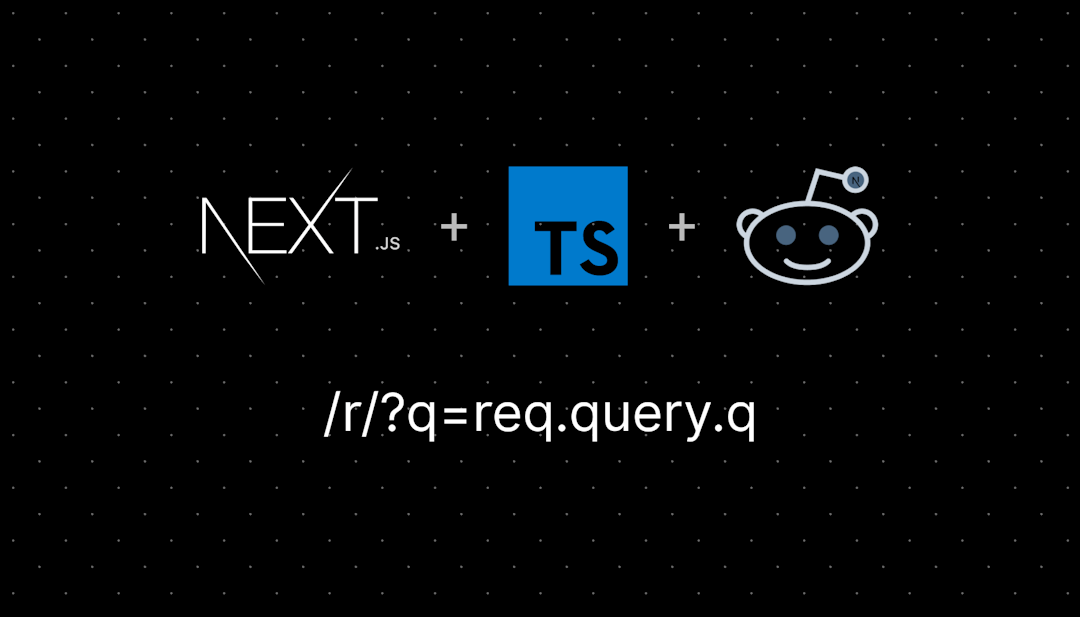/r/ASRock
/r/ASRock - An unofficial forum for discussion of ASRock Products, News, BIOS updates and Troubleshooting. You'll find occasional product reviews of ASRock hardware and of products from our partners
General Info
This is an unofficial community to discuss anything related to the brand/company ASRock.
Rules
- Everything must relate to ASRock
- Please be civil and respectful
- Please avoid excessive self-promotion
- Please no politics- or religion-focused discussion
- No NSFW content is allowed
- Please flair your posts accurately
Links
/r/ASRock
23,981 Subscribers
Polychrome RGB Software Pulled?
Setup a new PC build this week with an X870E Nova. On the 1st of December, downloaded PolychromeRGB(v2.0.190) from the motherboard support pages. It's been a bit rubbish, and it did seem to do a ROM or Firmware update of sorts on first run (I presume for the controller). I've since noticed that even when using the RGB test function into BIOS for the motherboard, some of the RGB values seem to be reversed. Anyway, I've been troubleshooting and noticed today that the PolychromeRGB is missing from the motherboard download page - and other motherboard download pages.
Anyone else noticed this or know of any context? They about to release a new version perhaps?
Regarding the reverse colours - I know that you can choose to flip it for other RGB addressable parts (some of them anyway) using the software in Windows... but obviously it expects that its own motherboard product is programmed how they expected it to be so I can't reverse the RGB
10:13 UTC
New Build Help
I have been accumulating parts for my new rig in hopes of starting to build next week. I don't know what BIOS version to download and flash for my new motherboard. 3.12.AS02 [Beta] is still in Beta and I am not sure if there will be stability issues with the ram or the CPU. Should I go ahead and pull the trigger or just flash the earlier BIOS 3.10 and update later.
PC Components:
CPU: AMD Ryzen 7 9800X3D 4.7 GHz 8-Core Processor
CPU Cooler: Corsair iCUE H150i ELITE CAPELLIX XT 65.57 CFM Liquid CPU Cooler
Motherboard: ASRock X870E Taichi EATX AM5 Motherboard
Memory: Corsair Dominator Titanium First Edition 64 GB (2 x 32 GB) DDR5-6000 CL30 Memory
Storage: Samsung 990 Pro 2 TB M.2-2280 PCIe 4.0 X4 NVME Solid State Drive
Video Card: NVIDIA Founders Edition GeForce RTX 4090 24 GB Video Card
Power Supply: SeaSonic PRIME TX-1000 1000 W 80+ Titanium Certified Fully Modular ATX Power Supply
04:03 UTC
MicroCenter stock and supply pain...
So.. saw the b650e Taichi in stock at my local MC, went down there today since I couldn't order online because of the broken website, and they were gone by the time I got there...
Talked to the rep, and they had only gotten once shipment of x870e boards from Asrock since the 9800X3D announcement.. 5 each of the Nova and Taichi.
I don't have a lot of hope at this point.
03:55 UTC
ASRock Z790 Pro RS
ASRock virgin here. I picked one of these up off of Amazon for a good price for a new 14th gen Intel build. It was the best deal I could find for the feature set. I'm seeing complaints about memory crashes, etc. My initial thought is this is more related to the Intel degradation problems and not the board itself. Anybody have any insight or know anything specific? Either way, I'm going to use it. I just like to be prepared.
03:32 UTC
Help! New ASRock B760 build won't boot—black screen, no BIOS, no splash, no keyboard input
Hi everyone,
I just finished building my first PC, and I’m having some trouble getting it to work. The specs are:
- Motherboard: ASRock B760 H2/M2
- GPU: RTX 4060 Ti
- CPU: i5-13600KF
- RAM: 32 GB DDR4
When I power it on, all the components seem to work (fans spin, lights come on, etc.), but I get no display (just a black screen), no keyboard input or response, no BIOS or splash screen or access.
I’ve already tried rechecking all the connections multiple times (GPU, power cables, RAM, etc.) and made sure the GPU and RAM are seated properly.
What's the issue? Please help me
03:25 UTC
Help
Hey, i'm waiting my gpu a 7900xt Phantom, and i was checking that some people Lost the RGB when tried to change the collors. Its safe tô do It now? I Saw some old POST here and i'm scare.
03:23 UTC
Unknown device
Hello,
I recently build my pc with a asrock x870e with a 9800x3d. I noticed there are some devices that are showing unknown.. is there a way I can determine what driver is needed?
01:12 UTC
RGB lights not working properly
I recently dusted out my pc and think I might’ve knocked something loose. The button on my case doesn’t change the color of my fans now and the fans itself only seem half lit. I’m not sure how to fix it, as I’ve already been through all the cables and all seems connected. You’re suggestions help, thanks
00:59 UTC
ASRock B650 Pro RS Resizable BAR
Does the ASRock B650 Pro RS support Resizable BAR? I searched the ASRocks website but didn't find any info on rebar.
00:34 UTC
USB 3 front panel cable
I am mounting a ASRock B650I LIGHTNING AM5 B650 Mini-ITX mobo in a MITXPC MX500-USB3 Mini-ITX USB 3.0 case. The USB 3 mobo to front panel cable is about 500 cm long and is a fairly stiff double cable. Needless to say it does not fit in the case !
The connectors are 20 pin to 20(19?) pin (pretty standard for two front panel USB 3 ports). On is straight and the other is 90°. I need one that is 100 cm - 200 cm and fairly flexible (limp). I have been using the ports on the back, but would like to call this thing 100% complete !
Suggestions ?
23:27 UTC
AA - 21 post issue every day i boot my NOVA X870E WIFI
Every day I get the boot issue with code AA and then 21, endlessly switching.
To fix this, I need to turn the power off completely, remove all USB devices and sometimes press the power button for 20+ seconds.
Is there a way I can check what this causes? How could I go and try to check what is happening?
22:29 UTC
B650 PG Lightning with 7600X problem
My brother built a Ryzen system over the last little bit and is having one weird problem that hopefully you guys could help us solve. The way he described it to me was he would shut the computer down for the night and it would shutdown normally but after waking up and hitting the power button the system would turn on but only the fans would spin with no output to the monitor. Plus the LED indicators for CPU and DRAM stay lit up when this happens. After turning the power supply off and waiting for it to fully discharge and turning the computer back on it boots up just fine. What do you guys think?
System:
Ryzen 7600X
B650 PG Lightning BIOS ver 2.02
G.SKILL Ripjaws S5 32GB F5-6000J3636F16GX2-RS5K
Corsair RMe Series RM750e Fully Modular ATX Power Supply
MSI Spatium M482 2TB NVME
NVIDIA GTX 1660Ti
22:14 UTC
Asrock x870 RS PRO WIFI BIOS boot loading screen + occasional Windows 11 "Preparing Automatic Repair"
Hi, I posted this on another subreddit but I want to ask this community as well. I recently upgraded my PC last week with the AMD Ryzen 7 9800x3D CPU, an Asrock x870 RS PRO WIFI motherboard, and 2x16gb of Crucial Pro 5600MHz ram. The PC initially had issues with wifi drivers, which I had to upgrade to Windows 11 to solve. The PC ran fine for about 2 days, but when I tried to boot it last night, it was stuck in an endless black screen with a small white loading symbol for the Asrock BIOS. Occasionally this screen will turn into the Windows "Preparing Automatic Repair" screen.
So far, I have tried a BIOS update with the latest BIOS for the motherboard on the ASROCK website, A CMOS reset on the motherboard, a PC reset and reinstall of Windows 11 (both through USB and through the windows startup repair), and reslotting/reconnecting everything on my motherboard with the exception of my CPU. I have been able to launch my computer after reinstalling Windows, both times after the start-up repair and USB reinstall, but when I fully shut down my PC, the issue persists. The computer runs like normal after opening it this way, and the CPU, RAM, SSD, and GPU are all recognized.
Any ideas would be greatly appreciated.
Specs:
CPU: AMD Ryzen 7 9800x3D
GPU: Zotac Twin Edge NVIDIA RTX 3060ti
RAM: Crucial Pro 2x16gb DDR5 5600MHz
MB: Asrock x870 RS PRO WIFI
SSD: Samsung 850
PSU: 850W Gold (can't check at this moment, but has worked reliably for the past 3 years)
22:12 UTC
Hut how many SSD's i can connect to the Asrock X570 Taichi i have?
Maybe a dumb question to some but anyways. I currently have 1x Samsung 870 EVO, 2x 970 EVO PLUS 2TB (M.2 2280, PCIe 3.0 x4, NVMe) and 1x one old HDD. I'd would like to get maybe 10Tb in total more, how many drives more i can attach if i only get more SSD's?
If anyone here is knowleable, what would the most cost effective solution for a standard nerd, my current SSD's are plenty fast enough, i just want to have more space at a good price. But i don't know if there's any companies to avoid nowadays.
Nvm i'd just like to know my options with the ones i have now, no need to give more advice but if i get even one piece of knowledge from posting this, then it was a success :D
21:31 UTC
Anyone here of Restocks for the Nova In Canada?
Well I got my new pc ready to go.............Other then being Unable to Find an am5 Nova! Anyone heard info about restocks? IV talked to a few stores but they have no clue!
20:53 UTC
BIOS 3.12.AS02 EXPO Stability
I just finished building my first gaming pc on sunday and noticed that it will frequently blue screen after exiting games when I have my RAM set to the 6000 MHz CL 30 EXPO profile. The 5600 profile seems to work fine so far but I was curious if updating the BIOS to the latest Beta version would possibly increase stability since i’m using a 9800x3d. I’m also currently using BIOS 3.10
20:02 UTC
Asrock PG 1000G PSU release date?
Anyone know when the Asrock pg 1000g psu is coming out? Can't really find any info but the other psus released Asrock themselves are selling the other models on amazon and Newegg has them as well, but this particular model is missing for whatever reason
19:10 UTC
X870e Nova no eCLK??
I understand that only the taichi has eCLK clock generator. On the nova is this limited because of hardware or simple just not enabled in the bios.
Really wish the nova had asynchronous clock generator for the cpu. It would allow 9800x3d to go past 5450mhz. God knows the board has some very beefy power delivery
18:51 UTC
AA-21 code error
I got yesterday the Taichi x870e with 9800x3d paired with trident z compatible ram. After the windows install i get black screen on boot.
I know its USB related but with nothing connected on the back or front its still persisting.
Any help please?
RMA is kinda difficult in the country i leave also.
18:06 UTC
update: X870E Taichi with gskill ram
original post: https://www.reddit.com/r/ASRock/s/9M81Z2BCe6
I just received feedback from ASRock customer support. They sent a new BIOS (version 3.10.fc01), and now my build can finally install 2 x 48GB G.Skill RAM and boot into the system.
However, with this BIOS, I'm experiencing a bug with the RGB LED. Some of them won't turn off unless I unplug the socket. When I plug the cable back in, the RGB lights flash again immediately.
so annoying🤦
17:41 UTC
[PR] ASRock Launches Intel® Arc™ B-Series Graphics Cards Born To Shine Your PC Builds
ASRock, the global leading manufacturer of motherboards, graphics cards, mini PCs, gaming monitors and power supply units, today launches the all-new Intel^(®) Arc™ B-Series graphics cards, including Steel Legend and Challenger products based on Intel^(®) Arc™ B580 and Intel^(®) Arc™ B570 Graphics, which are born to shine your PC builds!
Based on the latest X^(e)2-HPG architecture, Intel^(®) Arc™ B-Series GPUs are designed for high performance gaming at 1440p and 1080p with AI upscaling and ray tracing. They are equipped with cutting-edge features: Intel^(®) X^(e) Super Sampling technology (X^(e)SS), which takes your gaming experience to the next level with AI-enhanced upscaling for higher performance and high image fidelity. Intel^(®) X^(e)SS Frame Generation and Intel^(®) X^(e) Low Latency technologies make your games play smoother and more responsive. Intel^(®) X^(e) Matrix eXtensions (XMX) AI engines accelerate AI-enhanced gaming, creation, and media generation. The Advanced Media Engine accelerates your content creation with two full-featured media transcoders to speed up the media exporting across the most popular formats including AV1.
In addition, ASRock's Intel^(®) Arc™ B-Series graphics cards support various exclusive features such as the Striped Ring/Axial Fan, Ultra-fit Heatpipe, Stylish Metal Backplate, and the Polychrome SYNC technologies to deliver outstanding cooling efficiency, solid construction, and fancy ARGB LED light effects. With all these premium specifications, exclusive features and brand-new outlook design, ASRock's Intel^(®) Arc™ B-Series graphics cards become great choices for gamers, creators, and system integrators.
ASRock Intel® Arc™ B580 Steel Legend 12GB OC Graphics Card
ASRock Intel^(®) Arc™ B580 Steel Legend 12GB OC graphics card offers a Graphics Clock up to 2800MHz, and features 12GB GDDR6 memory running at 19Gbps. It is equipped with the triple fan design and other technologies such as Striped Ring Fan and Ultra-fit Heatpipe to provide outstanding cooling performance. The Stylish Metal Backplate can strengthen the structure and prevent the board from bending. The ARGB fans and ARGB LED light panel combined with Polychrome SYNC software allows users to fully customize and control their lighting effects. With all the unique features, the white color scheme and the factory pre-overclocked GPU clock settings make ASRock's Intel^(®) Arc™ B580 Steel Legend 12GB OC graphics card perfectly crafted for white-themed PC builders.
ASRock Intel® Arc™ B580 Challenger 12GB OC Graphics Card
ASRock Intel^(®) Arc™ B580 Challenger 12GB OC graphics card offers a Graphics Clock up to 2740MHz, and features 12GB GDDR6 memory running at 19Gbps. It is equipped with a dual-fan cooler with the exclusive Striped Axial Fan and Ultra-fit Heatpipe to provide better heat dissipation. The Stylish Metal Backplate strengthens the structure. The compact dual-slot design maximizes compatibility with various chassis on the market. The factory pre-overclocked settings deliver improved performance. The new LED Indicator make the graphics card looks fancy. These practical designs enable ASRock's Intel^(®) Arc™ B580 Challenger 12GB OC graphics card to better meet the needs of system integrators and mainstream users.
ASRock Intel® Arc™ B570 Challenger 10GB OC Graphics Card
ASRock Intel^(®) Arc™ B570 Challenger 10GB OC graphics card offers a Graphics Clock up to 2600MHz, and features 10GB GDDR6 memory running at 19Gbps. It is equipped with a dual-fan cooler with the exclusive Striped Axial Fan and Ultra-fit Heatpipe to provide better heat dissipation. The Stylish Metal Backplate strengthens the structure. The compact dual-slot design maximizes compatibility with various chassis on the market. The factory pre-overclocked settings deliver improved performance. The new LED Indicator make the graphics card looks fancy. These practical designs enable ASRock's Intel^(®) Arc™ B570 Challenger 10GB OC graphics card to better meet the needs of system integrators and mainstream users.
*Product specifications are subject to change without notice.
For more information, please visit:
Intel^(®) Arc™ B580 Steel Legend 12GB OC
https://www.asrock.com/Graphics-Card/Intel/Intel^(®) Arc B580 Steel Legend 12GB OC/
Intel^(®) Arc™ B580 Challenger 12GB OC
https://www.asrock.com/Graphics-Card/Intel/Intel^(®) Arc B580 Challenger 12GB OC/
Intel^(®) Arc™ B570 Challenger 10GB OC
https://www.asrock.com/Graphics-Card/Intel/Intel^(®) Arc B570 Challenger 10GB OC/
16:38 UTC
Would Gskill 16GB 4000MHz sticks be compatible with an ASRock X570S PG Riptide motherboard?
I'm forced to upgrade and replace a failing Asus motherboard and cpu, and was seriously considering the ASRock X570S PG Riptide motherboard paired with Ryzen 5700X3D for a budget build. Wanted to carry over as much as possible from my current PC including case, GPU, SSDs, PSU, cpu watercooler, etc, and, if possible and most importantly, my G.Skill Ripjaws VF4-4000C18D-32GVK DDR4-4000MHz CL18-22-22-42 1.40V 32GB 92 16 GB sticks (2 for a total of 32 GB). I couldn't find it in ASrock's QVL support list though I saw similar brands and modules.
15:56 UTC
ASrock X870E Nova shines (9800X3D + DDR5 CL28 Tuned + CPU Overclock) Guide
For the past few days, I have been tinkering with the 9800X3D and the DDR5 CL 30 6000 ram that I have paired with on the X870E Nova Wi-Fi. After hours of work, trial and error, testing and gaming, I think I have been able to find a way to get the 9800X3D All core overclocks to 5.4 to 5.45 GHZ (with my best core hitting 5.474GHZ). I wanted to share my settings and some tips and tricks if anyone is interested.
Note: I am yet to record gaming benchmarks, hopefully soon.
For best results please follow these steps. No guarantee it will work with your step but at least it will give you a direction.
Software you will require:
HWinfo64
Ryzen Master
Aida 64 for (CPU + RAM Test)
Cinbench23 or 24 (I have used 23)
Prime 95
Y-cruncher for running VT3 (RAM TEST)
Windows Memory Diagnostic Tool (Windows built-in memory tool)
OCCT (for CPU + RAM test)
Steps for Maximum stability:
- Update your Bios to the latest version 3.12.AS02 [Beta]
https://pg.asrock.com/MB/AMD/X870E%20Nova%20WiFi/index.asp#BIOS
Enter Bios (press delete key)
Disable Power Down Mode
Disable Spread Spectrum
Disable Eco Mode
Disable Fast Boot
Load Line Calibration ( Set to Level 1). You will see two options with different levels both should be set to Level 1.
Steps for DDR5 Ram Overclock
Enable EXPO 1 profile. In my case it was CL 30-28-28-76 1.35 Volts. You can find yours.
Once enabled, your goal is to find the settings that are stable. This is a trial-and-error method. Here are my settings from Zen Timings
Note: RAM overclocking depends on several factors including a decent memory kit. In my case I am using this mode, It is a SK Hynix M-Die as per MSI QVL list and shows as SKYHYNIX only on ASrock Qvl List
T-FORCE DELTA RGB DDR5 Ram 32GB (2x16GB) 6000MHz PC5-48000 CL30 Intel XMP 3.0 AMD Expo Compatible Desktop Memory Black FF3D532G6000HC30DC01
After testing for several hours, I was able to hit 6200 at CL28-36-36-36-30 CR1 at 1.42 Volts and Vsoc at 1.22 all other voltages settings were kept at default.
I was able to get MEMCLK/FCLK/UCLK to 3100/2200/3100.
Here is the Aida64 result.
here are the Zen timings:
Steps for 9800X3D overclocking:
Go to Advance Tab
Click AMD Overclocking and hit accept
Precision Boost Overdrive - Set to Advance
PBO Limits Set to Motherboard
PBO Scaler set to Manual - select whatever you want between 1X to 10X. I set mine at 10X
CPU Boost Override - Set to Manual - Set to 200 (this is the max allowed). This is basically telling the CPU to hit a max frequency at a given voltage and temperature. So, this is not an all-core sustainable frequency, instead just an override that will help boost your core (may be all or just one or two) to the advertised OC of 5.4-5.5 GHZ.
But there is a way to get a sustained speed of 5.4 or above if you know what you are doing. For this we have to use the curve optimizer and Curve Shaper.
Curve Optimizer Settings:
I have seen that most online videos show setting all cores to negative 30 or 40 or 20 but in my approach I was more particular in understanding how my CPU is behaving. I tried this all core negative 20 and 30 but I did notice that my CPU will not go above 5.25 ghz under full load stress test. Under gaming it will go to like 5.35ghz at max. So instead of setting all cores, after several iterations I did a Per CCD curve Optimizer (Note not the Per core). Here is what I did:
Go To curve Optimizer
Select Per CCD (9800X3D has only one CCD so it will show CCD 0) with two options
First option will be CCD 0 Curve Optimizer Sign - Set this to Negative
Second options will be CCD 0 Curve Optimizer Magnitude - set this to 15 or 20 (I found mine to be stable at 15). Max you can go is 30.
After this I went ahead and used the Curve Shaper.
Curve Shaper allows you to play with voltages at certain temperatures and frequencies. There re 15 data points that you can use to further fine tune the curve at a given voltage and temperature:
There are 5 regions and 3 temperatures as per AMD
5 Regions are:
a) Minimum Frequency (this is for PC in idle state)
b) Low Frequency (This is for background tasks)
c) Medium Work Loads (High core count workloads)
d) High Frequency (Gaming Work Loads)
e) Max Frequency (Stress test, heavy workloads)
3 Temperatures points are
a) Low Temperature (Idle -5 degree Celsius)
b) Medium Temperature (1t Gaming Work Loads 50 degree Celsius)
c) High Temperature (stress test, heavy workload 90 degree Celsius)
To use the curve shaper, I did not use the Region a and b above, I only used region c,d,e. I did this because I don't want any fluctuations in frequencies at low and minimum. This is where you may have your OC working at full load but at idle it will start to throw a blue screen or start messing up. So, we avoid it totally and.
Using c,d,e is the ideal situation for me, and this is what I did to allow these 3 regions to further play with frequencies keeping mind the three temperature points (again I am focused on medium and high temperature only).
Follow these steps:
Enter Curve Shaper
Go to Medium temperature magnitude, set to negative value of 15
Go to High temperature magnitude, set to negative value of 15
Go to Max temperature magnitude, set to negative value of 15
Once done, please save this as a profile that you can find under OC tweak tab.
Restart your system, it may take a minute or two since fast boot has been disabled. Follow the Debub numbers if you get stuck, reset bios to default and tweak the settings to your liking until you find the stability.
But doing all the above I was able to achieve the following, your mileage may vary. It was indeed fun to go through all this.
DDR5 memory overclocked and stable at CL28-36-36-36-30 CR1 at 1.42 Volts MEMCL/FCLK/UCLK - 3100/2200/3100 - Sky Hynix M die
9800X3d achieved a sustained frequency of 5.4 GHZ according to Ryzen Master with two cores hitting 5.474 and 5.462 GHZ
Maximum Temperature under full load did not go beyond 83 degrees using prime 95 and 77 degrees after running Cinebenc23. For gaming it will be significantly lower.
9800X3D results including temps, Cinebench can be found here.
Let me know if these tips are any help for you all and all the best with overclocking.
15:46 UTC
Update, no post Error 21 on NOVAX870E with G.Skill ram
So refering to original post https://www.reddit.com/r/ASRock/comments/1h20h7h/finally/ sadly I receive error 21 and can't post even after swapping for 1 ram stick in different slots same results, Issue killed my hopes about gaming last weekend. Will wait for Corssair sticks. Sadly G.Skill is not working correctly..
15:18 UTC
A couple of questions for the owners of B760M Riptide
Hey there gang! 1st question: i'm on 12400F@5GHz with 7.07 BIOS version. Can someone tell if the possibility of the bus OC will remain after updating to the latest BIOS versions, 11.01, 12.01? 2nd: if i think about the upgrade, is it possible to bus OC CPU's with the K index on this board, 12600KF or 12700K for example?
14:52 UTC
Compatible M.2's with B450m Steel legend MoBo?
I purchased an Intenso NVMe m.2 with gen3, however, it failed to get recognized neither by the BIOS nor windows, tried everything. I am uncertain about the cause, whether it is a defect or some other issue. But likely, I'm going to return it. Furthermore, I would like to inquire about the compatibility of modern m.2 with this Mobo, and whether this is a one-off issue or if the m2 is truly incompatible. Please help me. (Btw, this is about the Super M.2 plug (M2_1))
tl;dr: Which Modern M.2‘s will work with the B450m MoBo?
13:26 UTC